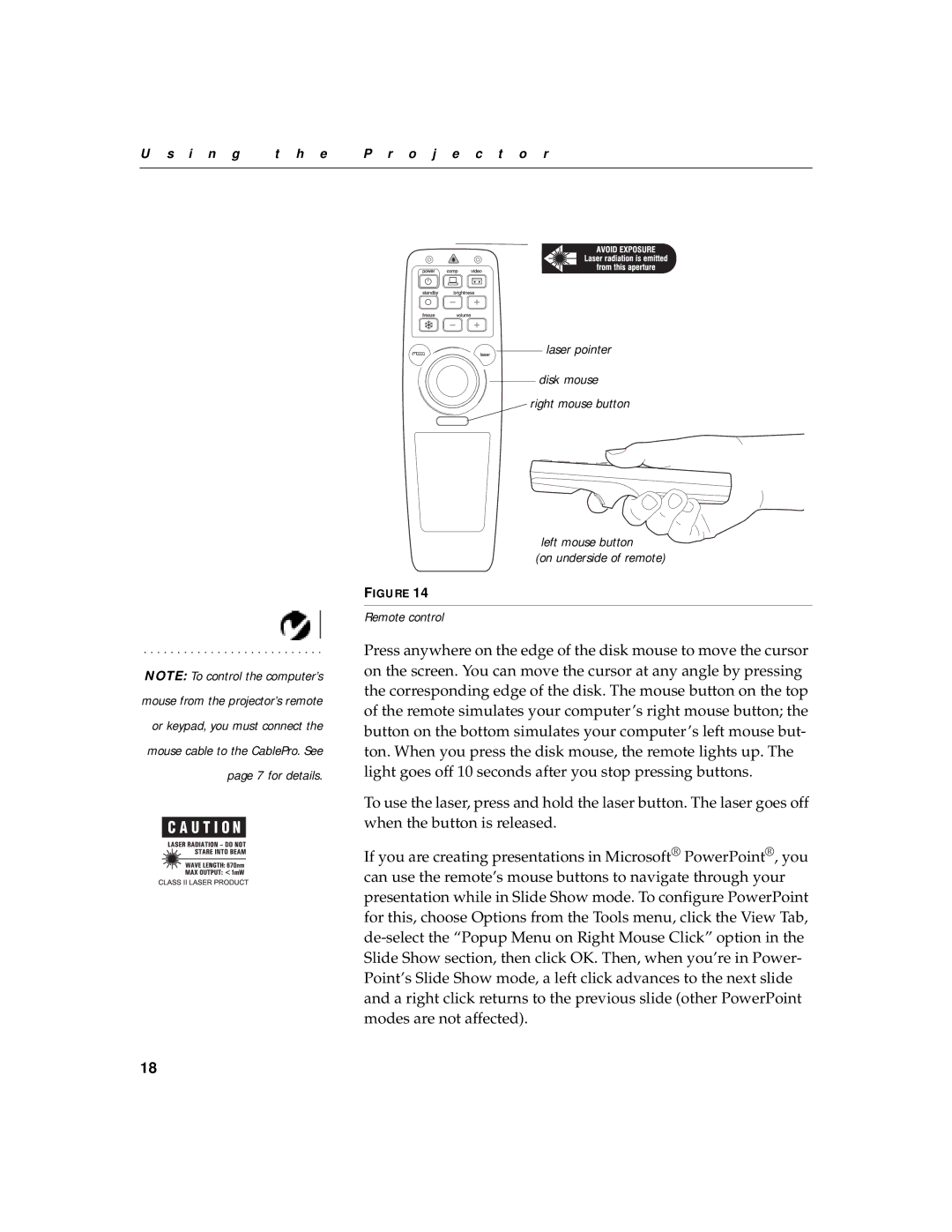U s i n g | t h e | P r o j e c t o r |
|
|
|
NOTE: To control the computer’s mouse from the projector’s remote or keypad, you must connect the mouse cable to the CablePro. See page 7 for details.
laser pointer
disk mouse
right mouse button
left mouse button
(on underside of remote)
FIGURE 14
Remote control
Press anywhere on the edge of the disk mouse to move the cursor on the screen. You can move the cursor at any angle by pressing the corresponding edge of the disk. The mouse button on the top of the remote simulates your computer’s right mouse button; the button on the bottom simulates your computer’s left mouse but- ton. When you press the disk mouse, the remote lights up. The light goes off 10 seconds after you stop pressing buttons.
To use the laser, press and hold the laser button. The laser goes off when the button is released.
If you are creating presentations in Microsoft® PowerPoint®, you can use the remote’s mouse buttons to navigate through your presentation while in Slide Show mode. To configure PowerPoint for this, choose Options from the Tools menu, click the View Tab,
18