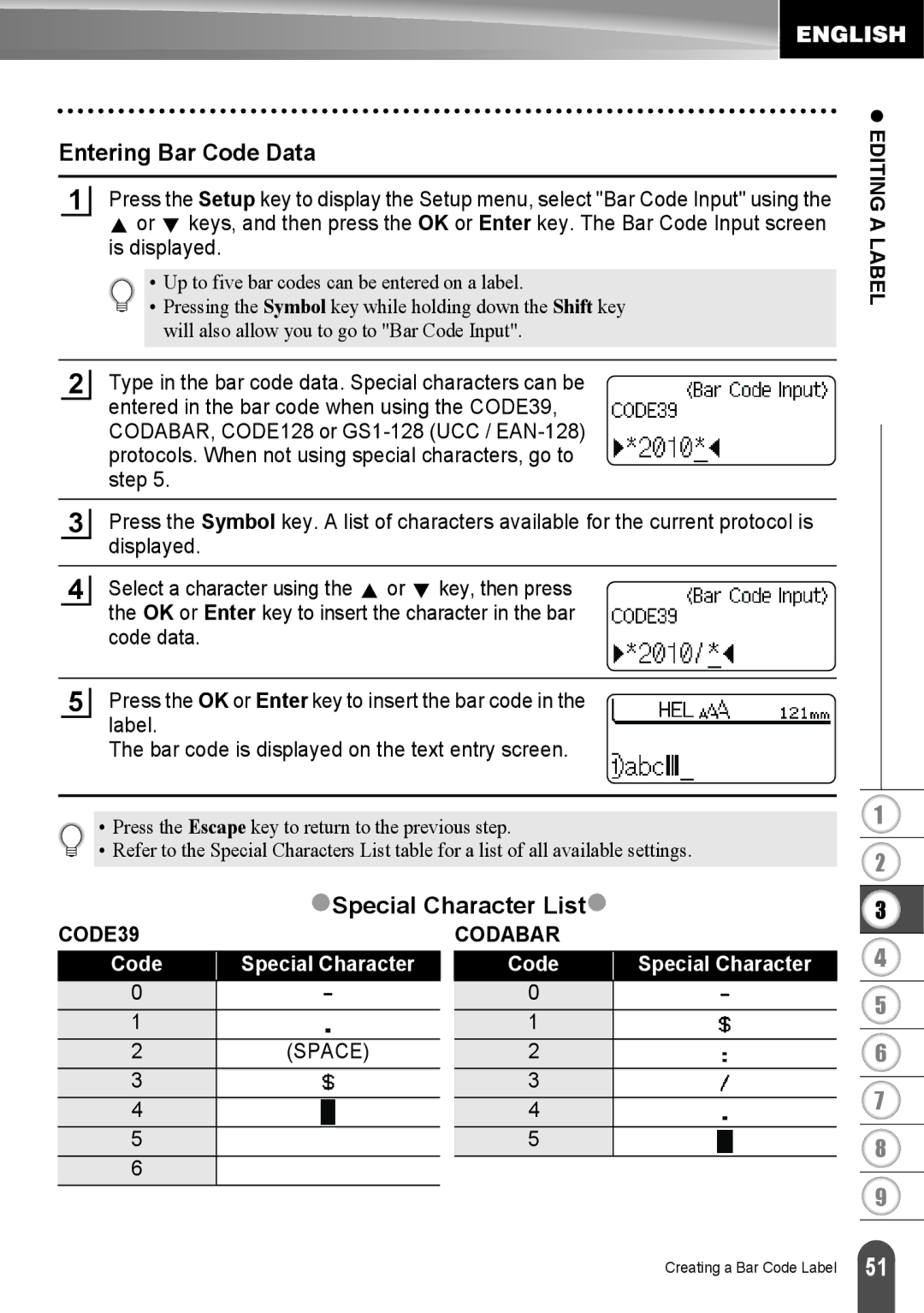Entering Bar Code Data
1Press the Setup key to display the Setup menu, select "Bar Code Input" using the
![]() or
or ![]() keys, and then press the OK or Enter key. The Bar Code Input screen is displayed.
keys, and then press the OK or Enter key. The Bar Code Input screen is displayed.
• Up to five bar codes can be entered on a label.
• Pressing the Symbol key while holding down the Shift key will also allow you to go to "Bar Code Input".
2Type in the bar code data. Special characters can be entered in the bar code when using the CODE39, CODABAR, CODE128 or
3Press the Symbol key. A list of characters available for the current protocol is displayed.
4Select a character using the ![]() or
or ![]() key, then press the OK or Enter key to insert the character in the bar code data.
key, then press the OK or Enter key to insert the character in the bar code data.
z EDITING A LABEL
5Press the OK or Enter key to insert the bar code in the label.
The bar code is displayed on the text entry screen.
• Press the Escape key to return to the previous step.
• Refer to the Special Characters List table for a list of all available settings.
zSpecial Character Listz
1
2
3
CODE39
Code | Special Character |
0 |
|
1 |
|
2 | (SPACE) |
3 |
|
4 |
|
5 |
|
6 |
|
CODABAR
Code | Special Character |
0 |
|
1 |
|
2 |
|
3 |
|
4 |
|
5 |
|
4
5
6
7
8
9
Creating a Bar Code Label
51 |