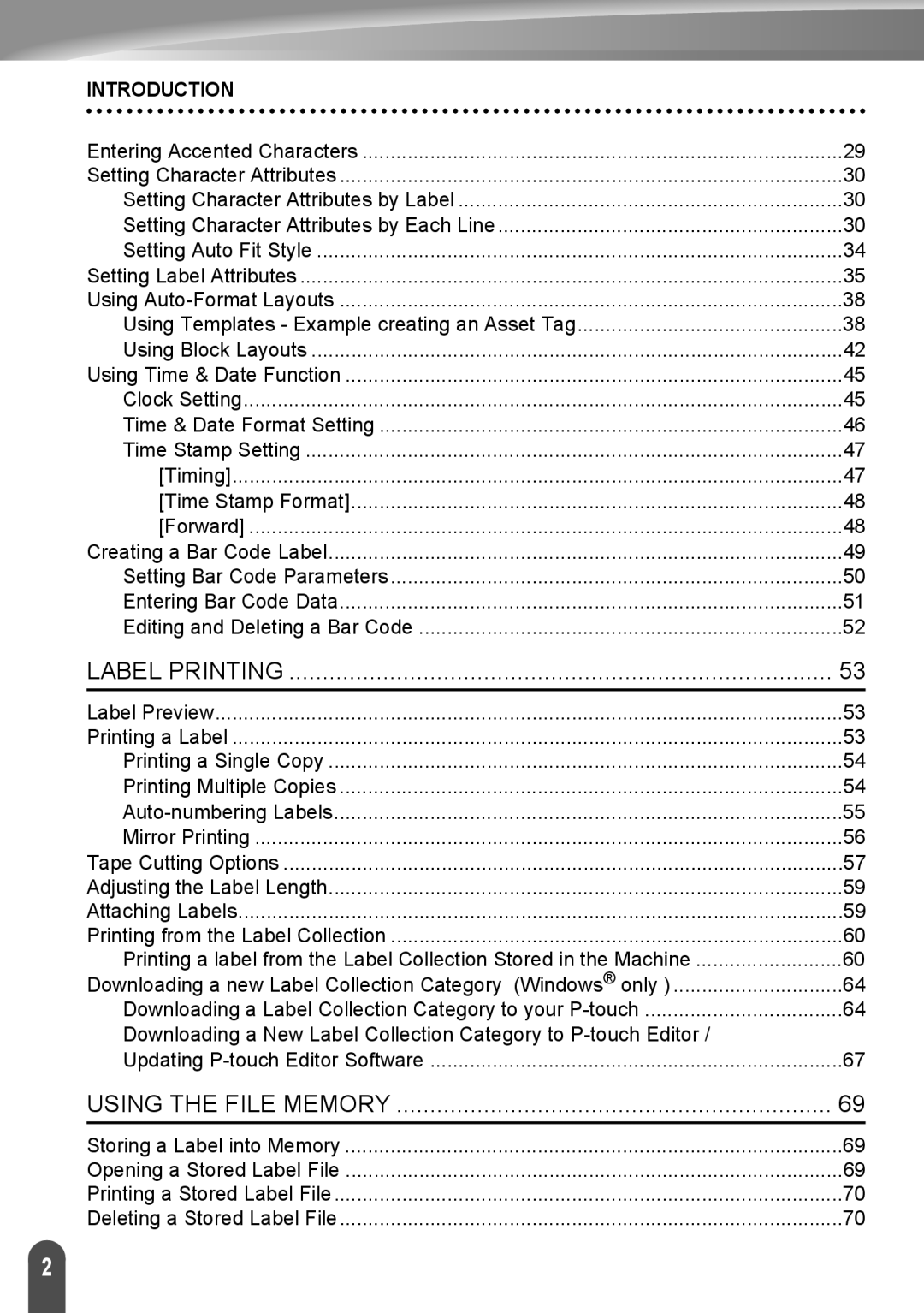INTRODUCTION |
|
Entering Accented Characters | 29 |
Setting Character Attributes | 30 |
Setting Character Attributes by Label | 30 |
Setting Character Attributes by Each Line | 30 |
Setting Auto Fit Style | 34 |
Setting Label Attributes | 35 |
Using | 38 |
Using Templates - Example creating an Asset Tag | 38 |
Using Block Layouts | 42 |
Using Time & Date Function | 45 |
Clock Setting | 45 |
Time & Date Format Setting | 46 |
Time Stamp Setting | 47 |
[Timing] | 47 |
[Time Stamp Format] | 48 |
[Forward] | 48 |
Creating a Bar Code Label | 49 |
Setting Bar Code Parameters | 50 |
Entering Bar Code Data | 51 |
Editing and Deleting a Bar Code | 52 |
LABEL PRINTING | 53 |
Label Preview | 53 |
Printing a Label | 53 |
Printing a Single Copy | 54 |
Printing Multiple Copies | 54 |
55 | |
Mirror Printing | 56 |
Tape Cutting Options | 57 |
Adjusting the Label Length | 59 |
Attaching Labels | 59 |
Printing from the Label Collection | 60 |
Printing a label from the Label Collection Stored in the Machine | 60 |
Downloading a new Label Collection Category (Windows® only ) | 64 |
Downloading a Label Collection Category to your | 64 |
Downloading a New Label Collection Category to |
|
Updating | 67 |
USING THE FILE MEMORY | 69 |
Storing a Label into Memory | 69 |
Opening a Stored Label File | 69 |
Printing a Stored Label File | 70 |
Deleting a Stored Label File | 70 |
2 |