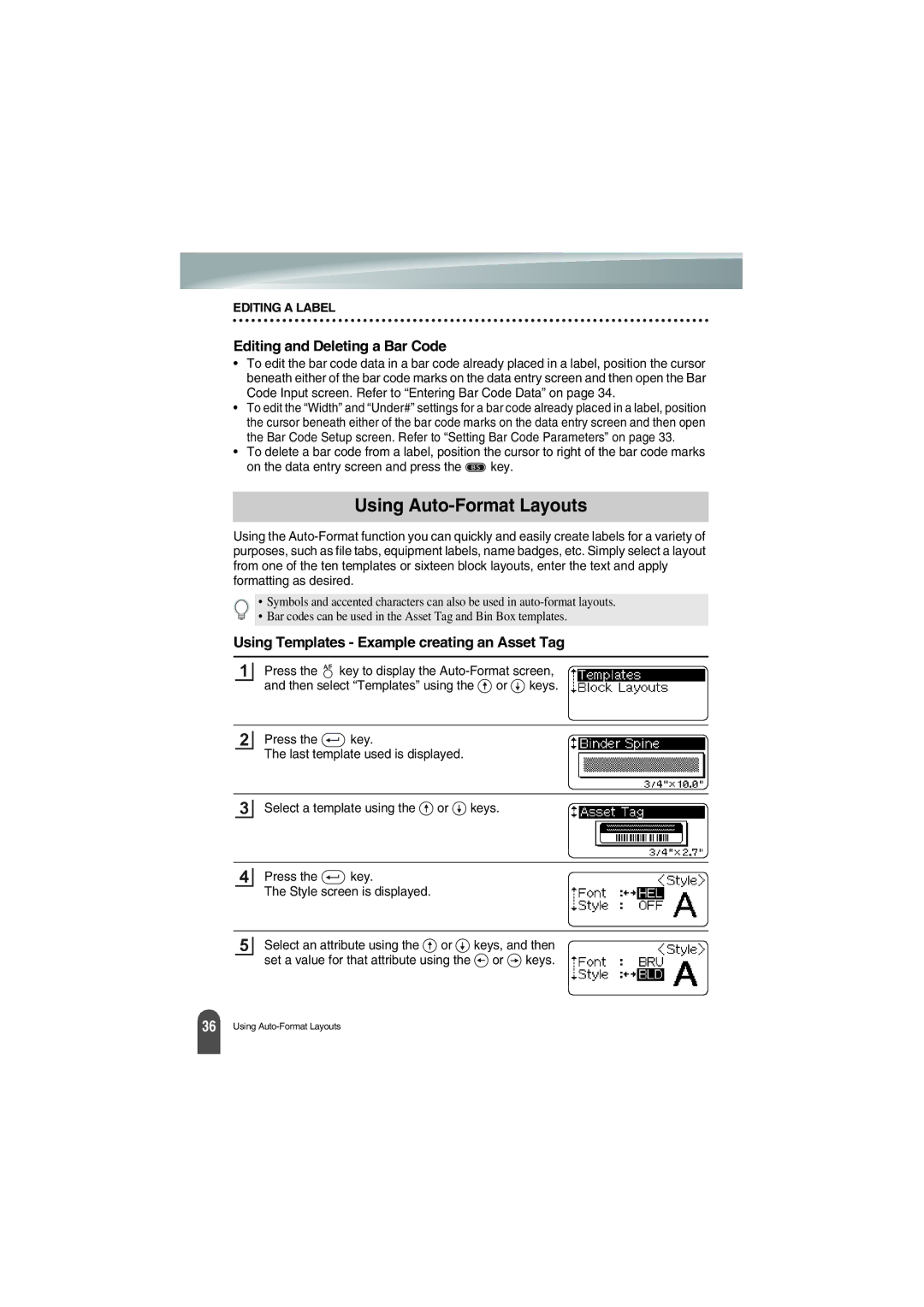EDITING A LABEL
Editing and Deleting a Bar Code
•To edit the bar code data in a bar code already placed in a label, position the cursor beneath either of the bar code marks on the data entry screen and then open the Bar Code Input screen. Refer to “Entering Bar Code Data” on page 34.
•To edit the “Width” and “Under#” settings for a bar code already placed in a label, position the cursor beneath either of the bar code marks on the data entry screen and then open the Bar Code Setup screen. Refer to “Setting Bar Code Parameters” on page 33.
•To delete a bar code from a label, position the cursor to right of the bar code marks
on the data entry screen and press the ![]() key.
key.
Using Auto-Format Layouts
Using the
• Symbols and accented characters can also be used in
• Bar codes can be used in the Asset Tag and Bin Box templates.
Using Templates - Example creating an Asset Tag
1
Press the ![]() key to display the
key to display the ![]() or
or ![]() keys.
keys.
2
Press the ![]() key.
key.
The last template used is displayed.
3
Select a template using the ![]() or
or ![]() keys.
keys.
4
Press the ![]() key.
key.
The Style screen is displayed.
5
Select an attribute using the ![]() or
or ![]() keys, and then set a value for that attribute using the
keys, and then set a value for that attribute using the ![]() or
or ![]() keys.
keys.
36 |
Using