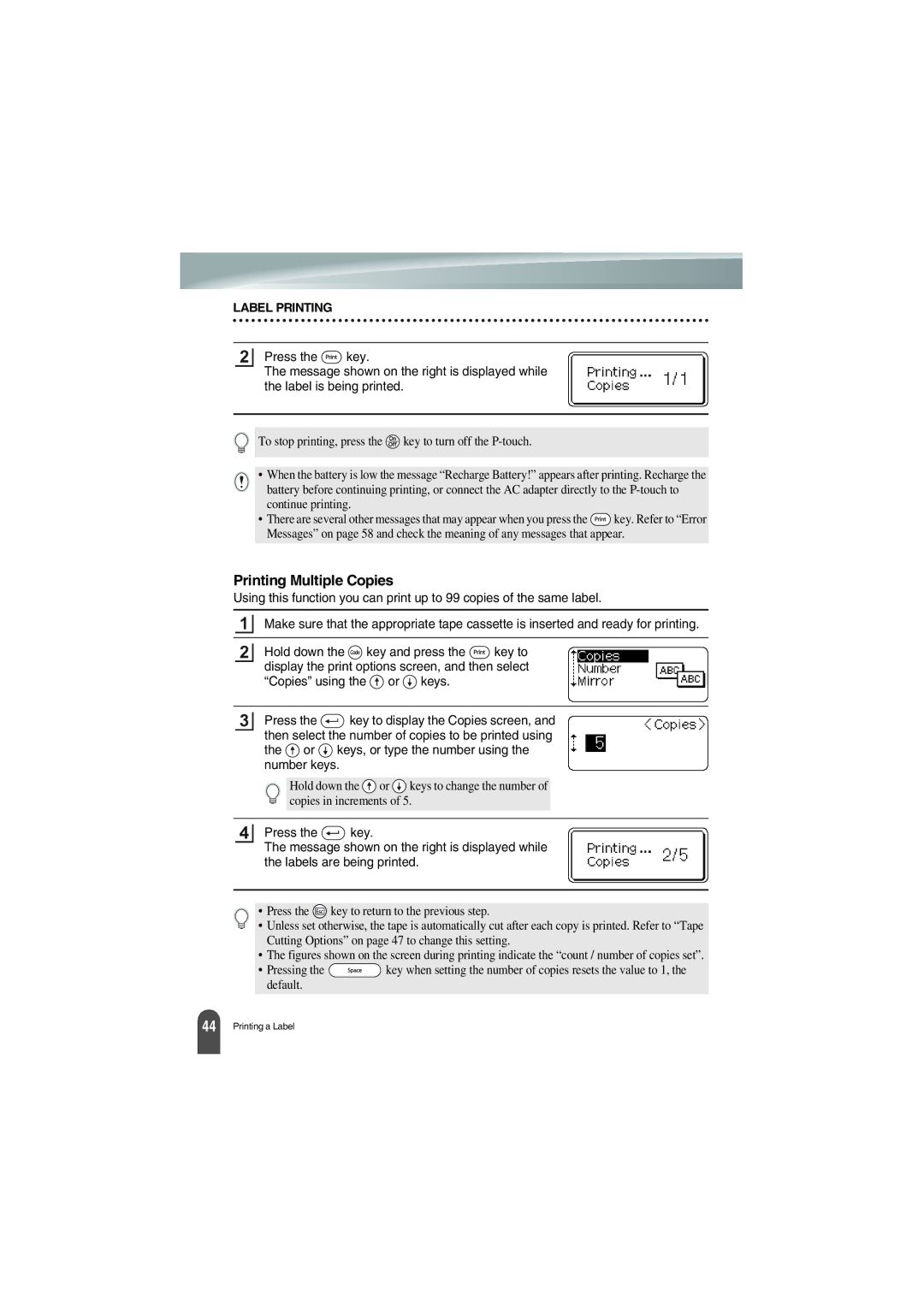LABEL PRINTING
2
Press the ![]() key.
key.
The message shown on the right is displayed while the label is being printed.
To stop printing, press the ![]() key to turn off the
key to turn off the
•When the battery is low the message “Recharge Battery!” appears after printing. Recharge the battery before continuing printing, or connect the AC adapter directly to the
•There are several other messages that may appear when you press the ![]() key. Refer to “Error Messages” on page 58 and check the meaning of any messages that appear.
key. Refer to “Error Messages” on page 58 and check the meaning of any messages that appear.
Printing Multiple Copies
Using this function you can print up to 99 copies of the same label.
1Make sure that the appropriate tape cassette is inserted and ready for printing.
2Hold down the ![]() key and press the
key and press the ![]() key to display the print options screen, and then select “Copies” using the
key to display the print options screen, and then select “Copies” using the ![]() or
or ![]() keys.
keys.
3Press the ![]() key to display the Copies screen, and then select the number of copies to be printed using
key to display the Copies screen, and then select the number of copies to be printed using
the ![]() or
or ![]() keys, or type the number using the number keys.
keys, or type the number using the number keys.
Hold down the ![]() or
or ![]() keys to change the number of copies in increments of 5.
keys to change the number of copies in increments of 5.
4Press the ![]() key.
key.
The message shown on the right is displayed while the labels are being printed.
• Press the ![]() key to return to the previous step.
key to return to the previous step.
• Unless set otherwise, the tape is automatically cut after each copy is printed. Refer to “Tape Cutting Options” on page 47 to change this setting.
•The figures shown on the screen during printing indicate the “count / number of copies set”.
•Pressing the ![]() key when setting the number of copies resets the value to 1, the default.
key when setting the number of copies resets the value to 1, the default.
44 |
Printing a Label