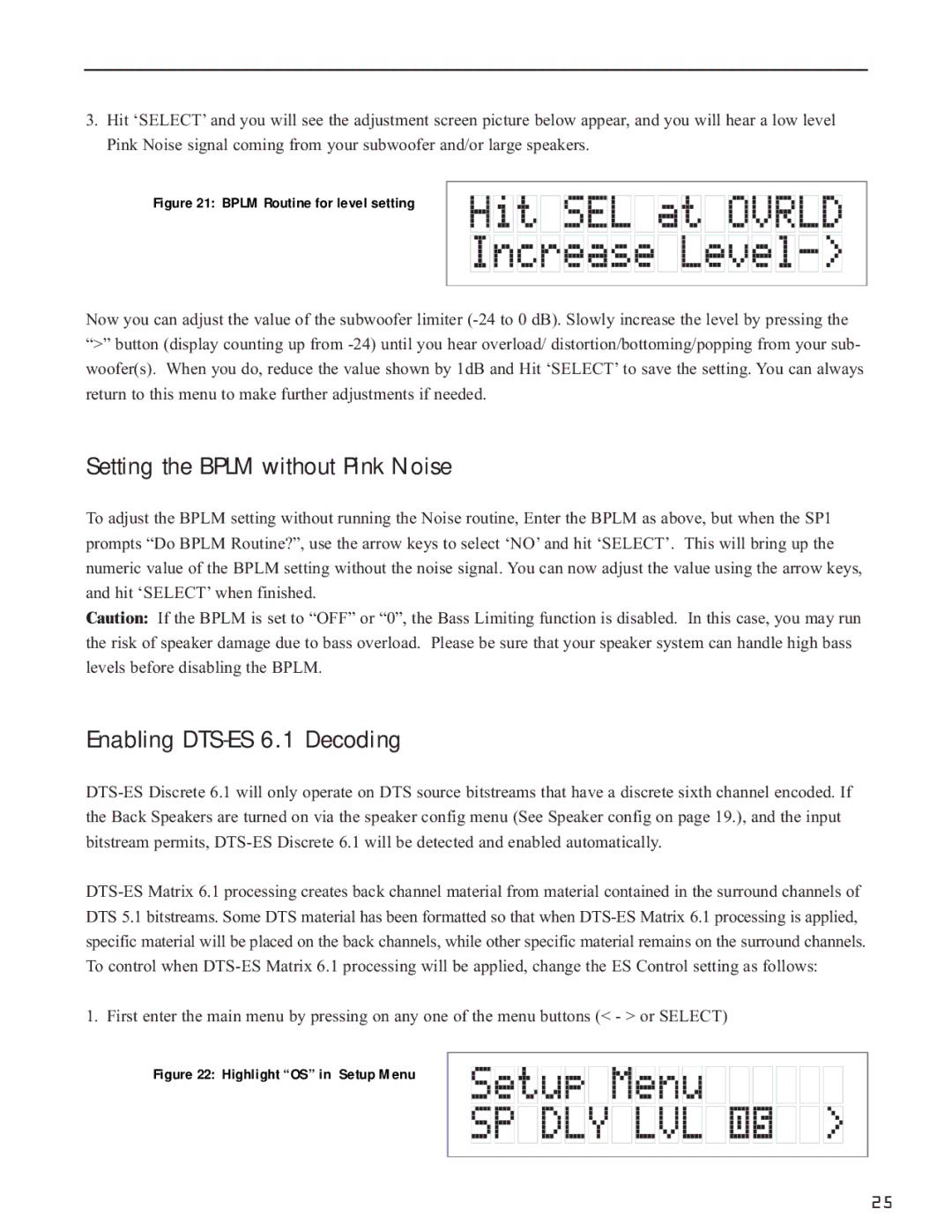3.Hit ‘SELECT’ and you will see the adjustment screen picture below appear, and you will hear a low level Pink Noise signal coming from your subwoofer and/or large speakers.
Figure 21: BPLM Routine for level setting
Now you can adjust the value of the subwoofer limiter
Setting the BPLM without Pink Noise
To adjust the BPLM setting without running the Noise routine, Enter the BPLM as above, but when the SP1 prompts “Do BPLM Routine?”, use the arrow keys to select ‘NO’ and hit ‘SELECT’. This will bring up the numeric value of the BPLM setting without the noise signal. You can now adjust the value using the arrow keys, and hit ‘SELECT’ when finished.
Caution: If the BPLM is set to “OFF” or “0”, the Bass Limiting function is disabled. In this case, you may run the risk of speaker damage due to bass overload. Please be sure that your speaker system can handle high bass levels before disabling the BPLM.
Enabling DTS-ES 6.1 Decoding
1. First enter the main menu by pressing on any one of the menu buttons (< - > or SELECT)
Figure 22: Highlight “OS” in Setup Menu
25