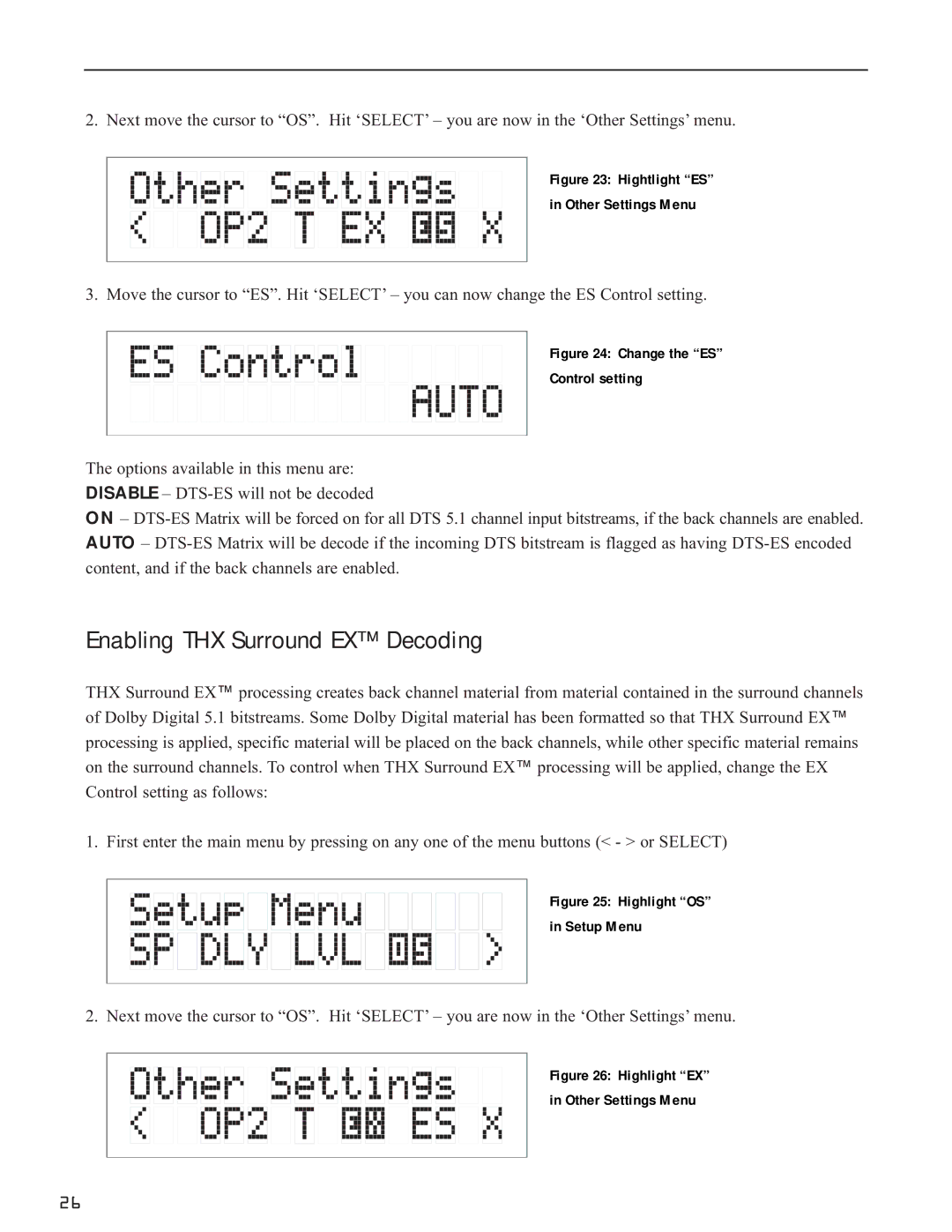2. Next move the cursor to “OS”. Hit ‘SELECT’ – you are now in the ‘Other Settings’ menu.
Figure 23: Hightlight “ES”
in Other Settings Menu
3. Move the cursor to “ES”. Hit ‘SELECT’ – you can now change the ES Control setting.
Figure 24: Change the “ES”
Control setting
The options available in this menu are: DISABLE –
ON –
Enabling THX Surround EX™ Decoding
THX Surround EX™ processing creates back channel material from material contained in the surround channels of Dolby Digital 5.1 bitstreams. Some Dolby Digital material has been formatted so that THX Surround EX™ processing is applied, specific material will be placed on the back channels, while other specific material remains on the surround channels. To control when THX Surround EX™ processing will be applied, change the EX Control setting as follows:
1. First enter the main menu by pressing on any one of the menu buttons (< - > or SELECT)
Figure 25: Highlight “OS”
in Setup Menu
2. Next move the cursor to “OS”. Hit ‘SELECT’ – you are now in the ‘Other Settings’ menu.
Figure 26: Highlight “EX”
in Other Settings Menu
26