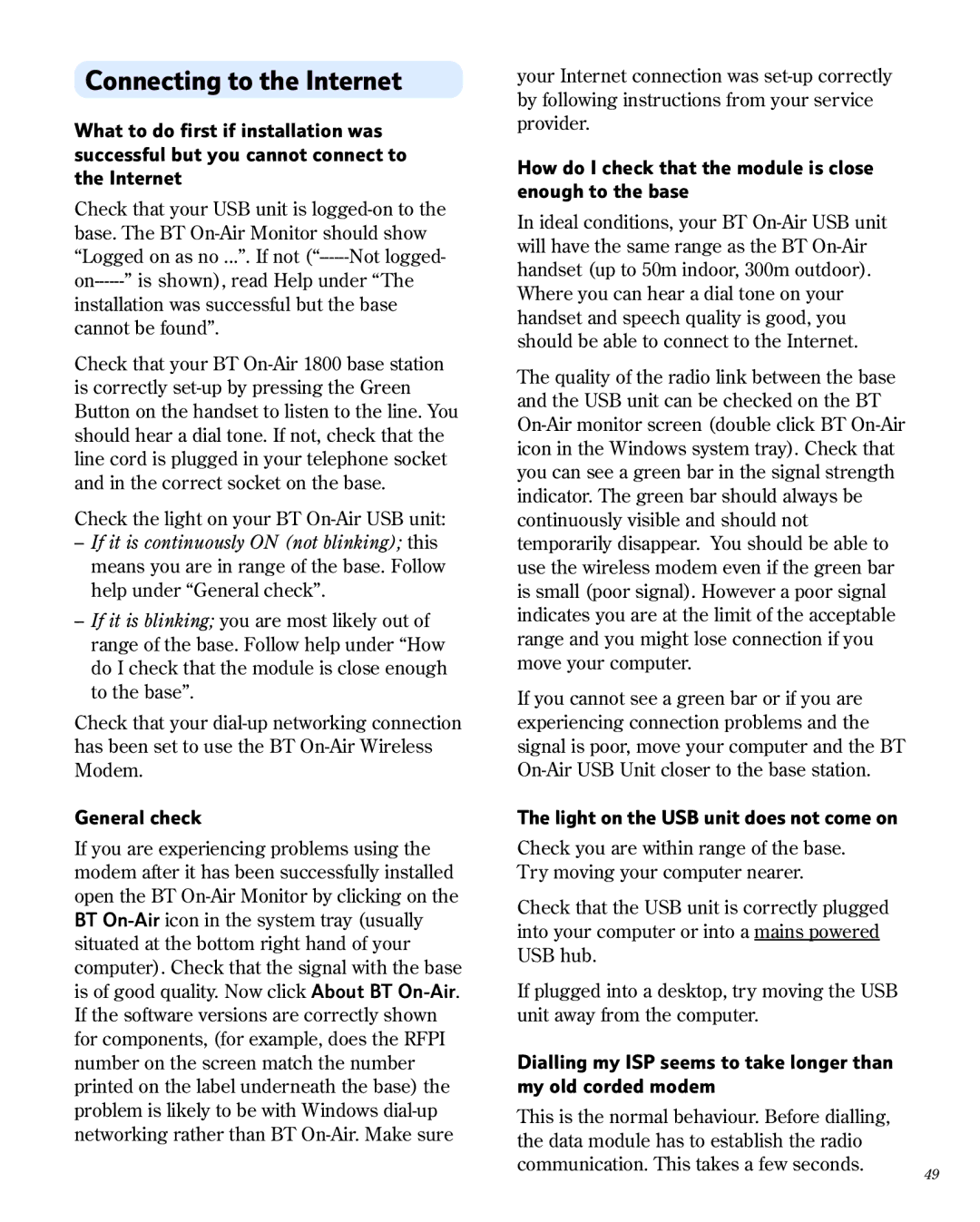1800 specifications
The BT 1800 is an advanced telecommunications device that exemplifies modern technology while retaining user-friendly features. Designed primarily for home and small office environments, this digital cordless phone integrates cutting-edge technology, making it a reliable choice for users seeking high-quality communication solutions.One of the primary features of the BT 1800 is its DECT (Digital Enhanced Cordless Telecommunications) technology. DECT provides secure, clear, and interference-free communication by operating on a dedicated frequency band. This ensures that users can make and receive calls without disruption from other wireless devices, contributing to a more seamless communication experience.
Another standout characteristic of the BT 1800 is its extended range. The device is engineered to maintain outstanding performance even at a distance from its base station, enabling users to communicate freely throughout their homes or offices. The long-range capability is particularly beneficial for larger spaces where users may need to move around while talking.
In addition to its superior range, the BT 1800 features a clear, backlit display that allows users to navigate menus and view caller information effortlessly. The intuitive interface includes an easy-to-use keypad and programmable buttons for quick access to frequently dialed numbers, ensuring convenience at every turn.
The phone also supports advanced caller ID functionality, enabling users to screen calls effectively. This feature enhances user control over incoming calls, allowing them to decide whether to answer based on the displayed caller information. Furthermore, the BT 1800 offers a call log that records recent calls, simplifying the process of returning missed calls.
Battery life is another critical aspect of the BT 1800, with a long standby and talk time that ensures users can rely on the device throughout the day without frequent recharging. The cordless aspect provides users with the freedom to move around their environment without being tethered to a wall outlet.
Additionally, the phone includes features such as an intercom for communication between handsets, speakerphone functionality for hands-free calls, and alarm and reminder features that cater to various user needs.
Overall, the BT 1800 combines advanced technologies with user-friendly characteristics, making it a versatile and dependable choice for modern communication. Whether for personal use or small business operations, the BT 1800 delivers reliability, convenience, and clarity in every call.