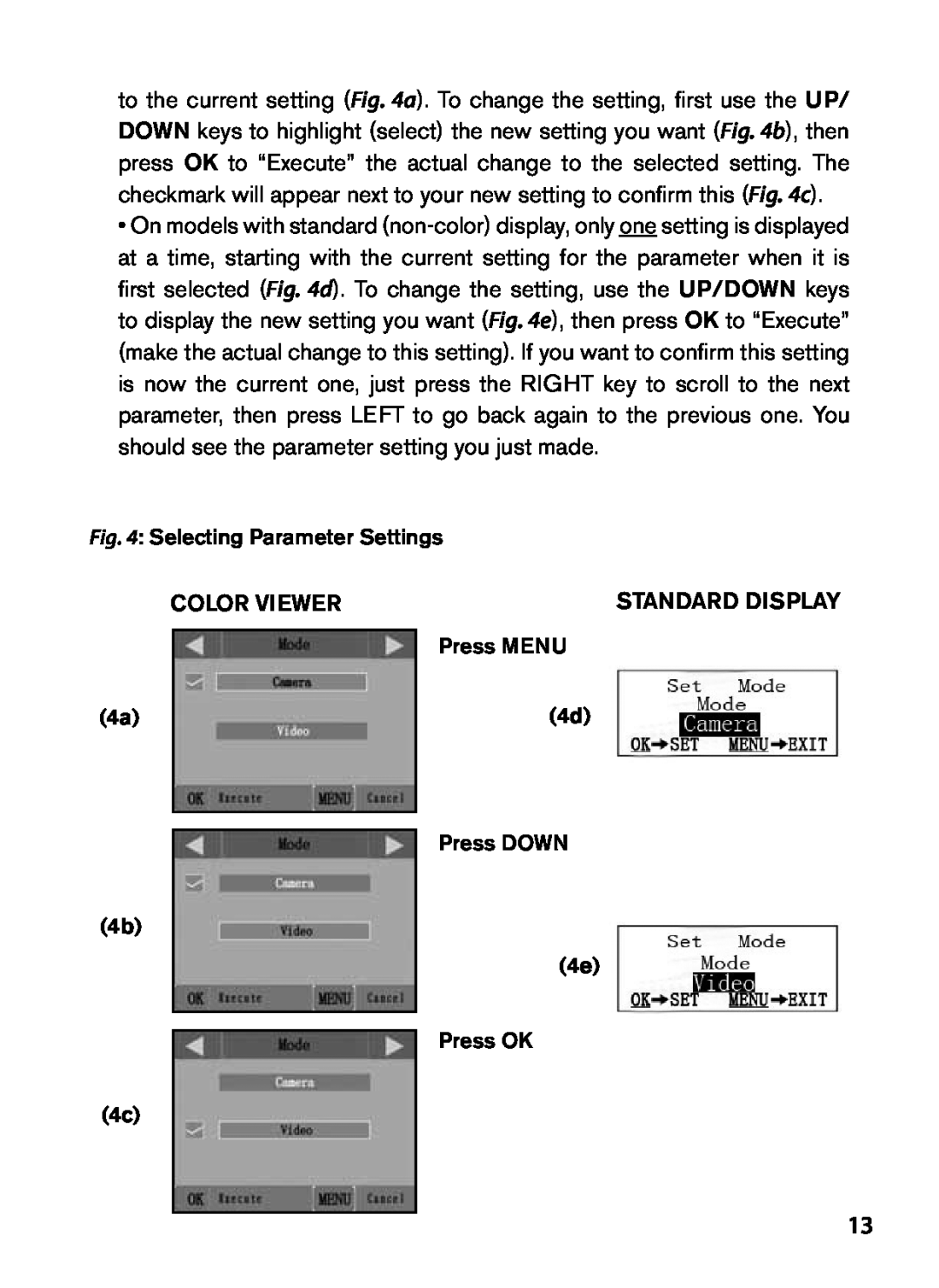I N S T R U C T I O N M A N U A L
TROPHY CAM
Page
5-31
ENGLISH
Français
32-64
IMPORTANT NOTE
PARTS AND CONTROLS
INTRODUCTION
ENGLISH
About the Trophy Cam
FRONT VIEW
SETUP OFF
Using an External Power Source optional, user provided
INSTALLING THE BATTERIES AND SD CARD
Loading Batteries
Inserting the SD Card
THE OFF, ON, AND SETUP MODES
USING THE TROPHY CAM
OFF Mode
see “Changing Menu Parameter Settings” for details
ON Mode
SETUP Mode
Fig. 3 SETUP Information Screen standard display model shown
SETUP Mode Shortcut Keys/Functions
Press the UP key to quickly set the camera to shoot video clips
Press the DOWN key to quickly set the camera to take still photos
Changing Parameter Settings in SETUP Mode
Using the SETUP Menu to Change Settings
Color Viewer vs. Standard Display Models
STANDARD DISPLAY
COLOR VIEWER
Press MENU
4b 4e
EXAMPLES-Changing the Settings of Some Common Parameters
Settings
The SETUP Menu - Parameters and Settings List w/Descriptions
Parameter
Description
in one minute
Interval
increments
59S-1S are set
followed by an
Format
additional No
viewer models
to restore all parameters to the
Default Set
original factory default settings. If
will reset all parameters to their
Mounting
MOUNTING AND POSITIONING THE TROPHY CAM
Sensing Angle and Distance Test
Switching ON the Camera
Before leaving the camera unattended, please check for the following
PLAYING BACK/DELETING THE PHOTOS/VIDEOS
Reviewing Images on the Trophy Cam LCD Models with Color Viewer only
Reviewing Images on an External Video Monitor
Deleting Photos or Videos
Cable from “TV Out”
Reviewing Images Directly From the SD Card
Reviewing Images by Connecting the Camera to a Computer
DOWNLOADING THE PHOTOS/VIDEOS
Battery life is shorter than expected
TROUBLESHOOTING / FAQ
Camera stops taking images or won’t take images
Still Photo and/or Video Quality Problems
Camera won’t power up
1. Night photos or videos appear too dark
2. Daytime photos or videos appear too dark
Photos Do Not Capture Subject of Interest
Date/Time Stamp not appearing on images
Camera won’t retain settings
LCD Screen Issues
PIR Sensor LED Flashes/Doesn’t Flash
1. LCD screen powers on but no text is present
Std B&W Display 24x32mm1.5” Color Display
TECHNICAL SPECIFICATIONS
TV out NTSC/PAL USB SD card holder 6V DC
TWO-YEAR LIMITED WARRANTY
FCC Compliance Statement
N O T I C E D ’ U T I L I S AT I O N
Français
les Trophy Cams pour obtenir une autonomie maximale
REMARQUES IMPORTANTES
Français
PRÉSENTATION DU TROPHY CAM
À propos du Trophy Cam
VUE DE FACE
MARCHE
INSTALLATION DES PILES ET DE LA CARTE SD
ARRÊT
Mise en place des piles
Insertion de la carte SD
Veillez à ce que l’alimentation de l’appareil soit sur OFF ARRÊT
AVERTISSEMENT
avant d’insérer ou de retirer la carte SD ou les piles
UTILISATION DU TROPHY CAM
LES MODES MARCHE, ARRÊT ET CONFIGURATION
Mode ARRÊT OFF
Mode MARCHE ON
Mode CONFIGURATION SETUP
Résolution Statut de la carte SD Niveau de charg des piles
Touches Raccourcis en mode CONFIGURATION SETUP
Mode Photo Impression de la date et de l’heure sur les photos
Raccordement TV Date Mois-Jour-Année Heure HeuresMinutesSecondes
Changement des réglages des paramètres en Mode CONFIGURATION SETUP
Utilisation du Menu CONFIGURATION SETUP pour changer les réglages
Modèle avec affichage en couleur VS modèle avec affichage standard
Affichage standard
Affichage en couleur
EXEMPLES - Changer les réglages de certains paramètres courants
Page
Réglages
Paramètre
Description
résolution
Length
Video
Durée
vidéo
Level
Sensor
Sensibilité
du Capteur
TV Out
Default Set
Sortie TV
Time Stamp
Montage
MONTAGE ET POSITIONNEMENT DU TROPHY CAM
Angle de détection et test de distance
Mettez le Trophy Cam en mode SETUP CONFIGURATION
Allumer l’appareil
Avant de laisser l’appareil, veuillez vérifier les choses suivantes
LIRE/EFFACER LES PHOTOS/VIDÉOS
Effacer des photos ou des vidéos
Visionner les photos/vidéos sur un moniteur vidéo externe
Visionnage sur un ordinateur
Visionnage direct sur la carte SD
REMARQUE Les fichiers effacés ne peuvent pas être restaurés
jpg ou une vidéo avec le suffixe .asf
TÉLÉCHARGEMENT des PHOTOS/VIDÉOS
Page
La durée de vie des piles est plus courte que prévue
Diagnostic / Questions Fréquemment Posées
L’appareil arrête de prendre des photos ou n’en prend pas
Problèmes de qualité des photos et/ou vidéos
L’appareil ne s’allume pas
1. Les photos ou vidéos prises de nuit semblent trop sombres
3. Les photos ou vidéos prises de nuit semblent trop claires
2. Les photos ou vidéos prises en plein jour semblent trop sombres
5. Les photos sont striées
6. Couleur dominante rouge, vert ou bleu
Les photos prises ne contiennent pas de sujet présentant de l’intérêt
L’impression date/heure n’apparaît pas sur les photos
La LED du capteur infrarouge passif PIR clignote/ne clignote pas
L’appareil ne garde pas les réglages en mémoire
Problèmes d’écran LCD
1. L’écran LCD s’allume mais il n’y a pas de texte
3. L’écran s’allume mais s’éteint aussitôt
CARACTÉRISTIQUES TECHNIQUES
GARANTIE LIMITÉE DE DEUX ANS
Déclaration de conformité FCC
Español
M A N U A L D E I N S T R U C C I O N E S
NOTA IMPORTANTE
PIEZAS y CONTROLES
INTRODUCCIÓN
Español
Acerca de la TROPHY CAM
Flash LED de Infrarojos Indicador de movimiento/de batería Lente
Vista frontal
Orificio para candado Sensor PIR Salida de TV Puerto USB
Fig. 1 Conexiones
ACTIVADO
INSTALACIÓN DE LAS BATERÍAS Y LA TARJETA SD
Cargar batería
Opcionalmente puede conectar una fuente de alimentación externa de 6
para quitarla cuando se oye un chasquido
Insertar una targeta SD
UTILIZACIÓN DE LA TROPHY CAM
MODOS APAGADO, ENCENDIDO Y CONFIGURACIÓN
OFF Modo APAGADO
ADVERTENCIA Compruebe que la cámara esté apagada antes de inse
ON Modo ENCENDIDO
SETUP CONFIGURACIÓN
SETUP Modo rápido
Cambio ajustes por el menú CONFIGURACIÓN Setup
Utilización del menú CONFIGURACIÓN para cambiar ajustes
Modelos pantalla a color vs. modelo estándar
Pantalla estándar
PANTALLA a color
EJEMPLOS - Cambio de los ajustes de algunos parámetros comunes
interruptor de encendido en la posición CONFIGURACIÓN. Cuando se encienda la LCD, pulse la tecla MENÚ
Parámetro
Menú CONFIGURACIÓN Setup - Parámetros y Ajustes
Ajustes Ne
Descripción
Duración de
length
Intervalo
60m - 1m
del sensor
Level / Nivel
Formatear
seguido por
Impresión
Salida de TV
de fecha
Ajustar reloj
Montaje
MONTAJE Y COLOCACIÓN de la TROPHY CAM
Ensayo de ángulo y distancia
Ponga la Trophy Cam en modo CONFIGURACIÓN
Encendido ON de la cámara
Antes de dejar la cámara desatendida, compruebe lo siguiente
REPRODUCCIÓN/SUPRESIÓN de FOTOS/VÍDEOS
Revisión de imágenes en un monitor de vídeo externo
CONFIGURACIÓN
Borrado de Fotos / Videos
Revisión de imágenes en un ordenador
Revisión de imágenes desde la tarjeta SD
DESCARGA DE FOTOS/VIDEOS
extraíble” si abre la ventana “Mi PC” en los Mac aparecerá un icono en su escritorio. Los archivos de fotos de la Trophy Cam se denominan “PICT0001.JPG” etc., y se encuentran en la carpeta “DCIM\100EK113” de este “Disco extraíble”. Los nombres de los archivos de vídeo terminan con “.ASF”. Puede copiar sus fotos/vídeos en su disco duro igual que haría con cualquier otro archivo, simplemente cortar y pegar o arrastrar los nombres o iconos de los archivos a su unidad o escritorio
Las baterías duran menos de lo previsto
Identificación de Problemas/FAQS
La cámara deja de tomar imágenes o no toma imágenes
La cámara no se enciende
Problemas de calidad de las instantáneas o los vídeos
1. Los vídeos o fotos nocturnos son demasiado oscuros
a. Compruebe que la tarjeta SD no esté llena
La impresión de fecha/hora no aparece en las imágenes
Problemas con la pantalla LCD
Las fotos no captan el sujeto de interés
El LED del sensor PIR dispara/no dispara el flash
3. La pantalla se enciende pero después se apaga
La cámara no conserva los ajustes
ESPECIFICACIONES TÉCNICAS
GARANTÍA LIMITADA DE DOS AÑOS
Declaración de Conformidad FCC
G E B R A U C H S A N L E I T U N G
Deutsch
Bushnell empfiehlt in allen Trophy Cam-Geräten die Verwendung von
WICHTIGER HINWEIS
Bushnell empfiehlt die Verwendung von SanDisk SD und SDHC-Karten
Kapazität bis zu 16 GB in allen Trophy Cams
TEILE UND BEDIENELEMENTE
EINLEITUNG
Deutsch
Angaben zur TROPHY CAM
Vorderansicht
eingestellt OFFAus, EINSTELLEN und ONEin Abb
Abb.1 Anschlüsse
LED IR-Blitz Bewegungs/ Anzeiger niedriger Batteriestand Objektiv
Einlegen der Batterien
INSTALLIEREN DER BATTERIEN UND SD-KARTE
Abb. 2 Tasten
Einlegen der SD-Karte
Externe Stromquelle verwenden wahlweise, je nach Nutzung
versuchen Sie nicht, die Karte herauszunehmen, ohne Sie erst leicht
Drücken Sie die SD-Karte zum Herausnehmen leicht nach innen
GEBRAUCH DER TROPHY CAM
EIN ON, AUS OFF UND EINSTELLUNGEN SETUP MODUS
OFF MODE AUS-Modus
ON-MODE EIN-Modus
SETUP MODE EINSTELLUNGEN-Modus
SETUP Mode EINSTELLUNGEN-Modus, Schnelltasten/ Funktionen
Ändern der Parametereinstellungen im EINSTELLUNGEN-Modus
Einstellungen ändern mit dem Einstellungen- Menü
Color Viewer im Vergleich zu Modellen mit Standard-Display
STANDARD-DISPLAY
COLOR VIEWER
sofort mit den Parametern zu arbeiten und die Kamera Ihren Vorstellungen entsprechend einzustellen. Sie können sich jedoch auch erst das eine oder anderen Beispiel ansehen
Einstellungen Fett=
Parameter
Erklärung
Modus
Videoaufnahmen
betrifft nur
Video Length
60 - 1 Min. werden
Zeitabstand
in Minuteneinheiten
59 -1 Sek. in
Sensor Level
Ja-Schritt, nur bei den
Ausführen gefolgt von
Modellen Color View
TV-Out
Menüparameter für EINSTELLUNGEN
SETUP Menu Aufstellung und Beschreibung der
betrifft lediglich
24-Stundenformat, “00”
Anbringen
ANBRINGEN UND POSITIONIEREN DER TROPHY CAM
Kamera EINSCHALTEN
Sensorwinkel- und Entfernungstest
ABSPIELEN UND LÖSCHEN DER FOTOS ODER VIDEOS
Bilder auf einem externen Videomonitor ansehen
Bilder direkt von der SD-Karte ansehen
Delete Pictures or Videos Fotos oder Videos löschen
Bilder durch Anschließen der Kamera an einen Computer ansehen
HERUNTERLADEN der FOTOS und VIDEOS
Die Batterielaufzeit ist kürzer als angenommen
Fehlerbehebung / häufig gestellte Fragen und Antworten
Kamera schaltet sich nicht ein
b. Falls die Streifen auf mehreren Aufnahmen von sich
Auf den Fotos ist nicht das gewünschte Objekt zu sehen
Datums- und Zeitstempel werden nicht auf den Fotos aufgedruckt
PIR-Sensor LED-Blitz / Blitz funktioniert nicht
Probleme mit dem LCD-Bildschirm
Einstellungen werden von der Kamera nicht gespeichert
1. Der LCD-Bildschirm ist eingeschaltet, aber es erscheint kein Text
Page
Technische Spezifikationen
BESCHRÄNKTE ZWEI-JAHRES GARANTIE
FCC Compliance-Erklärung
M A N U A L E D I I S T R U Z I O N
Italiano
IMPORTANTE
PARTI E CONTROLLI
INTRODUZIONE
Italiano
A proposito della TROPHY CAM
Flash IR a LED
Vista frontale
Obiettivo Foro di blocco Sensore PIR
Fig. 1 Connessioni
ON Acceso
INSTALLAZIONE delle batterie e della SCHEDA SD
OFF Spento
Sostituzione delle batterie
Inserimento di una scheda SD
Assicurarsi che l’alimentazione della fotocamera sia spenta prima
AVVERTENZA
di inserire o rimuovere le schede SD o le batterie
USO DELLA TROPHY CAM
MODALITÀ OFF, ON E SETUP
Modalità OFF
Modalità ON
Tasti/funzioni veloci della modalità SETUP
Modalità SETUP
Uso del menu SETUP per modificare le impostazioni
Confronto fra il visore a colori e i modelli standard di display
Modifica delle impostazioni dei parametri in modalità SETUP
Display standard
Visore a colori
ESEMPI modifica delle impostazioni di alcuni parametri comuni
Parametro
Menu SETUP - Parametri ed elenco impostazioni con descrizioni
Impostazioni
Descrizione
VIDEO SIZE
Dimensione video
influisce solo sui
filmati
60 min-1 min
Intervallo
sono impostati con
incrementi di
sensore Sensor
Livello del
Esegui Seguito da
Formattare
un addizionale No/Si
on solo ai modelli con
Impostare orolo
definita Default
gio Impostare
orologio Set
Montaggio
MOUNTAGGIO E POSIZIONAMENTO DELLA TROPHY CAM
Angolo di sensibilità e test della distanza
Commutare la Trophy Cam sulla modalità SETUP
Commutare su ON la fotocamera
RIPRODUZIONE/CANCELLAZIONE delle foto e di filmati
Cavo della “uscita
SETUP
Revisione delle immagini su un monitor esterno
Eliminare foto e video
Rivedere le immagini direttamente dalla scheda SD
“Delete All” cancella tutto e poi premere OK
Rivedere le immagini collegando la fotocamera a un computer
SCARICO DELLE FOTO E DEI VIDEO
La durata della batteria è minore di quanto previsto
Localizzazione guasti e FAQ
La fotocamera non si accende
La fotocamera non riprende più immagini o non li riprende affatto
suo slot
Problemi con la qualità delle foto e/o dei filmati
Le foto non catturano soggetti interessanti
Sulle immagini non compaiono la data e l’ora
Lo schermo LCD si accende ma non trasmette alcun testo
Il LED del sensore PIR lampeggia/non lampeggia
La fotocamera non conserva le impostazioni
1. Lo schermo LCD è attivo ma nessun testo appare
Specifiche tecniche
Questa garanzia dà specifici diritti legali
GARANZIA LIMITATA DI DUE ANNI
Eventuali altri diritti variano da una nazione all’altra
2010 Bushnell Outdoor Products
·Riorientare e riposizionare l’antenna ricevente
DICHIARAZIONE DI CONFORMITA
·Consultare il concessionario o un tecnico radio/TV competente
Português
M A N U A L D E I N S T R U Ç Õ E S
NOTAS IMPORTANTES
CONTROLOS e PEÇAS
INTRODUÇÃO
Português
Sobre a TROPHY CAM
Fig. 1 Ligações
Visão frontal
Colocação de Baterias
INSTALAÇÃO DAS BATERIAS E DO CARTÃO SD
Page
Inserir cartão SD
COMO UTILIZAR A TROPHY CAM
COMO UTILIZAR O MODO OFF, ON E O SETUP
Modo OFF
AVISO Certifique-se de que a alimentação da câmara está em OFF antes
Modo ON
Modo SETUP
Atalhos e funções do modo SETUP
Fazer alterações das definições dos parâmetros no modo SETUP
UsAR o menu SETUP PARA ALTERAR AS DEFENIÇÕES
Visualizador com cor vs Modo Standard
Visualizador de cor
EXEMPLOS - Alterar as configurações de alguns parâmetros comuns
Ecrã padrão
interruptor de alimentação na posição CONFIGURAÇÃO. Depois do LCD estar ligado prima a tecla MENU
Configurações
Lista de definicoes e parâmetros do menu SETUP
Parâmetro
Descrição
60M-1M são
Tamanho do
definidos em
um minuto, 59S
sensor
Nível de
Formato
por um passo
Saída de TV
Configura
Impressão
de hora
Montagem
MONTAGEM E POSICIONAMENTO DA TROPHY CAM
Ligar a máquina ON
Teste do Ângulo e distância correctos
CONFIGURAÇÃO
REPRODUÇÃO/APAGAR FOTOS OU VIDEO
Cabo de “saída de TV”
Antes de deixar a câmara sem uso verifique o seguinte
Apagar fotos/video
Revisão das imagens num motor externo de vídeo Monitor
Rever imagens conectando a câmara a um computador
Rever imagens directamente de um cartão SD
FAZER O DOWLOAD DE FOTOS / VIDEO
Page
Vida útil da baterias mais curta do que o previsto
PROBLEMAS QUE POSSAM SURGIR/FAQs
A câmara pára de tirar imagens ou não tira imagens
A câmara não liga
Problemas de qualidade da imagem parada e/ou vídeo
1. Fotografias noturnas ou vídeos parecem muito escuro
totalmente antes de disparar de novo
Impressão de data/hora não aparece nas imagens
Os problemas do LCD do ecrã
Fotografia não captura o objecto de interesse
LED do sensor PIR pisca/não pisca
3. Ecrã está ligado mas a alimentação é desligada
Câmara não guarda as configurações
Ecrã B&P padrão 24 x 32mm1,5” Ecrã colorido
Especificações técnicas
Cartão SD ou SDHC, capacidade máxima de 16GB
PIR com 3 níveis de sensibilidade Alto/Normal/Baixo
GARANTIA LIMITADA DE DOIS ANOS
FCC Declaração de conformidade
For further questions or additional information please contact
Bushnell Outdoor Products 9200 Cody, Overland Park, Kansas