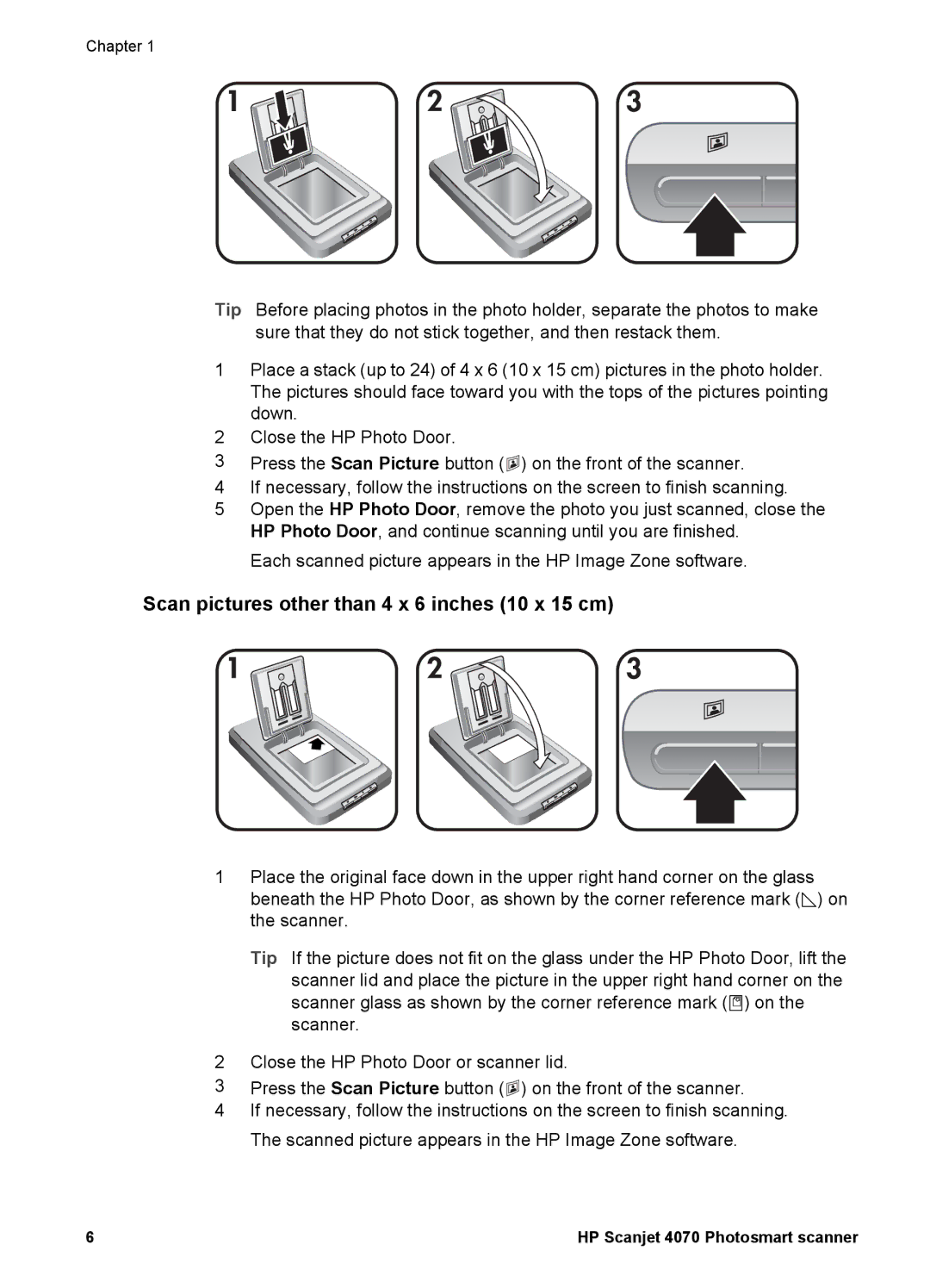Chapter 1
Tip Before placing photos in the photo holder, separate the photos to make sure that they do not stick together, and then restack them.
1Place a stack (up to 24) of 4 x 6 (10 x 15 cm) pictures in the photo holder. The pictures should face toward you with the tops of the pictures pointing down.
2Close the HP Photo Door.
3Press the Scan Picture button (![]() ) on the front of the scanner.
) on the front of the scanner.
4If necessary, follow the instructions on the screen to finish scanning.
5Open the HP Photo Door, remove the photo you just scanned, close the HP Photo Door, and continue scanning until you are finished.
Each scanned picture appears in the HP Image Zone software.
Scan pictures other than 4 x 6 inches (10 x 15 cm)
1Place the original face down in the upper right hand corner on the glass
beneath the HP Photo Door, as shown by the corner reference mark (![]() ) on the scanner.
) on the scanner.
Tip If the picture does not fit on the glass under the HP Photo Door, lift the scanner lid and place the picture in the upper right hand corner on the
scanner glass as shown by the corner reference mark (![]() ) on the scanner.
) on the scanner.
2Close the HP Photo Door or scanner lid.
3Press the Scan Picture button (![]() ) on the front of the scanner.
) on the front of the scanner.
4If necessary, follow the instructions on the screen to finish scanning. The scanned picture appears in the HP Image Zone software.
6 | HP Scanjet 4070 Photosmart scanner |