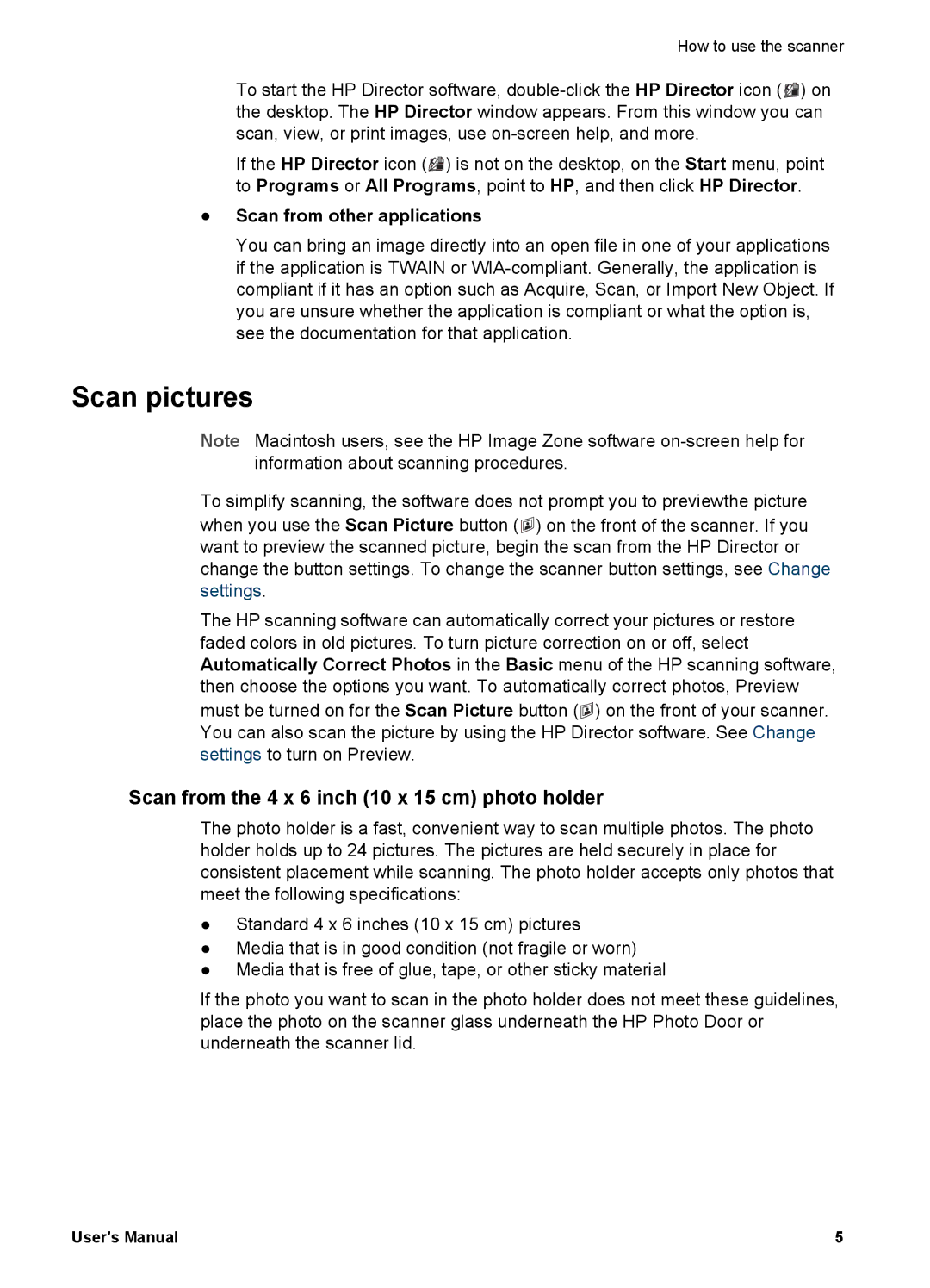How to use the scanner
To start the HP Director software, ![]()
![]() ) on the desktop. The HP Director window appears. From this window you can scan, view, or print images, use
) on the desktop. The HP Director window appears. From this window you can scan, view, or print images, use
If the HP Director icon (![]()
![]() ) is not on the desktop, on the Start menu, point to Programs or All Programs, point to HP, and then click HP Director.
) is not on the desktop, on the Start menu, point to Programs or All Programs, point to HP, and then click HP Director.
●Scan from other applications
You can bring an image directly into an open file in one of your applications if the application is TWAIN or
Scan pictures
Note Macintosh users, see the HP Image Zone software
To simplify scanning, the software does not prompt you to previewthe picture when you use the Scan Picture button (![]() ) on the front of the scanner. If you want to preview the scanned picture, begin the scan from the HP Director or change the button settings. To change the scanner button settings, see Change settings.
) on the front of the scanner. If you want to preview the scanned picture, begin the scan from the HP Director or change the button settings. To change the scanner button settings, see Change settings.
The HP scanning software can automatically correct your pictures or restore faded colors in old pictures. To turn picture correction on or off, select Automatically Correct Photos in the Basic menu of the HP scanning software, then choose the options you want. To automatically correct photos, Preview must be turned on for the Scan Picture button (![]() ) on the front of your scanner. You can also scan the picture by using the HP Director software. See Change settings to turn on Preview.
) on the front of your scanner. You can also scan the picture by using the HP Director software. See Change settings to turn on Preview.
Scan from the 4 x 6 inch (10 x 15 cm) photo holder
The photo holder is a fast, convenient way to scan multiple photos. The photo holder holds up to 24 pictures. The pictures are held securely in place for consistent placement while scanning. The photo holder accepts only photos that meet the following specifications:
●Standard 4 x 6 inches (10 x 15 cm) pictures
●Media that is in good condition (not fragile or worn)
●Media that is free of glue, tape, or other sticky material
If the photo you want to scan in the photo holder does not meet these guidelines, place the photo on the scanner glass underneath the HP Photo Door or underneath the scanner lid.
User's Manual | 5 |