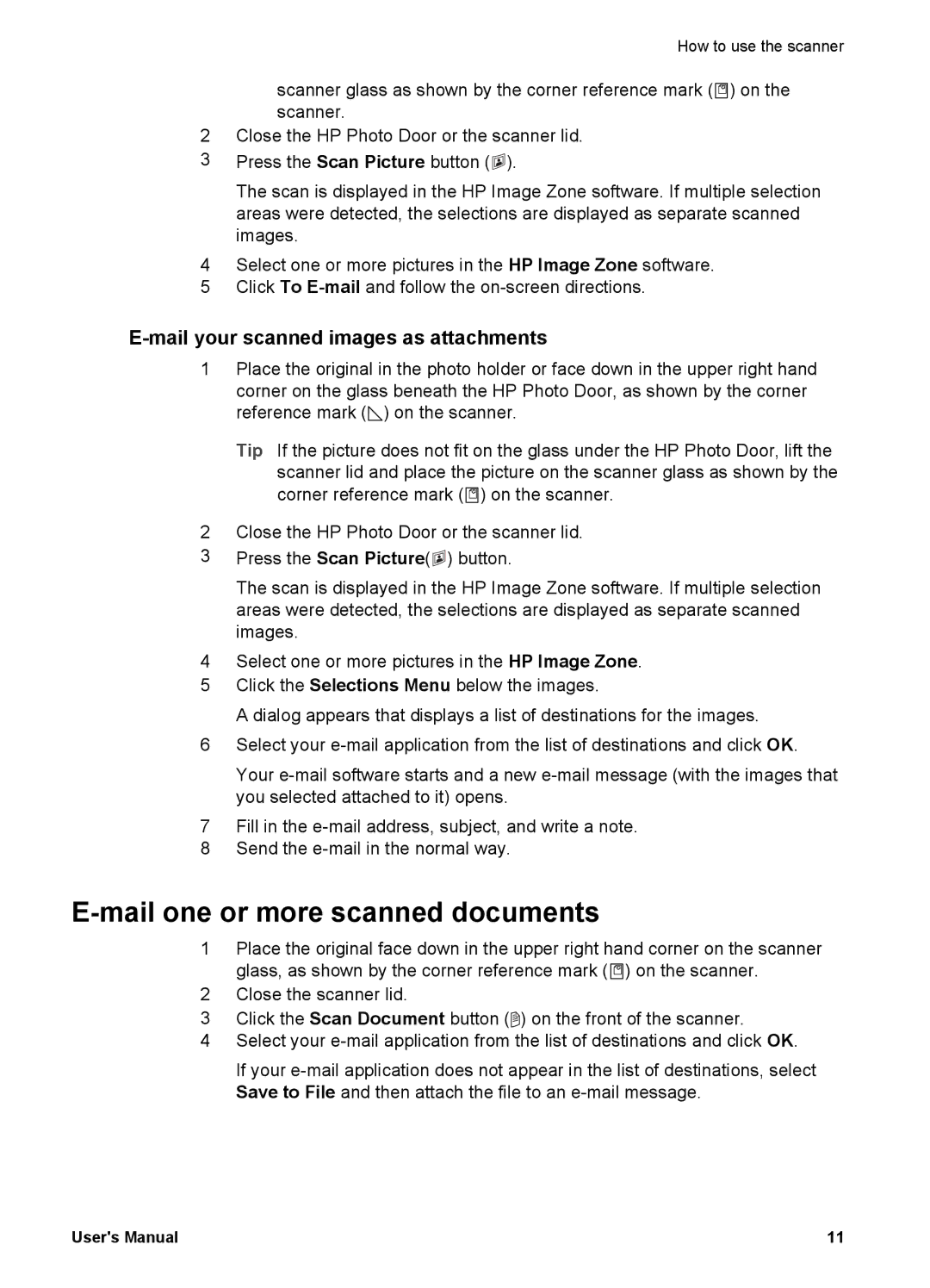How to use the scanner
scanner glass as shown by the corner reference mark (![]() ) on the scanner.
) on the scanner.
2Close the HP Photo Door or the scanner lid.
3Press the Scan Picture button (![]() ).
).
The scan is displayed in the HP Image Zone software. If multiple selection areas were detected, the selections are displayed as separate scanned images.
4Select one or more pictures in the HP Image Zone software.
5Click To
E-mail your scanned images as attachments
1Place the original in the photo holder or face down in the upper right hand corner on the glass beneath the HP Photo Door, as shown by the corner reference mark (![]() ) on the scanner.
) on the scanner.
2
3
Tip If the picture does not fit on the glass under the HP Photo Door, lift the scanner lid and place the picture on the scanner glass as shown by the corner reference mark (![]()
![]() ) on the scanner.
) on the scanner.
Close the HP Photo Door or the scanner lid. Press the Scan Picture(![]() ) button.
) button.
The scan is displayed in the HP Image Zone software. If multiple selection areas were detected, the selections are displayed as separate scanned images.
4Select one or more pictures in the HP Image Zone.
5Click the Selections Menu below the images.
A dialog appears that displays a list of destinations for the images.
6Select your
Your
7Fill in the
8Send the
E-mail one or more scanned documents
1Place the original face down in the upper right hand corner on the scanner glass, as shown by the corner reference mark ( ![]() ) on the scanner.
) on the scanner.
2Close the scanner lid.
3Click the Scan Document button (![]() ) on the front of the scanner.
) on the front of the scanner.
4Select your
If your
User's Manual | 11 |