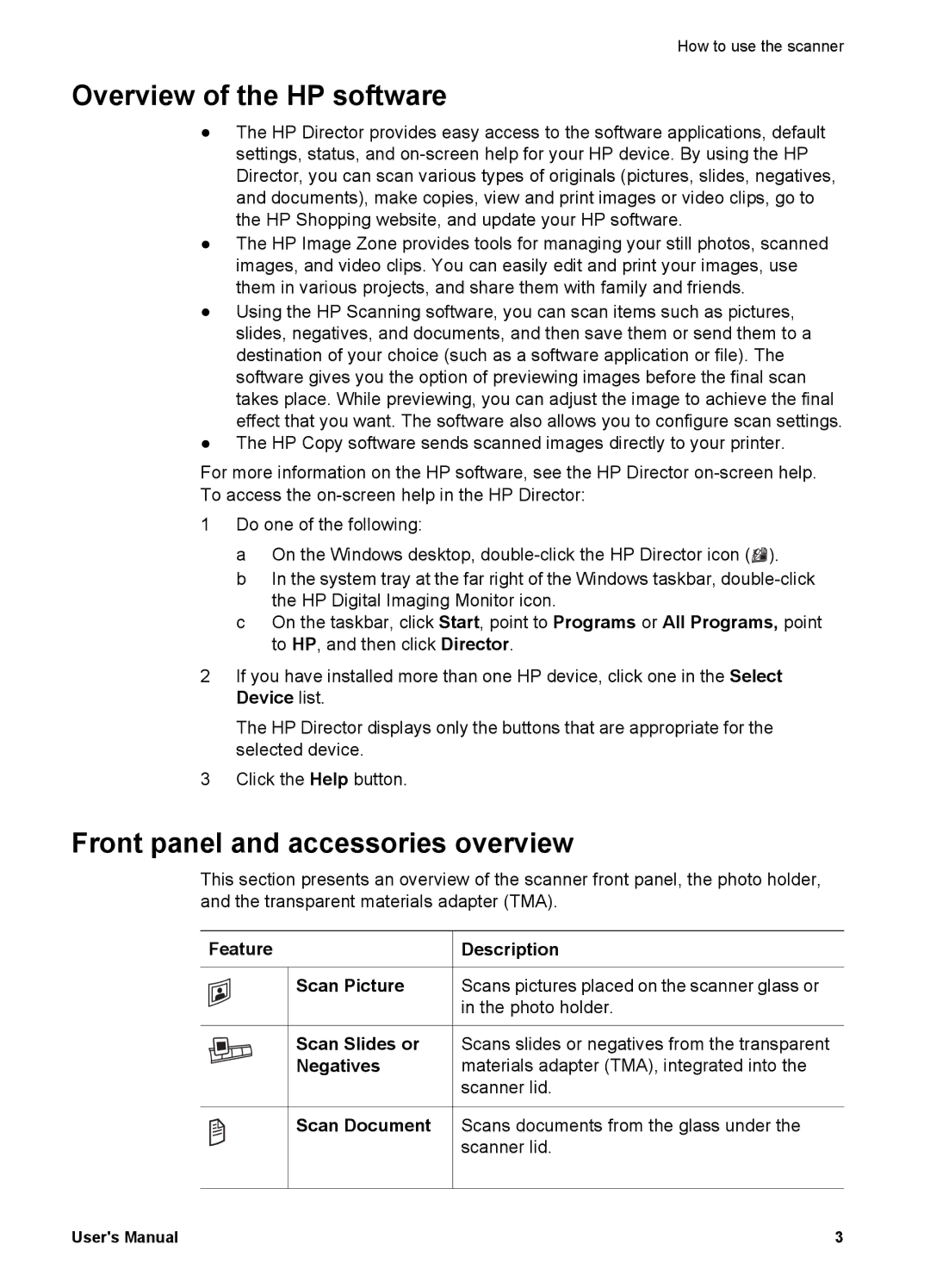How to use the scanner
Overview of the HP software
●The HP Director provides easy access to the software applications, default settings, status, and
●The HP Image Zone provides tools for managing your still photos, scanned images, and video clips. You can easily edit and print your images, use them in various projects, and share them with family and friends.
●Using the HP Scanning software, you can scan items such as pictures, slides, negatives, and documents, and then save them or send them to a destination of your choice (such as a software application or file). The software gives you the option of previewing images before the final scan takes place. While previewing, you can adjust the image to achieve the final effect that you want. The software also allows you to configure scan settings.
●The HP Copy software sends scanned images directly to your printer.
For more information on the HP software, see the HP Director
1Do one of the following:
a On the Windows desktop, ![]()
![]() ).
).
b In the system tray at the far right of the Windows taskbar,
c On the taskbar, click Start, point to Programs or All Programs, point to HP, and then click Director.
2If you have installed more than one HP device, click one in the Select Device list.
The HP Director displays only the buttons that are appropriate for the selected device.
3Click the Help button.
Front panel and accessories overview
This section presents an overview of the scanner front panel, the photo holder, and the transparent materials adapter (TMA).
Feature Description
Description
Scan Picture Scans pictures placed on the scanner glass or in the photo holder.
Scan Slides or Scans slides or negatives from the transparent
Negatives materials adapter (TMA), integrated into the scanner lid.
Scan Document Scans documents from the glass under the scanner lid.
User's Manual | 3 |