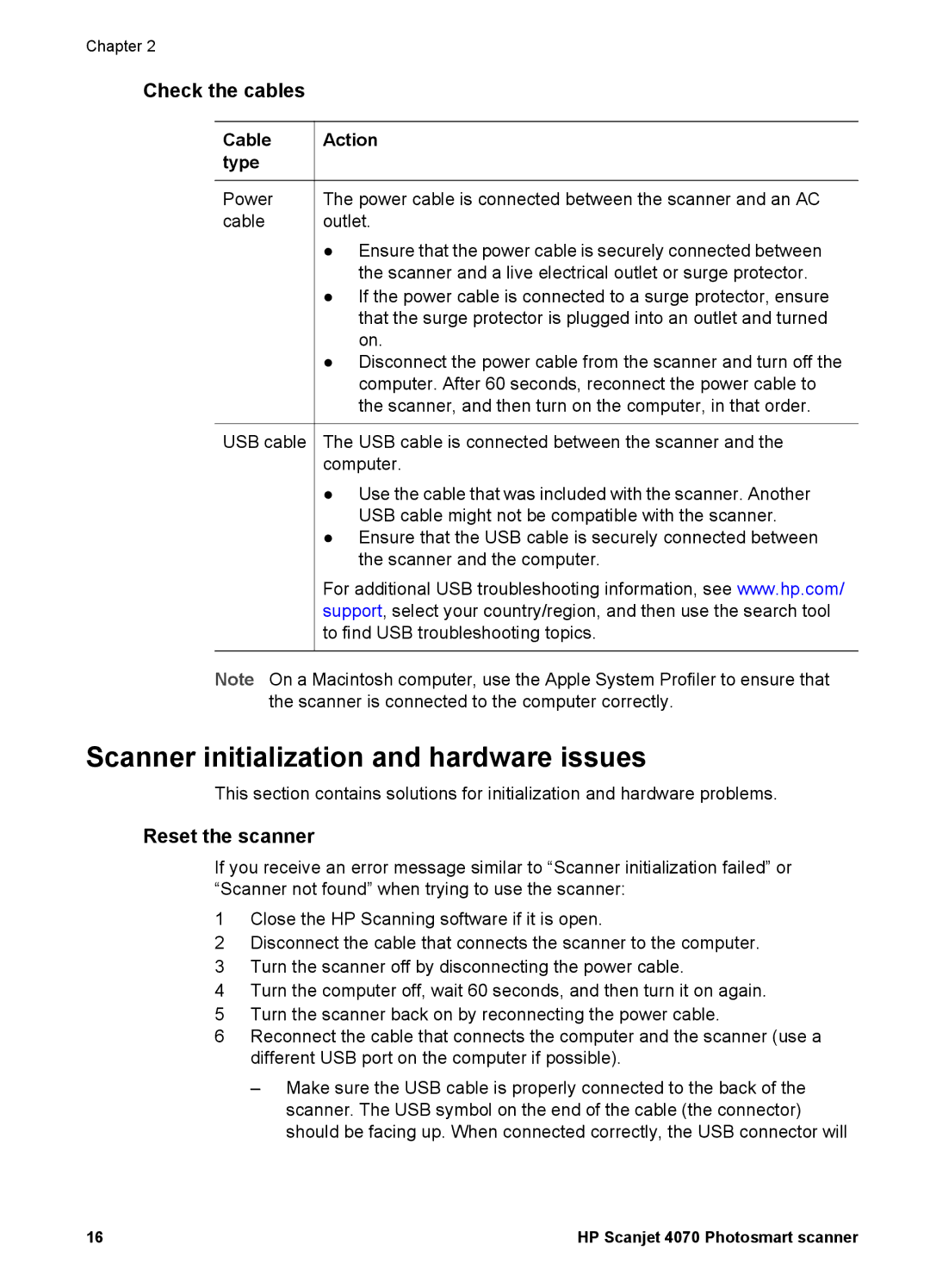Chapter 2
Check the cables
Cable | Action |
type |
|
Power | The power cable is connected between the scanner and an AC |
cable | outlet. |
| ● Ensure that the power cable is securely connected between |
| the scanner and a live electrical outlet or surge protector. |
| ● If the power cable is connected to a surge protector, ensure |
| that the surge protector is plugged into an outlet and turned |
| on. |
| ● Disconnect the power cable from the scanner and turn off the |
| computer. After 60 seconds, reconnect the power cable to |
| the scanner, and then turn on the computer, in that order. |
USB cable The USB cable is connected between the scanner and the computer.
●Use the cable that was included with the scanner. Another USB cable might not be compatible with the scanner.
●Ensure that the USB cable is securely connected between the scanner and the computer.
For additional USB troubleshooting information, see www.hp.com/ support, select your country/region, and then use the search tool to find USB troubleshooting topics.
Note On a Macintosh computer, use the Apple System Profiler to ensure that the scanner is connected to the computer correctly.
Scanner initialization and hardware issues
This section contains solutions for initialization and hardware problems.
Reset the scanner
If you receive an error message similar to “Scanner initialization failed” or “Scanner not found” when trying to use the scanner:
1Close the HP Scanning software if it is open.
2Disconnect the cable that connects the scanner to the computer.
3Turn the scanner off by disconnecting the power cable.
4Turn the computer off, wait 60 seconds, and then turn it on again.
5Turn the scanner back on by reconnecting the power cable.
6Reconnect the cable that connects the computer and the scanner (use a different USB port on the computer if possible).
–Make sure the USB cable is properly connected to the back of the scanner. The USB symbol on the end of the cable (the connector) should be facing up. When connected correctly, the USB connector will
16 | HP Scanjet 4070 Photosmart scanner |