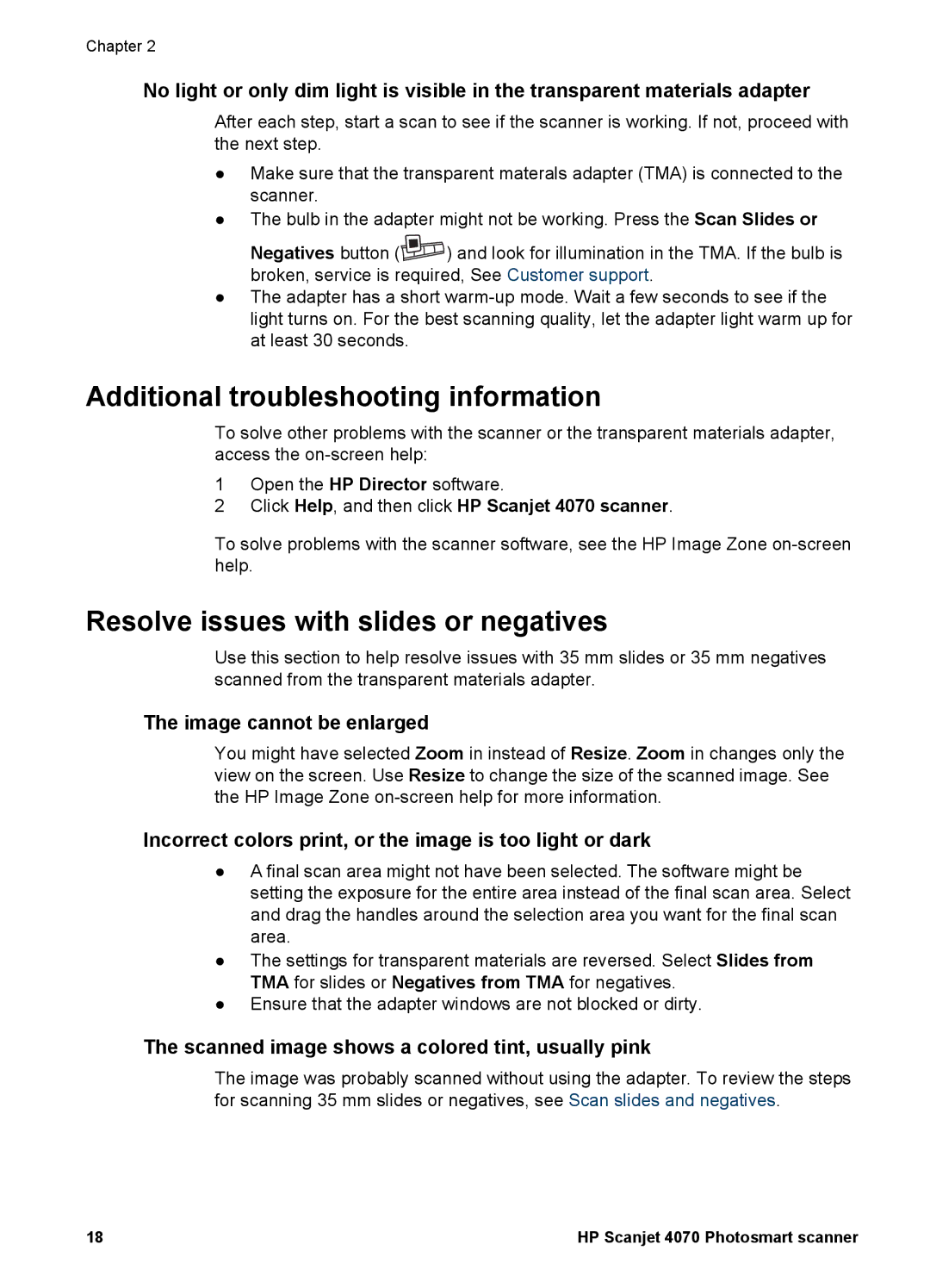Chapter 2
No light or only dim light is visible in the transparent materials adapter
After each step, start a scan to see if the scanner is working. If not, proceed with the next step.
●Make sure that the transparent materals adapter (TMA) is connected to the scanner.
●The bulb in the adapter might not be working. Press the Scan Slides or
Negatives button (![]() ) and look for illumination in the TMA. If the bulb is broken, service is required, See Customer support.
) and look for illumination in the TMA. If the bulb is broken, service is required, See Customer support.
●The adapter has a short
Additional troubleshooting information
To solve other problems with the scanner or the transparent materials adapter, access the
1Open the HP Director software.
2Click Help, and then click HP Scanjet 4070 scanner.
To solve problems with the scanner software, see the HP Image Zone
Resolve issues with slides or negatives
Use this section to help resolve issues with 35 mm slides or 35 mm negatives scanned from the transparent materials adapter.
The image cannot be enlarged
You might have selected Zoom in instead of Resize. Zoom in changes only the view on the screen. Use Resize to change the size of the scanned image. See the HP Image Zone
Incorrect colors print, or the image is too light or dark
●A final scan area might not have been selected. The software might be setting the exposure for the entire area instead of the final scan area. Select and drag the handles around the selection area you want for the final scan area.
●The settings for transparent materials are reversed. Select Slides from TMA for slides or Negatives from TMA for negatives.
●Ensure that the adapter windows are not blocked or dirty.
The scanned image shows a colored tint, usually pink
The image was probably scanned without using the adapter. To review the steps for scanning 35 mm slides or negatives, see Scan slides and negatives.
18 | HP Scanjet 4070 Photosmart scanner |