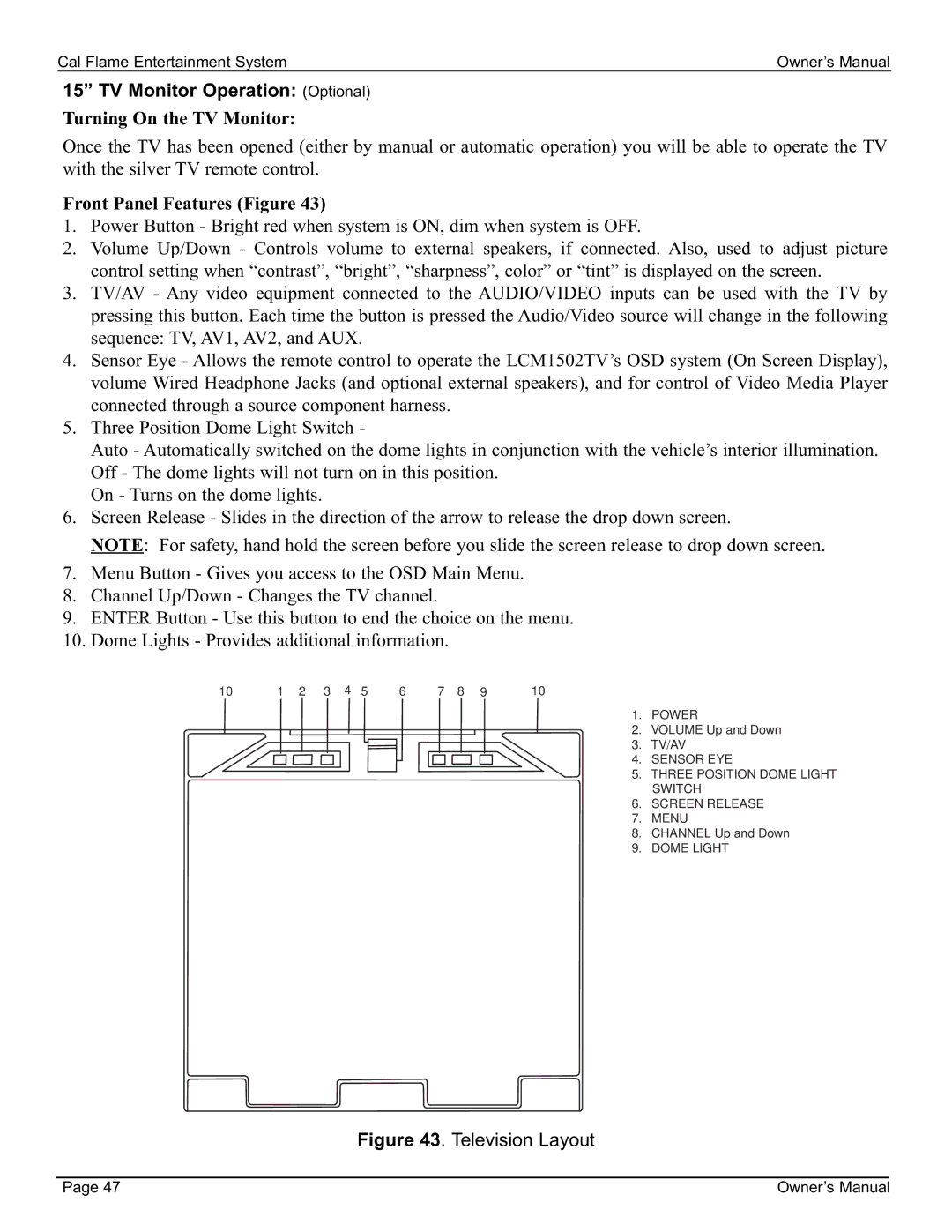Cal Flame Entertainment System | Owner’s Manual |
15” TV Monitor Operation: (Optional)
Turning On the TV Monitor:
Once the TV has been opened (either by manual or automatic operation) you will be able to operate the TV with the silver TV remote control.
Front Panel Features (Figure 43)
1.Power Button - Bright red when system is ON, dim when system is OFF.
2.Volume Up/Down - Controls volume to external speakers, if connected. Also, used to adjust picture control setting when “contrast”, “bright”, “sharpness”, color” or “tint” is displayed on the screen.
3.TV/AV - Any video equipment connected to the AUDIO/VIDEO inputs can be used with the TV by pressing this button. Each time the button is pressed the Audio/Video source will change in the following sequence: TV, AV1, AV2, and AUX.
4.Sensor Eye - Allows the remote control to operate the LCM1502TV’s OSD system (On Screen Display), volume Wired Headphone Jacks (and optional external speakers), and for control of Video Media Player connected through a source component harness.
5.Three Position Dome Light Switch -
Auto - Automatically switched on the dome lights in conjunction with the vehicle’s interior illumination. Off - The dome lights will not turn on in this position.
On - Turns on the dome lights.
6.Screen Release - Slides in the direction of the arrow to release the drop down screen.
NOTE: For safety, hand hold the screen before you slide the screen release to drop down screen.
7.Menu Button - Gives you access to the OSD Main Menu.
8.Channel Up/Down - Changes the TV channel.
9.ENTER Button - Use this button to end the choice on the menu.
10.Dome Lights - Provides additional information.
10 | 1 | 2 | 3 | 4 | 5 | 6 | 7 | 8 | 9 | 10 |
1. POWER
2. VOLUME Up and Down
3. TV/AV
4. SENSOR EYE
5. THREE POSITION DOME LIGHT SWITCH
6. SCREEN RELEASE
7. MENU
8. CHANNEL Up and Down
9. DOME LIGHT
Figure 43. Television Layout
Page 47 | Owner’s Manual |