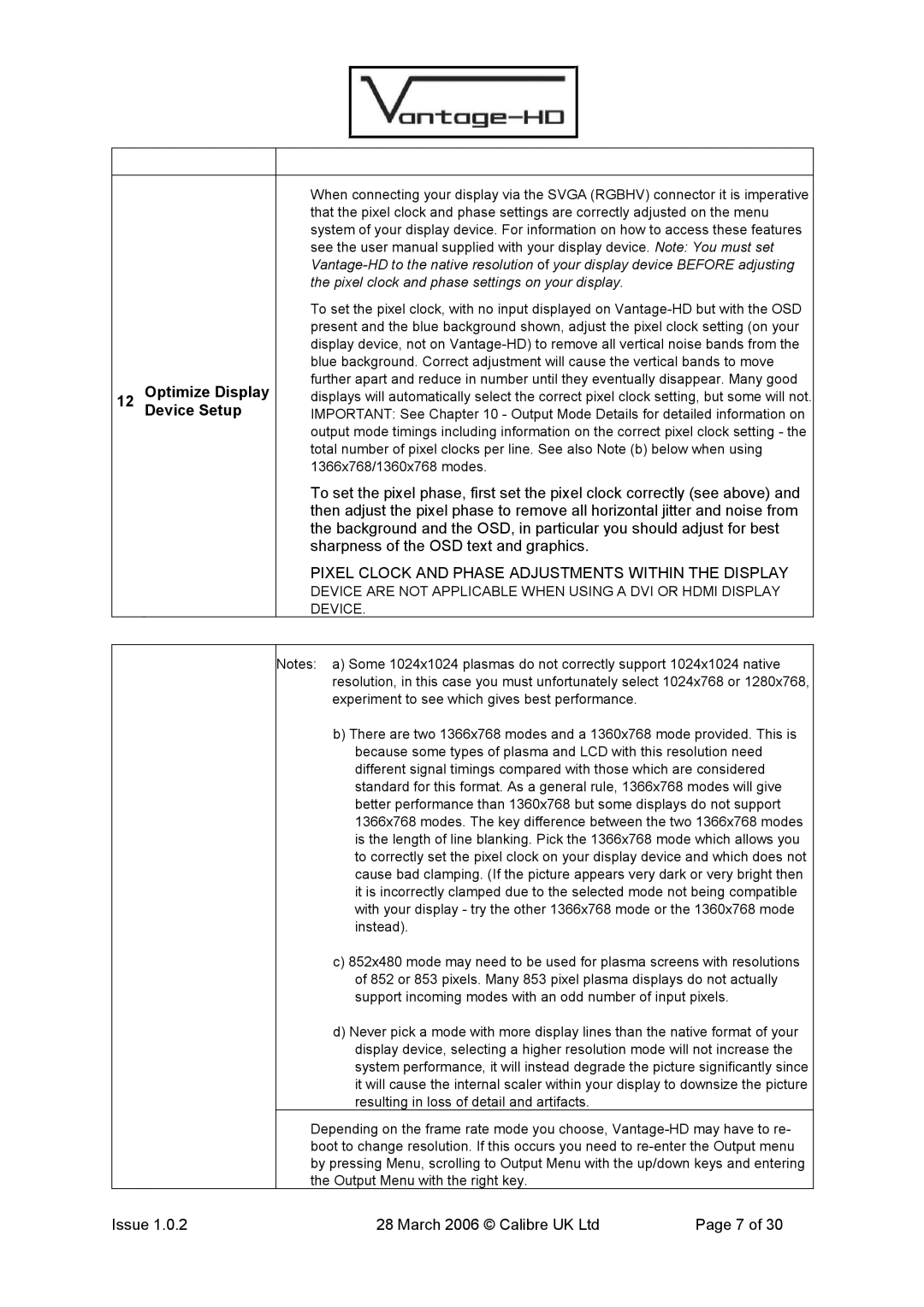12Optimize Display Device Setup
When connecting your display via the SVGA (RGBHV) connector it is imperative that the pixel clock and phase settings are correctly adjusted on the menu system of your display device. For information on how to access these features see the user manual supplied with your display device. Note: You must set
To set the pixel clock, with no input displayed on
To set the pixel phase, first set the pixel clock correctly (see above) and then adjust the pixel phase to remove all horizontal jitter and noise from the background and the OSD, in particular you should adjust for best sharpness of the OSD text and graphics.
PIXEL CLOCK AND PHASE ADJUSTMENTS WITHIN THE DISPLAY
DEVICE ARE NOT APPLICABLE WHEN USING A DVI OR HDMI DISPLAY DEVICE.
Notes: a) Some 1024x1024 plasmas do not correctly support 1024x1024 native resolution, in this case you must unfortunately select 1024x768 or 1280x768, experiment to see which gives best performance.
b)There are two 1366x768 modes and a 1360x768 mode provided. This is because some types of plasma and LCD with this resolution need different signal timings compared with those which are considered standard for this format. As a general rule, 1366x768 modes will give better performance than 1360x768 but some displays do not support 1366x768 modes. The key difference between the two 1366x768 modes is the length of line blanking. Pick the 1366x768 mode which allows you to correctly set the pixel clock on your display device and which does not cause bad clamping. (If the picture appears very dark or very bright then it is incorrectly clamped due to the selected mode not being compatible with your display - try the other 1366x768 mode or the 1360x768 mode instead).
c)852x480 mode may need to be used for plasma screens with resolutions of 852 or 853 pixels. Many 853 pixel plasma displays do not actually support incoming modes with an odd number of input pixels.
d)Never pick a mode with more display lines than the native format of your display device, selecting a higher resolution mode will not increase the system performance, it will instead degrade the picture significantly since it will cause the internal scaler within your display to downsize the picture resulting in loss of detail and artifacts.
Depending on the frame rate mode you choose,
Issue 1.0.2 | 28 March 2006 © Calibre UK Ltd | Page 7 of 30 |