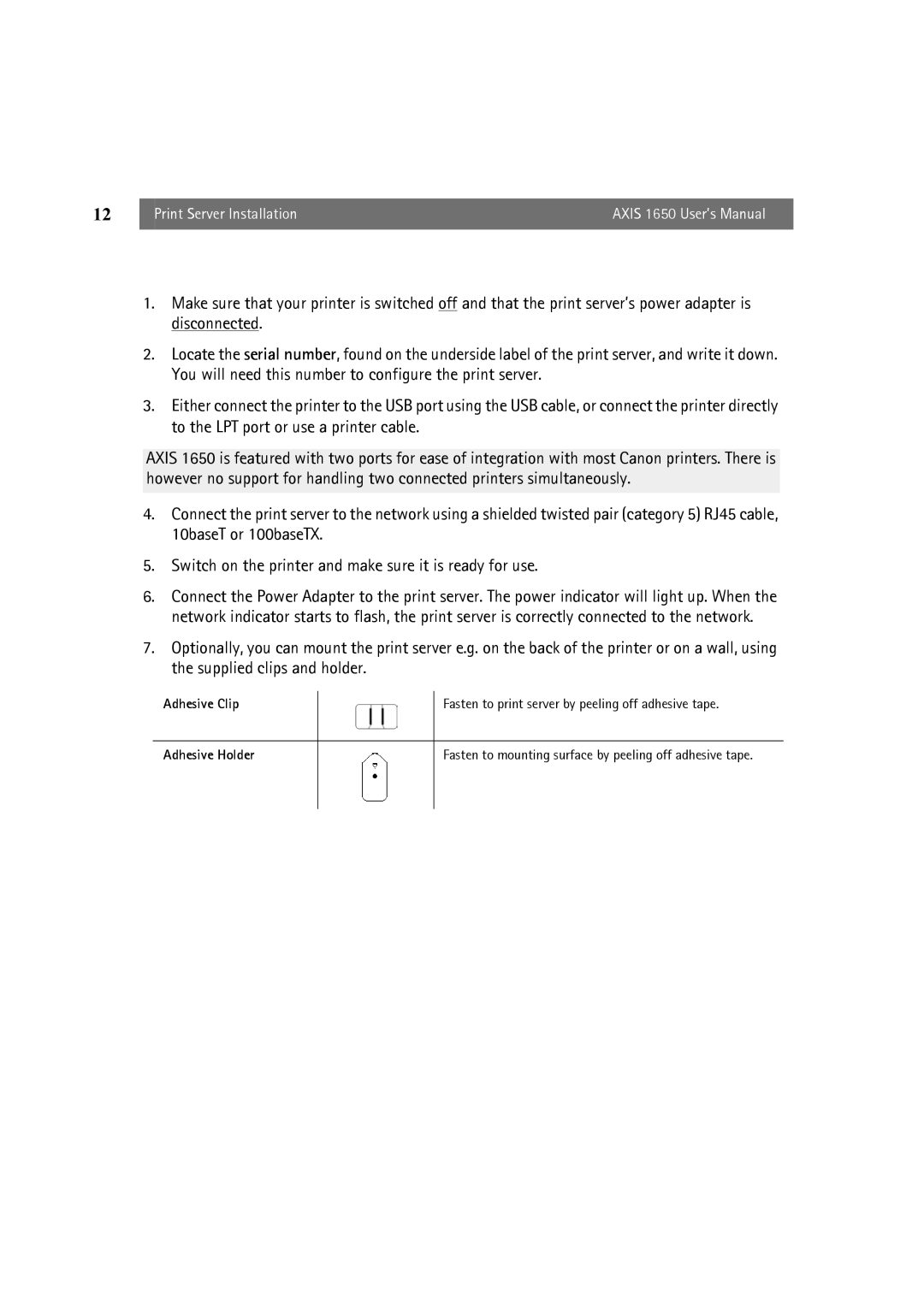12 | Print Server Installation | AXIS 1650 User’s Manual |
|
|
|
1.Make sure that your printer is switched off and that the print server’s power adapter is disconnected.
2.Locate the serial number, found on the underside label of the print server, and write it down. You will need this number to configure the print server.
3.Either connect the printer to the USB port using the USB cable, or connect the printer directly to the LPT port or use a printer cable.
AXIS 1650 is featured with two ports for ease of integration with most Canon printers. There is however no support for handling two connected printers simultaneously.
4.Connect the print server to the network using a shielded twisted pair (category 5) RJ45 cable, 10baseT or 100baseTX.
5.Switch on the printer and make sure it is ready for use.
6.Connect the Power Adapter to the print server. The power indicator will light up. When the network indicator starts to flash, the print server is correctly connected to the network.
7.Optionally, you can mount the print server e.g. on the back of the printer or on a wall, using the supplied clips and holder.
Adhesive Clip
Fasten to print server by peeling off adhesive tape.
Adhesive Holder
Fasten to mounting surface by peeling off adhesive tape.