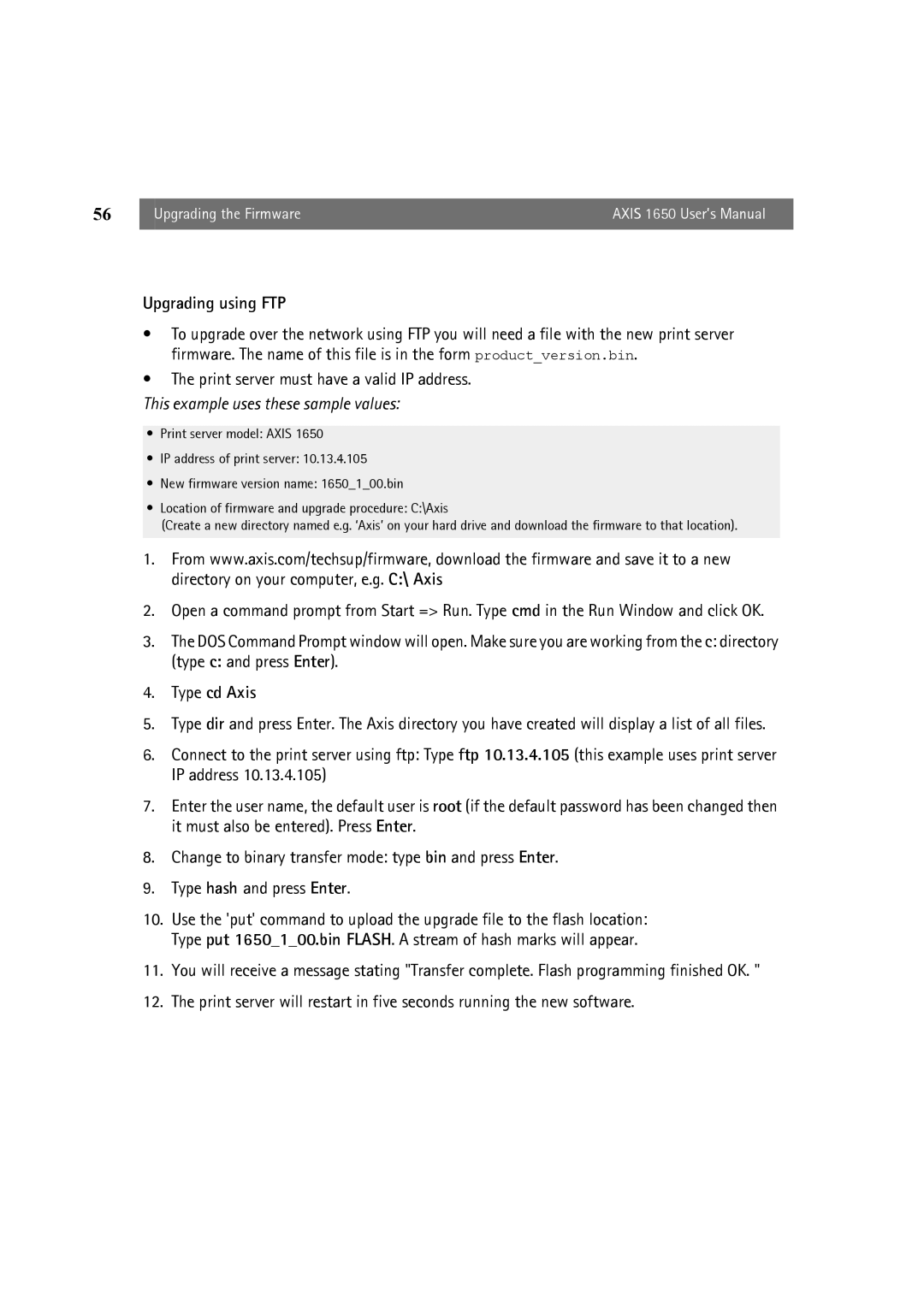56 | Upgrading the Firmware | AXIS 1650 User’s Manual |
|
|
|
Upgrading using FTP
•To upgrade over the network using FTP you will need a file with the new print server firmware. The name of this file is in the form product_version.bin.
•The print server must have a valid IP address.
This example uses these sample values:
•Print server model: AXIS 1650
•IP address of print server: 10.13.4.105
•New firmware version name: 1650_1_00.bin
•Location of firmware and upgrade procedure: C:\Axis
(Create a new directory named e.g. ‘Axis’ on your hard drive and download the firmware to that location).
1.From www.axis.com/techsup/firmware, download the firmware and save it to a new directory on your computer, e.g. C:\ Axis
2.Open a command prompt from Start => Run. Type cmd in the Run Window and click OK.
3.The DOS Command Prompt window will open. Make sure you are working from the c: directory
(type c: and press Enter).
4.Type cd Axis
5.Type dir and press Enter. The Axis directory you have created will display a list of all files.
6.Connect to the print server using ftp: Type ftp 10.13.4.105 (this example uses print server IP address 10.13.4.105)
7.Enter the user name, the default user is root (if the default password has been changed then it must also be entered). Press Enter.
8.Change to binary transfer mode: type bin and press Enter.
9.Type hash and press Enter.
10.Use the 'put' command to upload the upgrade file to the flash location: Type put 1650_1_00.bin FLASH. A stream of hash marks will appear.
11.You will receive a message stating "Transfer complete. Flash programming finished OK. "
12.The print server will restart in five seconds running the new software.