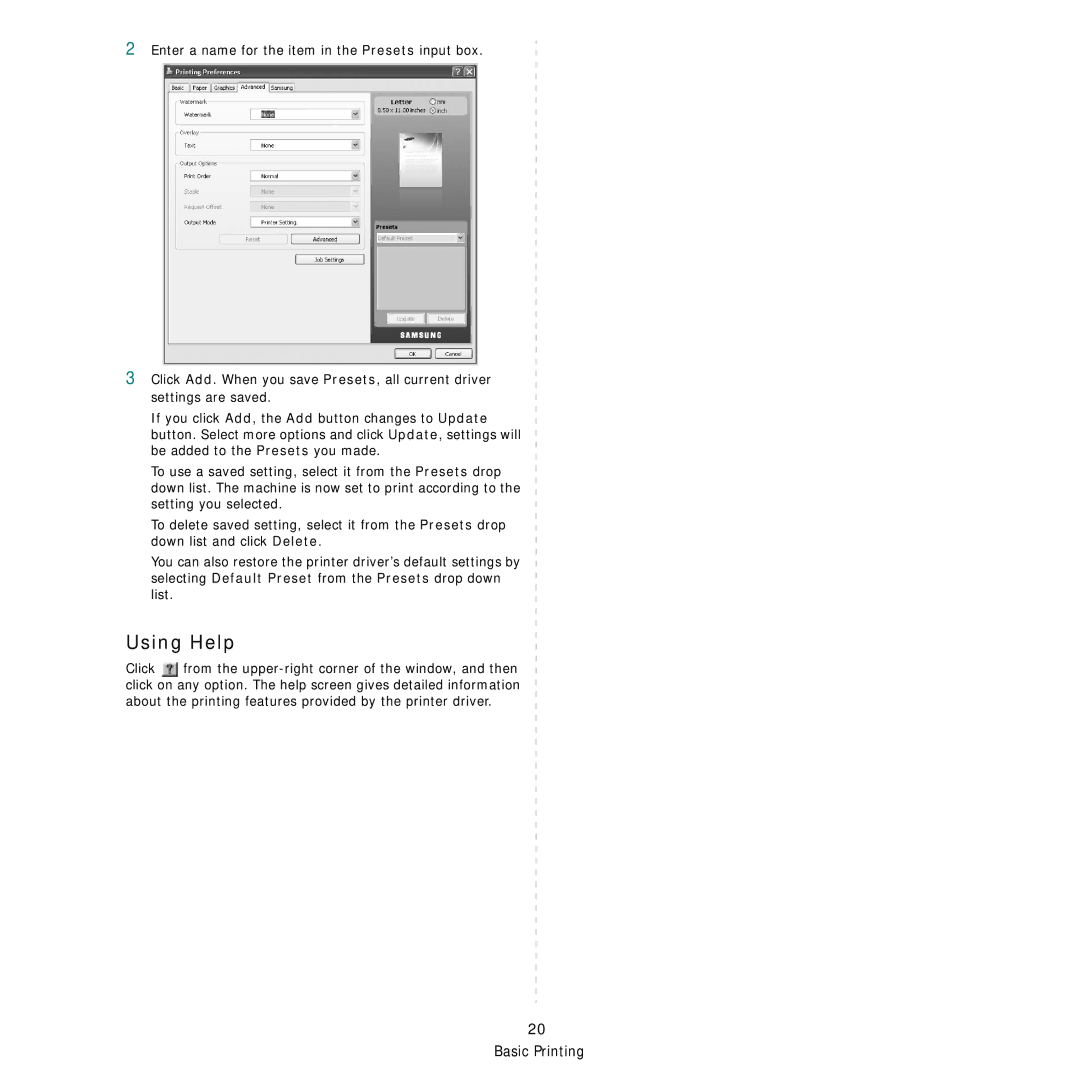2
3
Enter a name for the item in the Presets input box.
Click Add. When you save Presets, all current driver settings are saved.
If you click Add, the Add button changes to Update button. Select more options and click Update, settings will be added to the Presets you made.
To use a saved setting, select it from the Presets drop down list. The machine is now set to print according to the setting you selected.
To delete saved setting, select it from the Presets drop down list and click Delete.
You can also restore the printer driver’s default settings by selecting Default Preset from the Presets drop down list.
Using Help
Click ![]() from the
from the