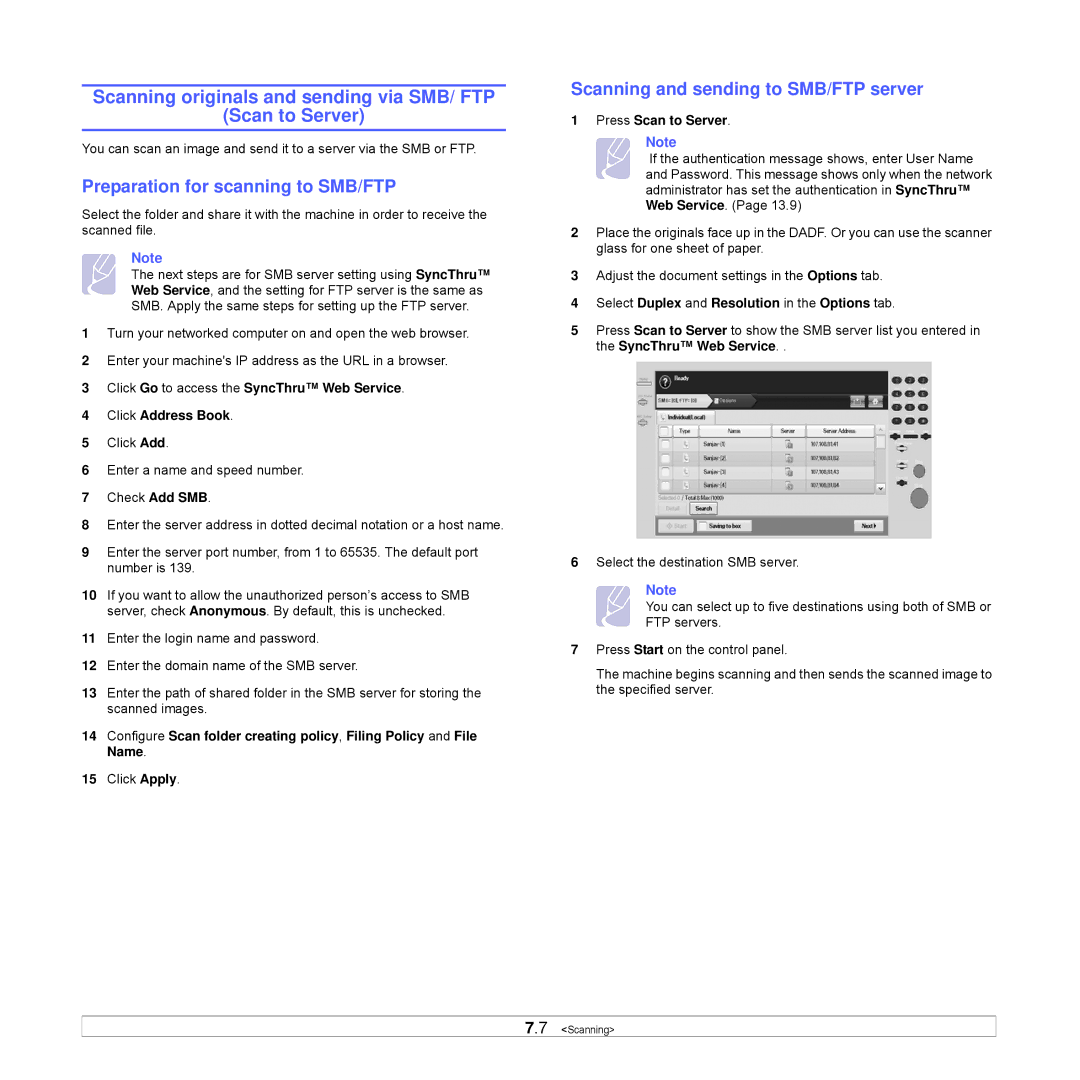Scanning originals and sending via SMB/ FTP
(Scan to Server)
You can scan an image and send it to a server via the SMB or FTP.
Preparation for scanning to SMB/FTP
Select the folder and share it with the machine in order to receive the scanned file.
Note
The next steps are for SMB server setting using SyncThru™ Web Service, and the setting for FTP server is the same as SMB. Apply the same steps for setting up the FTP server.
1Turn your networked computer on and open the web browser.
2Enter your machine's IP address as the URL in a browser.
3Click Go to access the SyncThru™ Web Service.
4Click Address Book.
5Click Add.
6Enter a name and speed number.
7Check Add SMB.
8Enter the server address in dotted decimal notation or a host name.
9Enter the server port number, from 1 to 65535. The default port number is 139.
10If you want to allow the unauthorized person’s access to SMB server, check Anonymous. By default, this is unchecked.
11Enter the login name and password.
12Enter the domain name of the SMB server.
13Enter the path of shared folder in the SMB server for storing the scanned images.
14Configure Scan folder creating policy, Filing Policy and File Name.
15Click Apply.
Scanning and sending to SMB/FTP server
1 Press Scan to Server.
Note
If the authentication message shows, enter User Name and Password. This message shows only when the network administrator has set the authentication in SyncThru™ Web Service. (Page 13.9)
2Place the originals face up in the DADF. Or you can use the scanner glass for one sheet of paper.
3Adjust the document settings in the Options tab.
4Select Duplex and Resolution in the Options tab.
5Press Scan to Server to show the SMB server list you entered in the SyncThru™ Web Service. .
6Select the destination SMB server.
Note
You can select up to five destinations using both of SMB or FTP servers.
7Press Start on the control panel.
The machine begins scanning and then sends the scanned image to the specified server.
7.7 <Scanning>