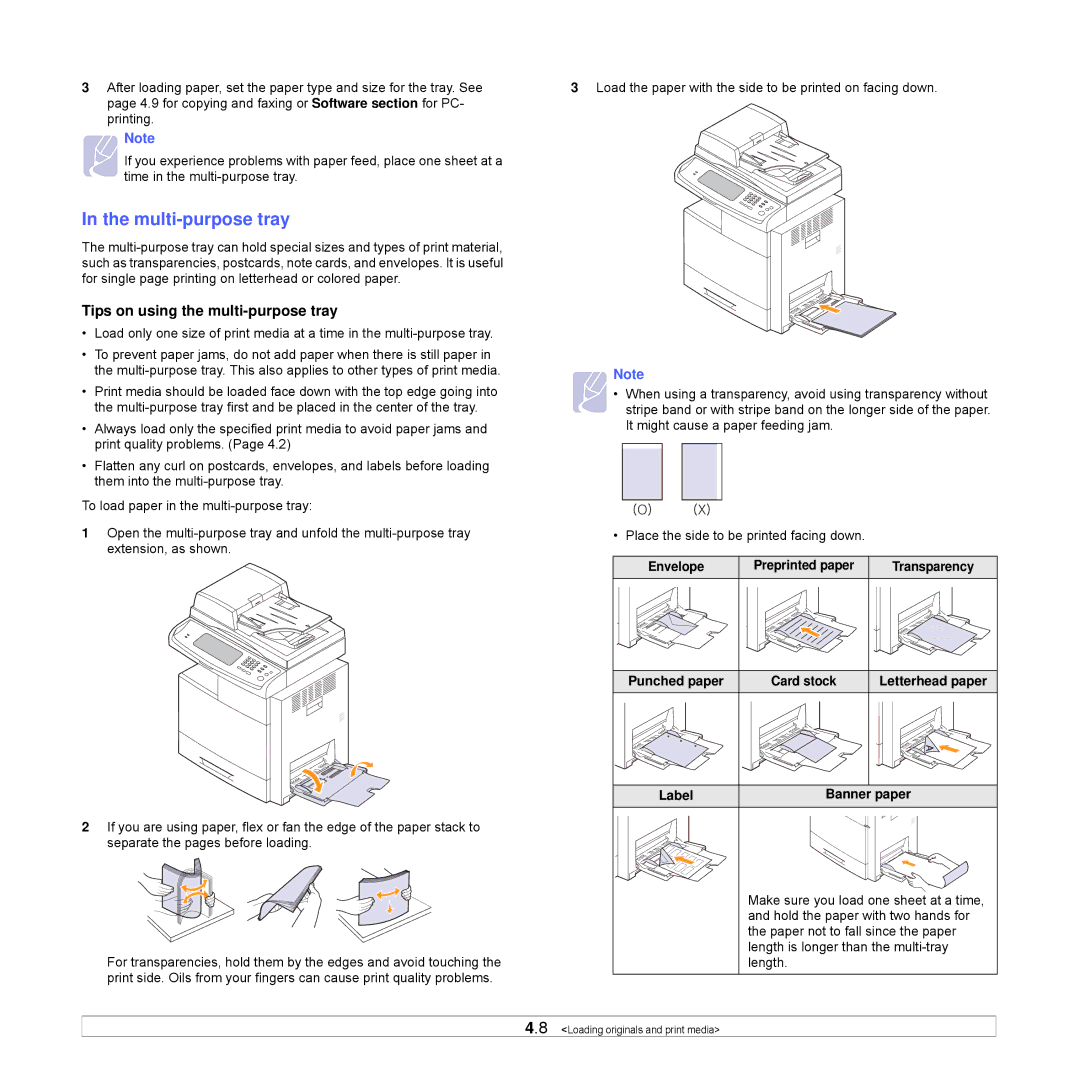3After loading paper, set the paper type and size for the tray. See page 4.9 for copying and faxing or Software section for PC- printing.
Note
If you experience problems with paper feed, place one sheet at a time in the
In the multi-purpose tray
The
Tips on using the multi-purpose tray
•Load only one size of print media at a time in the
•To prevent paper jams, do not add paper when there is still paper in the
•Print media should be loaded face down with the top edge going into the
•Always load only the specified print media to avoid paper jams and print quality problems. (Page 4.2)
•Flatten any curl on postcards, envelopes, and labels before loading them into the
To load paper in the
1Open the
2If you are using paper, flex or fan the edge of the paper stack to separate the pages before loading.
For transparencies, hold them by the edges and avoid touching the print side. Oils from your fingers can cause print quality problems.
3Load the paper with the side to be printed on facing down.
Note
• When using a transparency, avoid using transparency without stripe band or with stripe band on the longer side of the paper. It might cause a paper feeding jam.
• Place the side to be printed facing down.
Envelope | Preprinted paper | Transparency |
Punched paper | Card stock | Letterhead paper |
Label | Banner paper | |
Make sure you load one sheet at a time, and hold the paper with two hands for the paper not to fall since the paper length is longer than the
4.8 <Loading originals and print media>