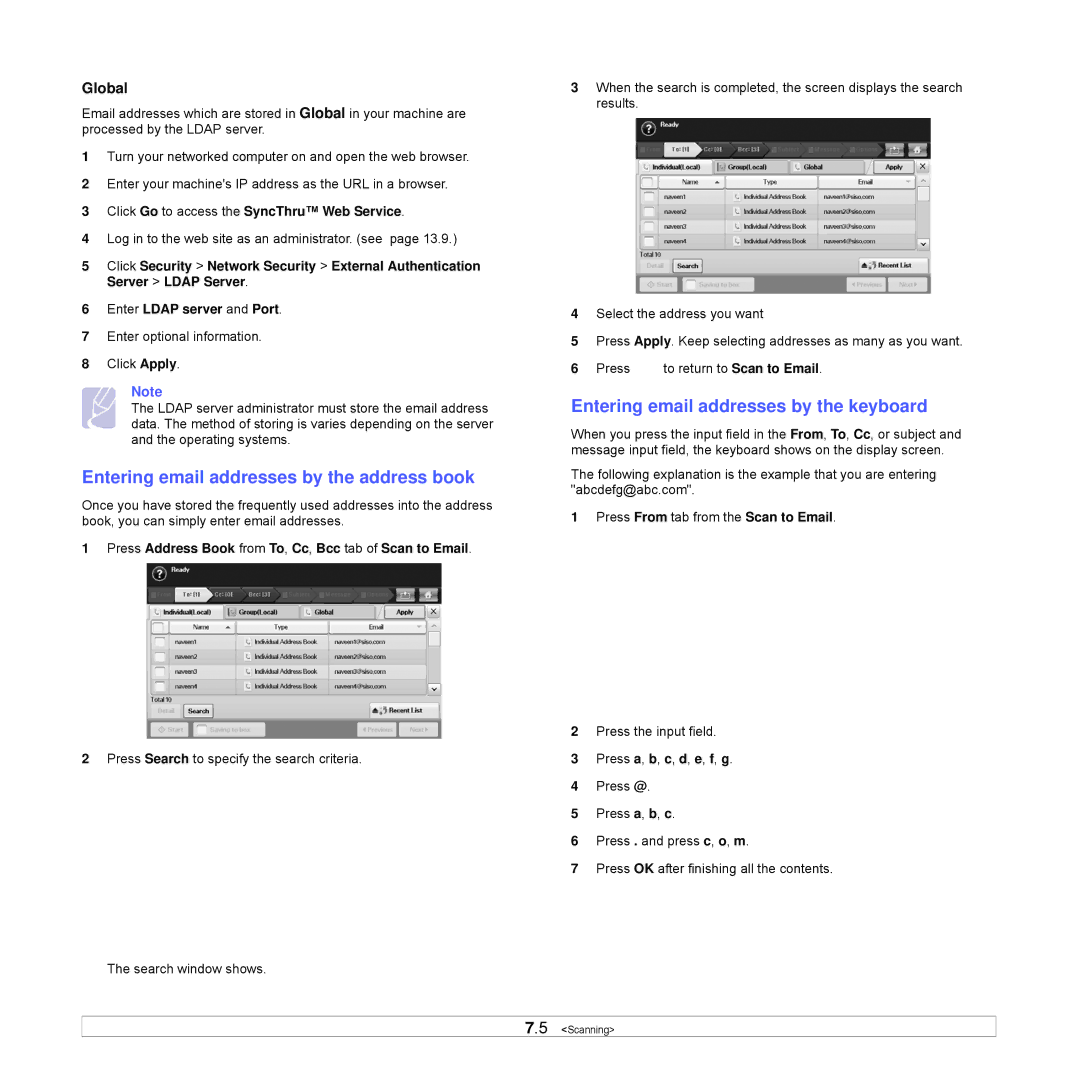Global
Email addresses which are stored in Global in your machine are processed by the LDAP server.
1Turn your networked computer on and open the web browser.
2Enter your machine's IP address as the URL in a browser.
3Click Go to access the SyncThru™ Web Service.
4Log in to the web site as an administrator. (see page 13.9.)
5Click Security > Network Security > External Authentication Server > LDAP Server.
6Enter LDAP server and Port.
7Enter optional information.
8Click Apply.
Note
The LDAP server administrator must store the email address data. The method of storing is varies depending on the server and the operating systems.
Entering email addresses by the address book
Once you have stored the frequently used addresses into the address book, you can simply enter email addresses.
1 Press Address Book from To, Cc, Bcc tab of Scan to Email.
2Press Search to specify the search criteria.
The search window shows.
3When the search is completed, the screen displays the search results.
4Select the address you want
5Press Apply. Keep selecting addresses as many as you want.
6Press ![]() to return to Scan to Email.
to return to Scan to Email.
Entering email addresses by the keyboard
When you press the input field in the From, To, Cc, or subject and message input field, the keyboard shows on the display screen.
The following explanation is the example that you are entering "abcdefg@abc.com".
1Press From tab from the Scan to Email.
2Press the input field.
3Press a, b, c, d, e, f, g.
4Press @.
5Press a, b, c.
6Press . and press c, o, m.
7Press OK after finishing all the contents.
7.5 <Scanning>