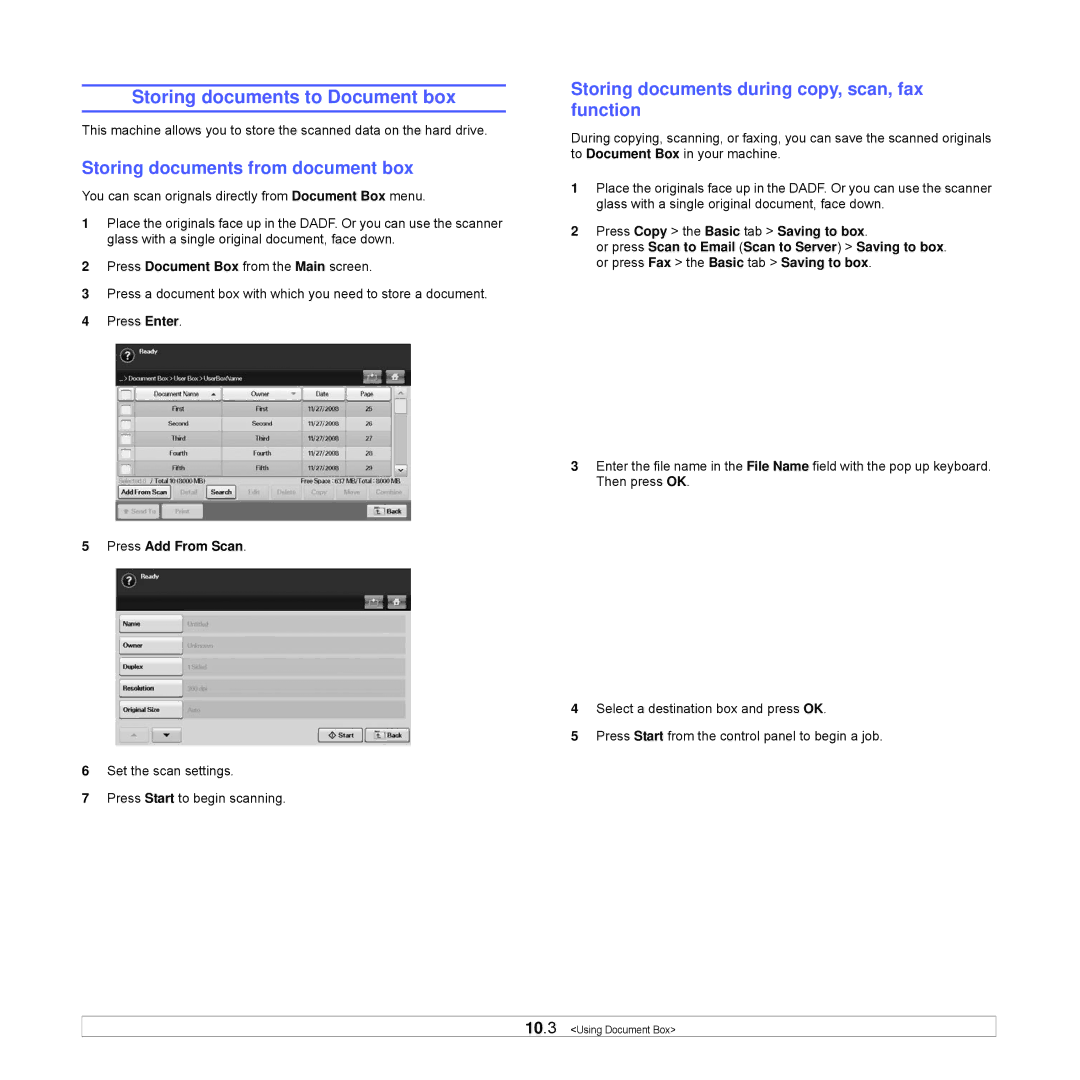Storing documents to Document box
This machine allows you to store the scanned data on the hard drive.
Storing documents from document box
You can scan orignals directly from Document Box menu.
1Place the originals face up in the DADF. Or you can use the scanner glass with a single original document, face down.
2Press Document Box from the Main screen.
3Press a document box with which you need to store a document.
4Press Enter.
5 Press Add From Scan.
6Set the scan settings.
7Press Start to begin scanning.
Storing documents during copy, scan, fax function
During copying, scanning, or faxing, you can save the scanned originals to Document Box in your machine.
1Place the originals face up in the DADF. Or you can use the scanner glass with a single original document, face down.
2Press Copy > the Basic tab > Saving to box.
or press Scan to Email (Scan to Server) > Saving to box. or press Fax > the Basic tab > Saving to box.
3Enter the file name in the File Name field with the pop up keyboard. Then press OK.
4Select a destination box and press OK.
5Press Start from the control panel to begin a job.
10.3 <Using Document Box>