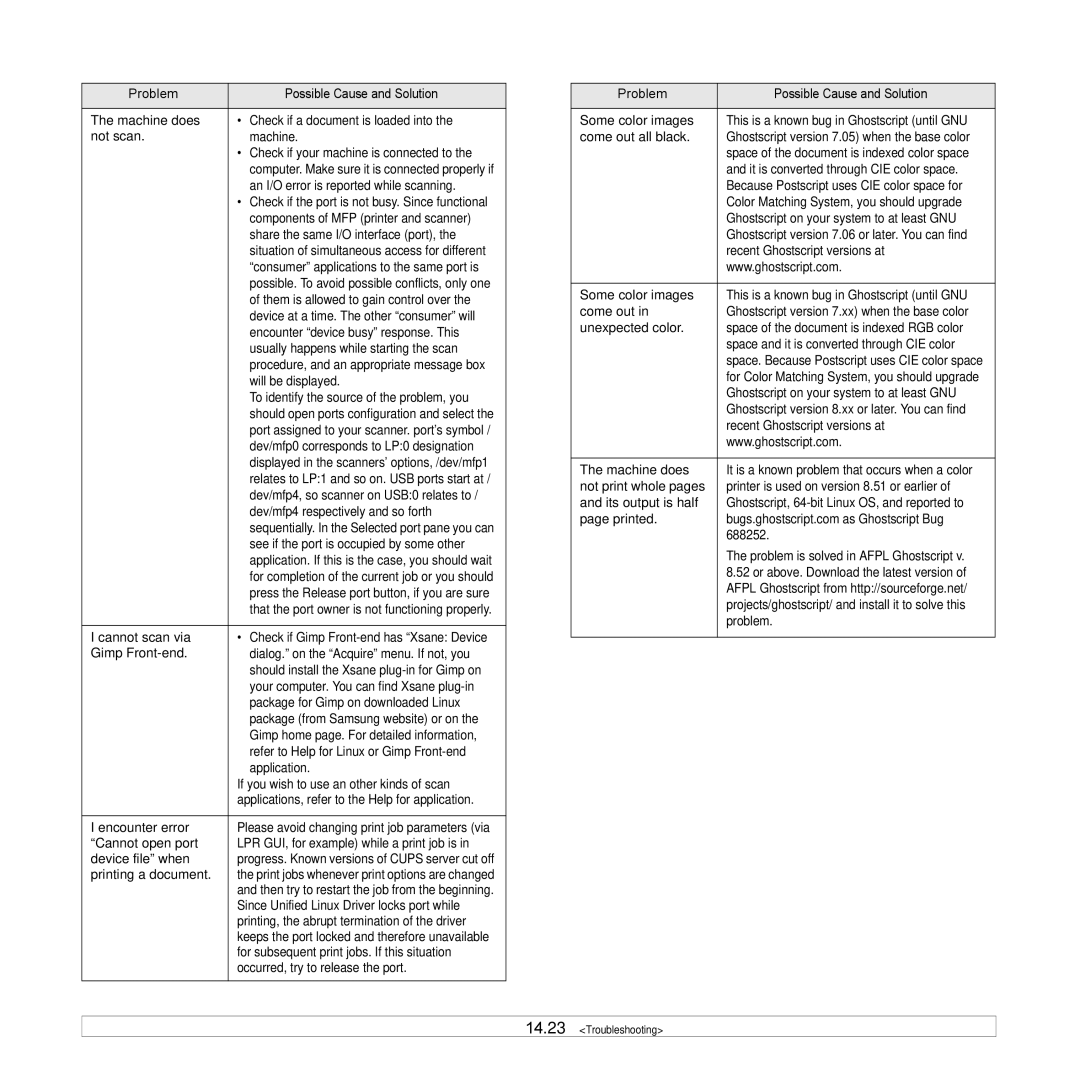Problem | Possible Cause and Solution |
|
|
The machine does | • Check if a document is loaded into the |
not scan. | machine. |
| • Check if your machine is connected to the |
| computer. Make sure it is connected properly if |
| an I/O error is reported while scanning. |
| • Check if the port is not busy. Since functional |
| components of MFP (printer and scanner) |
| share the same I/O interface (port), the |
| situation of simultaneous access for different |
| “consumer” applications to the same port is |
| possible. To avoid possible conflicts, only one |
| of them is allowed to gain control over the |
| device at a time. The other “consumer” will |
| encounter “device busy” response. This |
| usually happens while starting the scan |
| procedure, and an appropriate message box |
| will be displayed. |
| To identify the source of the problem, you |
| should open ports configuration and select the |
| port assigned to your scanner. port’s symbol / |
| dev/mfp0 corresponds to LP:0 designation |
| displayed in the scanners’ options, /dev/mfp1 |
| relates to LP:1 and so on. USB ports start at / |
| dev/mfp4, so scanner on USB:0 relates to / |
| dev/mfp4 respectively and so forth |
| sequentially. In the Selected port pane you can |
| see if the port is occupied by some other |
| application. If this is the case, you should wait |
| for completion of the current job or you should |
| press the Release port button, if you are sure |
| that the port owner is not functioning properly. |
|
|
I cannot scan via | • Check if Gimp |
Gimp | dialog.” on the “Acquire” menu. If not, you |
| should install the Xsane |
| your computer. You can find Xsane |
| package for Gimp on downloaded Linux |
| package (from Samsung website) or on the |
| Gimp home page. For detailed information, |
| refer to Help for Linux or Gimp |
| application. |
| If you wish to use an other kinds of scan |
| applications, refer to the Help for application. |
|
|
I encounter error | Please avoid changing print job parameters (via |
“Cannot open port | LPR GUI, for example) while a print job is in |
device file” when | progress. Known versions of CUPS server cut off |
printing a document. | the print jobs whenever print options are changed |
| and then try to restart the job from the beginning. |
| Since Unified Linux Driver locks port while |
| printing, the abrupt termination of the driver |
| keeps the port locked and therefore unavailable |
| for subsequent print jobs. If this situation |
| occurred, try to release the port. |
|
|
Problem | Possible Cause and Solution |
|
|
Some color images | This is a known bug in Ghostscript (until GNU |
come out all black. | Ghostscript version 7.05) when the base color |
| space of the document is indexed color space |
| and it is converted through CIE color space. |
| Because Postscript uses CIE color space for |
| Color Matching System, you should upgrade |
| Ghostscript on your system to at least GNU |
| Ghostscript version 7.06 or later. You can find |
| recent Ghostscript versions at |
| www.ghostscript.com. |
|
|
Some color images | This is a known bug in Ghostscript (until GNU |
come out in | Ghostscript version 7.xx) when the base color |
unexpected color. | space of the document is indexed RGB color |
| space and it is converted through CIE color |
| space. Because Postscript uses CIE color space |
| for Color Matching System, you should upgrade |
| Ghostscript on your system to at least GNU |
| Ghostscript version 8.xx or later. You can find |
| recent Ghostscript versions at |
| www.ghostscript.com. |
|
|
The machine does | It is a known problem that occurs when a color |
not print whole pages | printer is used on version 8.51 or earlier of |
and its output is half | Ghostscript, |
page printed. | bugs.ghostscript.com as Ghostscript Bug |
| 688252. |
| The problem is solved in AFPL Ghostscript v. |
| 8.52 or above. Download the latest version of |
| AFPL Ghostscript from http://sourceforge.net/ |
| projects/ghostscript/ and install it to solve this |
| problem. |
|
|