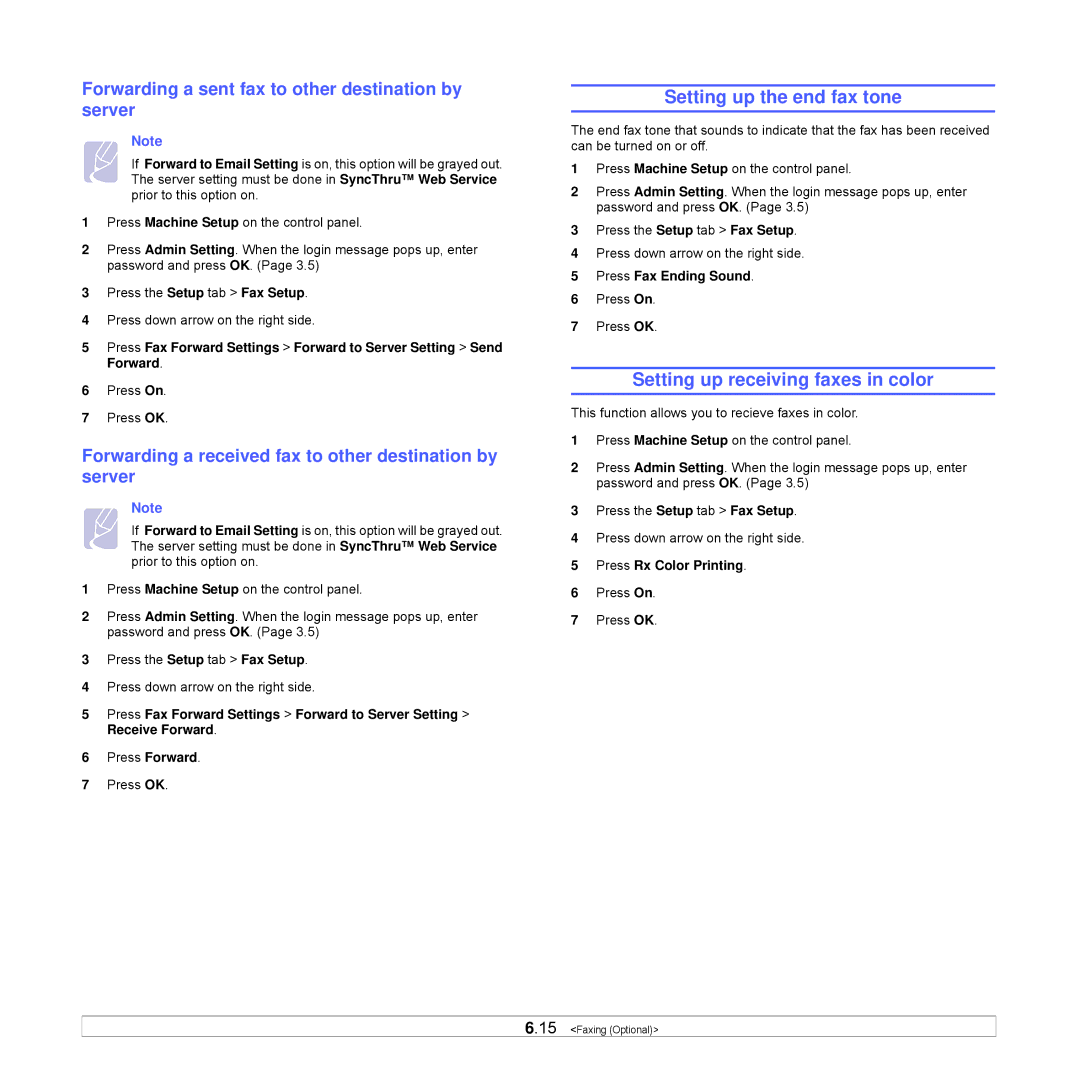Forwarding a sent fax to other destination by server
Note
If Forward to Email Setting is on, this option will be grayed out. The server setting must be done in SyncThru™ Web Service prior to this option on.
1Press Machine Setup on the control panel.
2Press Admin Setting. When the login message pops up, enter password and press OK. (Page 3.5)
3Press the Setup tab > Fax Setup.
4Press down arrow on the right side.
5Press Fax Forward Settings > Forward to Server Setting > Send Forward.
6Press On.
7Press OK.
Forwarding a received fax to other destination by server
Note
If Forward to Email Setting is on, this option will be grayed out. The server setting must be done in SyncThru™ Web Service prior to this option on.
1Press Machine Setup on the control panel.
2Press Admin Setting. When the login message pops up, enter password and press OK. (Page 3.5)
3Press the Setup tab > Fax Setup.
4Press down arrow on the right side.
5Press Fax Forward Settings > Forward to Server Setting > Receive Forward.
6Press Forward.
7Press OK.
Setting up the end fax tone
The end fax tone that sounds to indicate that the fax has been received can be turned on or off.
1Press Machine Setup on the control panel.
2Press Admin Setting. When the login message pops up, enter password and press OK. (Page 3.5)
3Press the Setup tab > Fax Setup.
4Press down arrow on the right side.
5Press Fax Ending Sound.
6Press On.
7Press OK.
Setting up receiving faxes in color
This function allows you to recieve faxes in color.
1Press Machine Setup on the control panel.
2Press Admin Setting. When the login message pops up, enter password and press OK. (Page 3.5)
3Press the Setup tab > Fax Setup.
4Press down arrow on the right side.
5Press Rx Color Printing.
6Press On.
7Press OK.
6.15 <Faxing (Optional)>