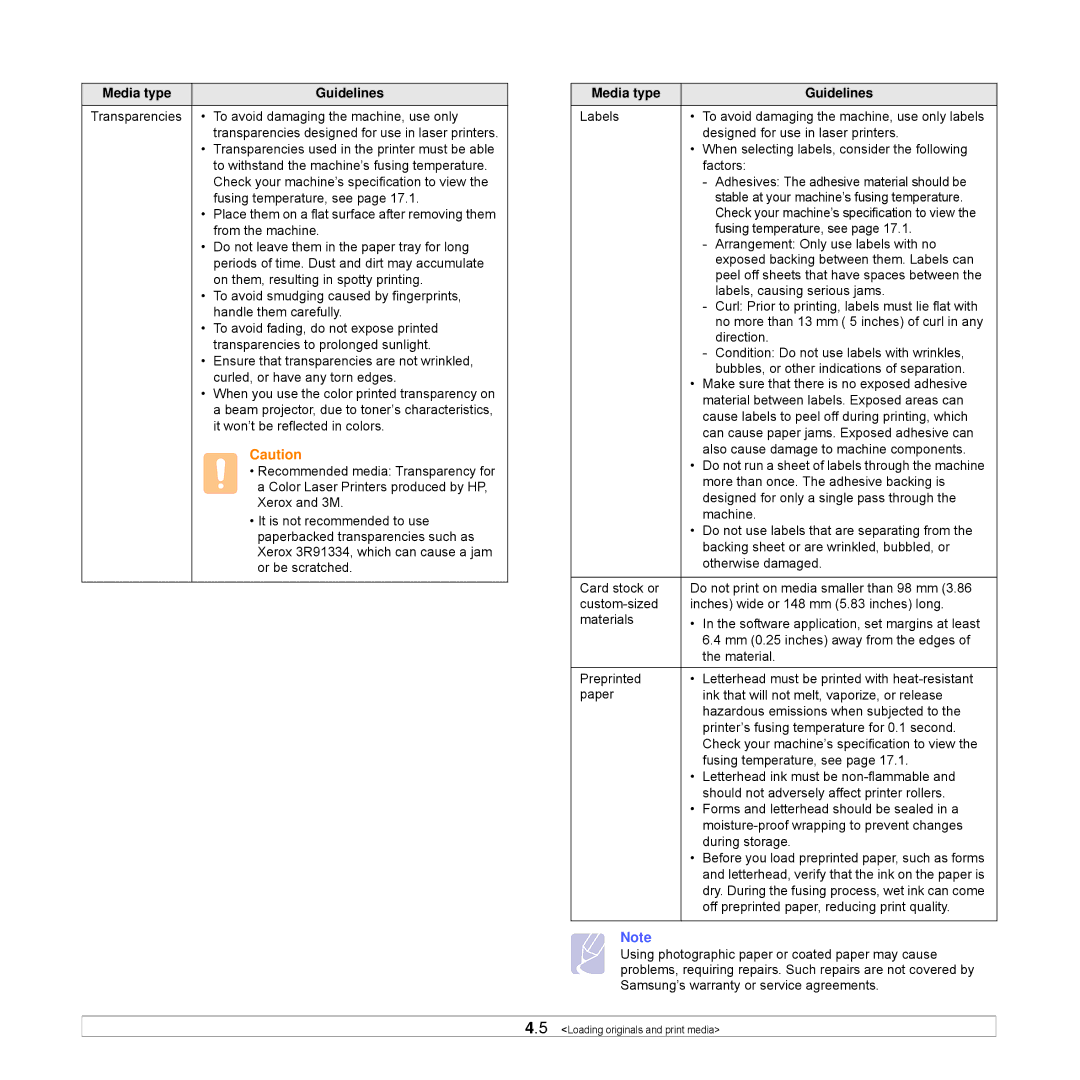Media type | Guidelines |
Transparencies • | To avoid damaging the machine, use only |
| transparencies designed for use in laser printers. |
• | Transparencies used in the printer must be able |
| to withstand the machine’s fusing temperature. |
| Check your machine’s specification to view the |
| fusing temperature, see page 17.1. |
• Place them on a flat surface after removing them | |
| from the machine. |
• | Do not leave them in the paper tray for long |
| periods of time. Dust and dirt may accumulate |
| on them, resulting in spotty printing. |
• | To avoid smudging caused by fingerprints, |
| handle them carefully. |
• | To avoid fading, do not expose printed |
| transparencies to prolonged sunlight. |
• | Ensure that transparencies are not wrinkled, |
| curled, or have any torn edges. |
• | When you use the color printed transparency on |
| a beam projector, due to toner’s characteristics, |
| it won’t be reflected in colors. |
Caution
• Recommended media: Transparency for a Color Laser Printers produced by HP, Xerox and 3M.
• It is not recommended to use paperbacked transparencies such as Xerox 3R91334, which can cause a jam or be scratched.
Media type |
|
| Guidelines |
Labels | • | To avoid damaging the machine, use only labels | |
|
| designed for use in laser printers. | |
| • | When selecting labels, consider the following | |
|
| factors: | |
|
| - | Adhesives: The adhesive material should be |
|
|
| stable at your machine’s fusing temperature. |
|
|
| Check your machine’s specification to view the |
|
|
| fusing temperature, see page 17.1. |
|
| - | Arrangement: Only use labels with no |
|
|
| exposed backing between them. Labels can |
|
|
| peel off sheets that have spaces between the |
|
|
| labels, causing serious jams. |
|
| - | Curl: Prior to printing, labels must lie flat with |
|
|
| no more than 13 mm ( 5 inches) of curl in any |
|
|
| direction. |
|
| - | Condition: Do not use labels with wrinkles, |
|
|
| bubbles, or other indications of separation. |
| • | Make sure that there is no exposed adhesive | |
|
| material between labels. Exposed areas can | |
|
| cause labels to peel off during printing, which | |
|
| can cause paper jams. Exposed adhesive can | |
|
| also cause damage to machine components. | |
| • Do not run a sheet of labels through the machine | ||
|
| more than once. The adhesive backing is | |
|
| designed for only a single pass through the | |
|
| machine. | |
| • | Do not use labels that are separating from the | |
|
| backing sheet or are wrinkled, bubbled, or | |
|
| otherwise damaged. | |
|
| ||
Card stock or | Do not print on media smaller than 98 mm (3.86 | ||
inches) wide or 148 mm (5.83 inches) long. | |||
materials | • | In the software application, set margins at least | |
|
| 6.4 mm (0.25 inches) away from the edges of | |
|
| the material. | |
Preprinted | • | Letterhead must be printed with | |
paper |
| ink that will not melt, vaporize, or release | |
|
| hazardous emissions when subjected to the | |
|
| printer’s fusing temperature for 0.1 second. | |
|
| Check your machine’s specification to view the | |
|
| fusing temperature, see page 17.1. | |
| • | Letterhead ink must be | |
|
| should not adversely affect printer rollers. | |
| • | Forms and letterhead should be sealed in a | |
|
| ||
|
| during storage. | |
| • | Before you load preprinted paper, such as forms | |
|
| and letterhead, verify that the ink on the paper is | |
|
| dry. During the fusing process, wet ink can come | |
|
| off preprinted paper, reducing print quality. | |
|
|
|
|
Note
Using photographic paper or coated paper may cause problems, requiring repairs. Such repairs are not covered by Samsung’s warranty or service agreements.
4.5 <Loading originals and print media>