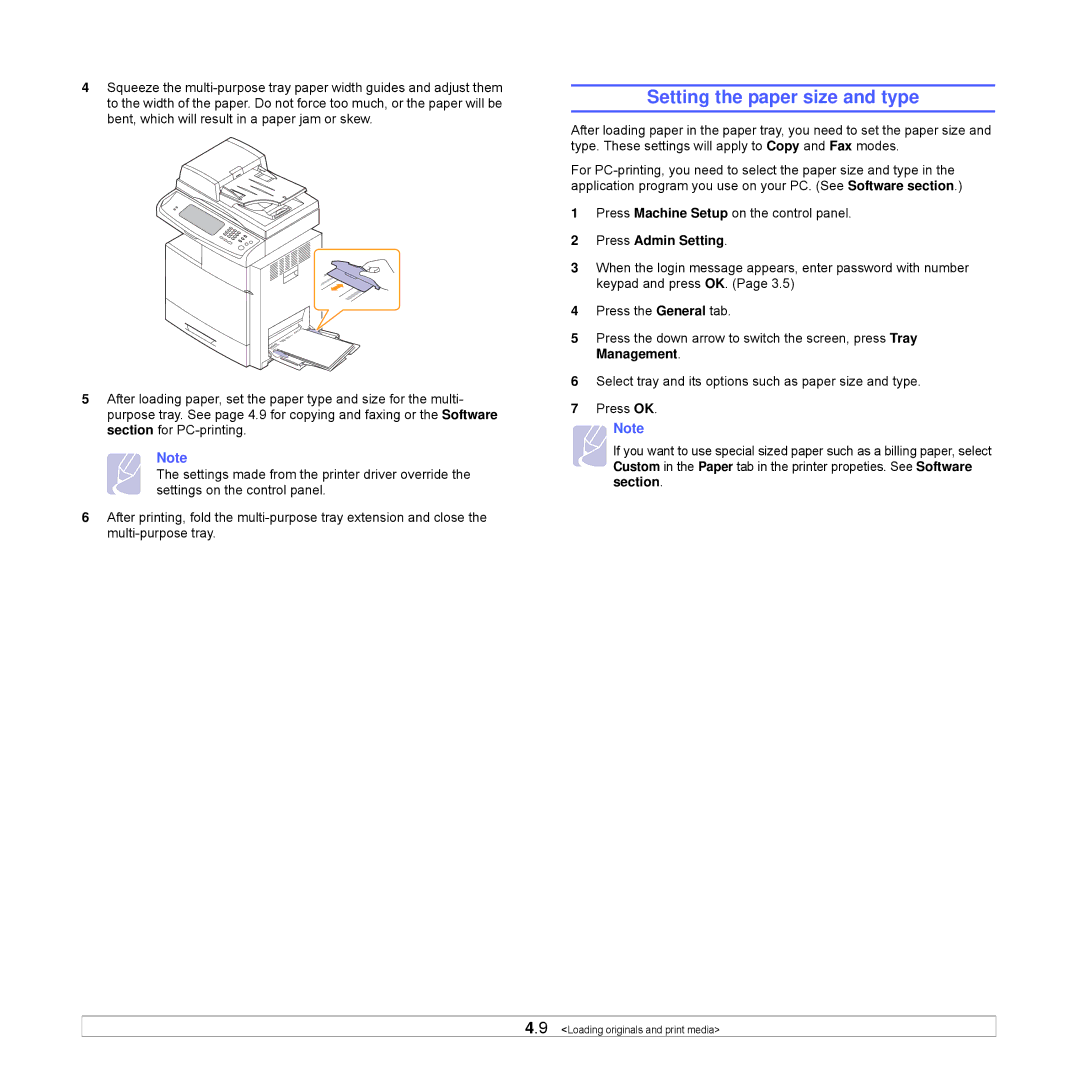4Squeeze the
5After loading paper, set the paper type and size for the multi- purpose tray. See page 4.9 for copying and faxing or the Software section for
Note
The settings made from the printer driver override the settings on the control panel.
6After printing, fold the
Setting the paper size and type
After loading paper in the paper tray, you need to set the paper size and type. These settings will apply to Copy and Fax modes.
For
1Press Machine Setup on the control panel.
2Press Admin Setting.
3When the login message appears, enter password with number keypad and press OK. (Page 3.5)
4Press the General tab.
5Press the down arrow to switch the screen, press Tray Management.
6Select tray and its options such as paper size and type.
7Press OK.
Note
If you want to use special sized paper such as a billing paper, select Custom in the Paper tab in the printer propeties. See Software section.
4.9 <Loading originals and print media>