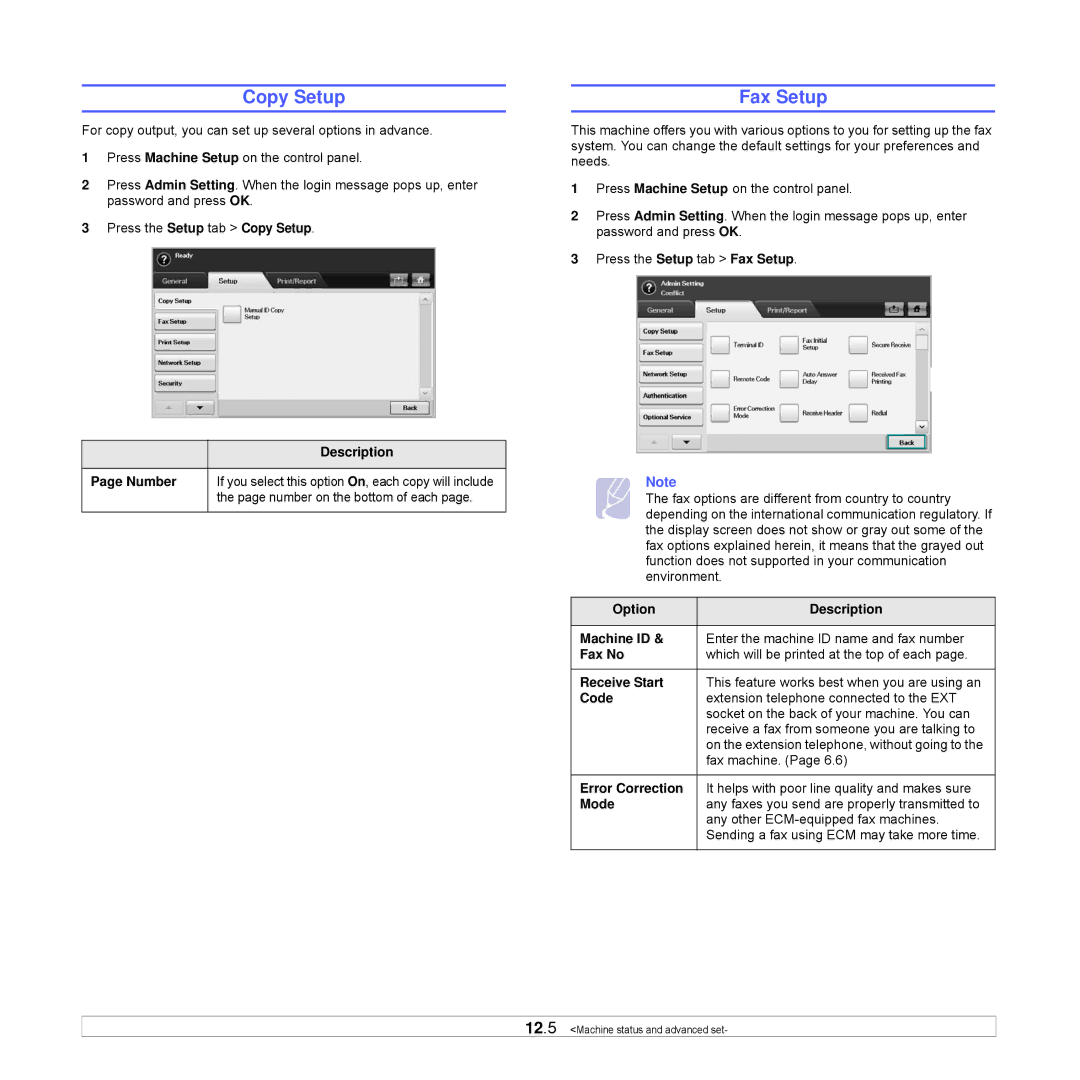Copy Setup
For copy output, you can set up several options in advance.
1Press Machine Setup on the control panel.
2Press Admin Setting. When the login message pops up, enter password and press OK.
3Press the Setup tab > Copy Setup.
Option | Description |
|
|
Page Number | If you select this option On, each copy will include |
| the page number on the bottom of each page. |
|
|
Fax Setup
This machine offers you with various options to you for setting up the fax system. You can change the default settings for your preferences and needs.
1Press Machine Setup on the control panel.
2Press Admin Setting. When the login message pops up, enter password and press OK.
3Press the Setup tab > Fax Setup.
Note
The fax options are different from country to country depending on the international communication regulatory. If the display screen does not show or gray out some of the fax options explained herein, it means that the grayed out function does not supported in your communication environment.
Option | Description |
|
|
Machine ID & | Enter the machine ID name and fax number |
Fax No | which will be printed at the top of each page. |
|
|
Receive Start | This feature works best when you are using an |
Code | extension telephone connected to the EXT |
| socket on the back of your machine. You can |
| receive a fax from someone you are talking to |
| on the extension telephone, without going to the |
| fax machine. (Page 6.6) |
|
|
Error Correction | It helps with poor line quality and makes sure |
Mode | any faxes you send are properly transmitted to |
| any other |
| Sending a fax using ECM may take more time. |
|
|
12.5 <Machine status and advanced set-