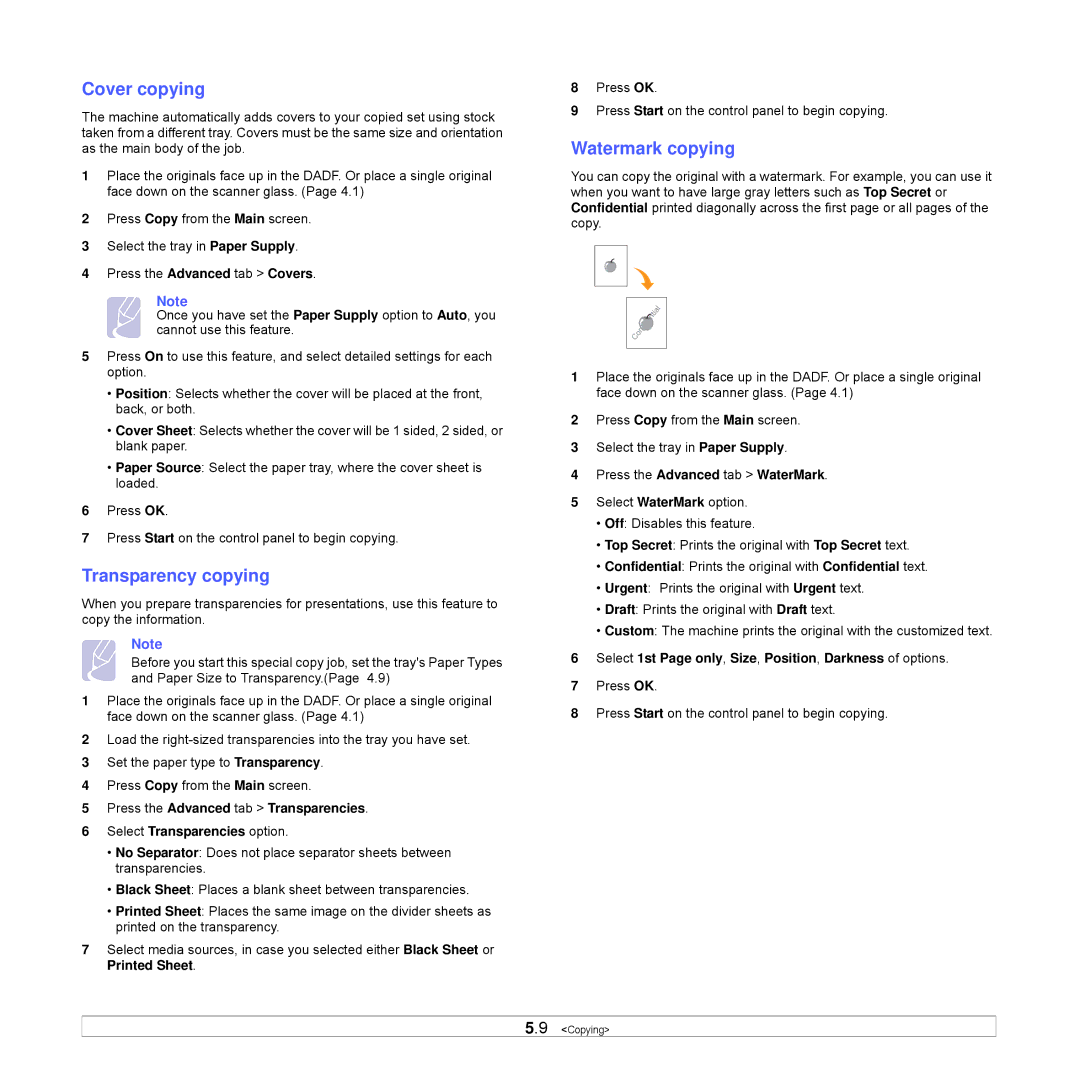Cover copying
The machine automatically adds covers to your copied set using stock taken from a different tray. Covers must be the same size and orientation as the main body of the job.
1Place the originals face up in the DADF. Or place a single original face down on the scanner glass. (Page 4.1)
2Press Copy from the Main screen.
3Select the tray in Paper Supply.
4Press the Advanced tab > Covers.
Note
Once you have set the Paper Supply option to Auto, you cannot use this feature.
5Press On to use this feature, and select detailed settings for each option.
•Position: Selects whether the cover will be placed at the front, back, or both.
•Cover Sheet: Selects whether the cover will be 1 sided, 2 sided, or blank paper.
•Paper Source: Select the paper tray, where the cover sheet is loaded.
6Press OK.
7Press Start on the control panel to begin copying.
Transparency copying
When you prepare transparencies for presentations, use this feature to copy the information.
Note
Before you start this special copy job, set the tray's Paper Types and Paper Size to Transparency.(Page 4.9)
1Place the originals face up in the DADF. Or place a single original face down on the scanner glass. (Page 4.1)
2Load the
3Set the paper type to Transparency.
4Press Copy from the Main screen.
5Press the Advanced tab > Transparencies.
6Select Transparencies option.
•No Separator: Does not place separator sheets between transparencies.
•Black Sheet: Places a blank sheet between transparencies.
•Printed Sheet: Places the same image on the divider sheets as printed on the transparency.
7Select media sources, in case you selected either Black Sheet or Printed Sheet.
8Press OK.
9Press Start on the control panel to begin copying.
Watermark copying
You can copy the original with a watermark. For example, you can use it when you want to have large gray letters such as Top Secret or Confidential printed diagonally across the first page or all pages of the copy.
1Place the originals face up in the DADF. Or place a single original face down on the scanner glass. (Page 4.1)
2Press Copy from the Main screen.
3Select the tray in Paper Supply.
4Press the Advanced tab > WaterMark.
5Select WaterMark option.
•Off: Disables this feature.
•Top Secret: Prints the original with Top Secret text.
•Confidential: Prints the original with Confidential text.
•Urgent: Prints the original with Urgent text.
•Draft: Prints the original with Draft text.
•Custom: The machine prints the original with the customized text.
6Select 1st Page only, Size, Position, Darkness of options.
7Press OK.
8Press Start on the control panel to begin copying.
5.9 <Copying>