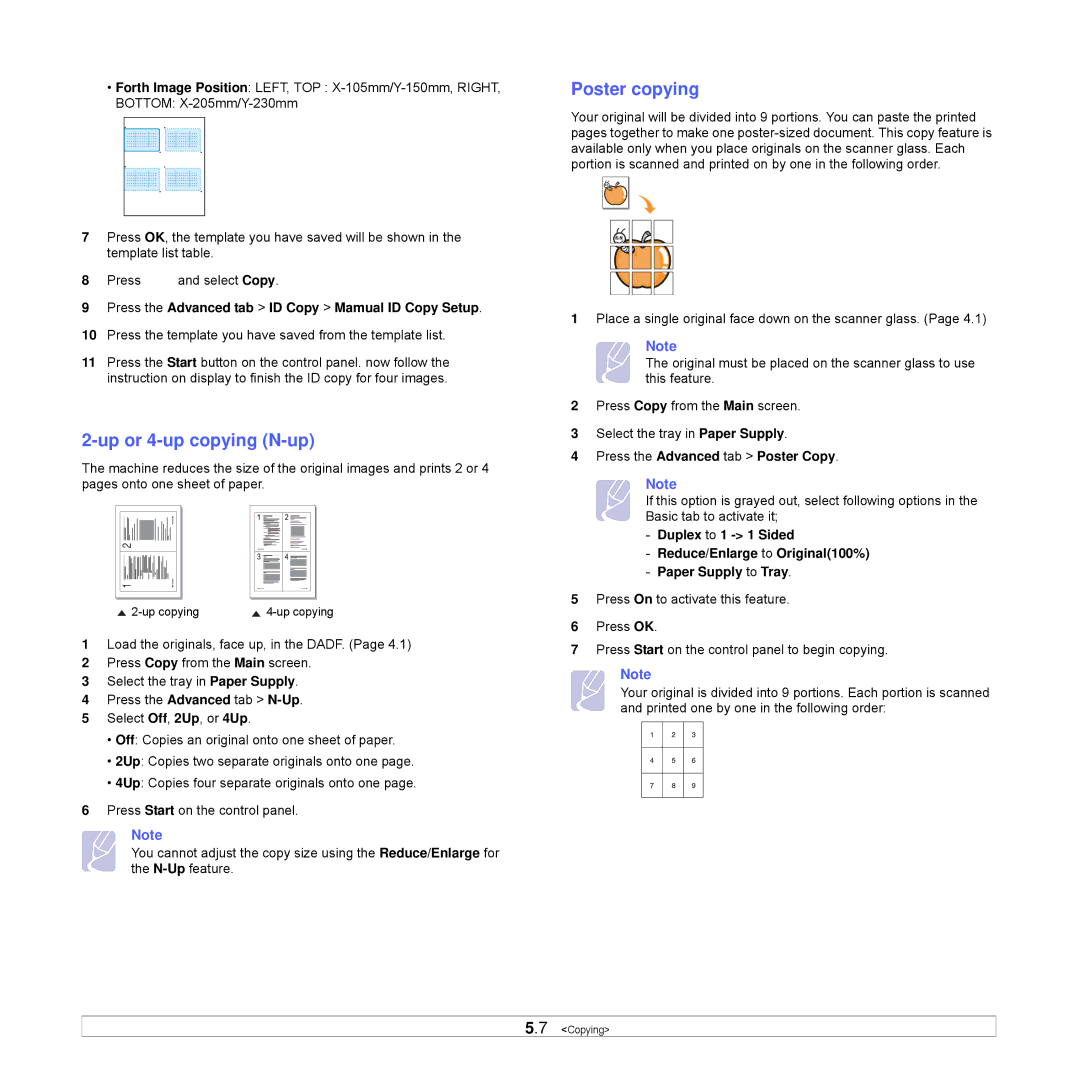•Forth Image Position: LEFT, TOP :
BOTTOM:
7Press OK, the template you have saved will be shown in the template list table.
8Press ![]() and select Copy.
and select Copy.
9Press the Advanced tab > ID Copy > Mamual ID Copy Setup.
10Press the template you have saved from the template list.
11Press the Start button on the control panel. now follow the instruction on display to finish the ID copy for four images.
2-up or 4-up copying (N-up)
The machine reduces the size of the original images and prints 2 or 4 pages onto one sheet of paper.
2 |
1 |
1Load the originals, face up, in the DADF. (Page 4.1)
2Press Copy from the Main screen.
3Select the tray in Paper Supply.
4Press the Advanced tab >
5Select Off, 2Up, or 4Up.
•Off: Copies an original onto one sheet of paper.
•2Up: Copies two separate originals onto one page.
•4Up: Copies four separate originals onto one page.
6Press Start on the control panel.
Note
You cannot adjust the copy size using the Reduce/Enlarge for the
Poster copying
Your original will be divided into 9 portions. You can paste the printed pages together to make one
1Place a single original face down on the scanner glass. (Page 4.1)
Note
The original must be placed on the scanner glass to use this feature.
2 Press Copy from the Main screen.
3 Select the tray in Paper Supply.
4 Press the Advanced tab > Poster Copy.
Note
If this option is grayed out, select following options in the Basic tab to activate it;
-Duplex to 1
-Reduce/Enlarge to Original(100%)
-Paper Supply to Tray.
5Press On to activate this feature.
6Press OK.
7Press Start on the control panel to begin copying.
Note
Your original is divided into 9 portions. Each portion is scanned and printed one by one in the following order:
5.7 <Copying>