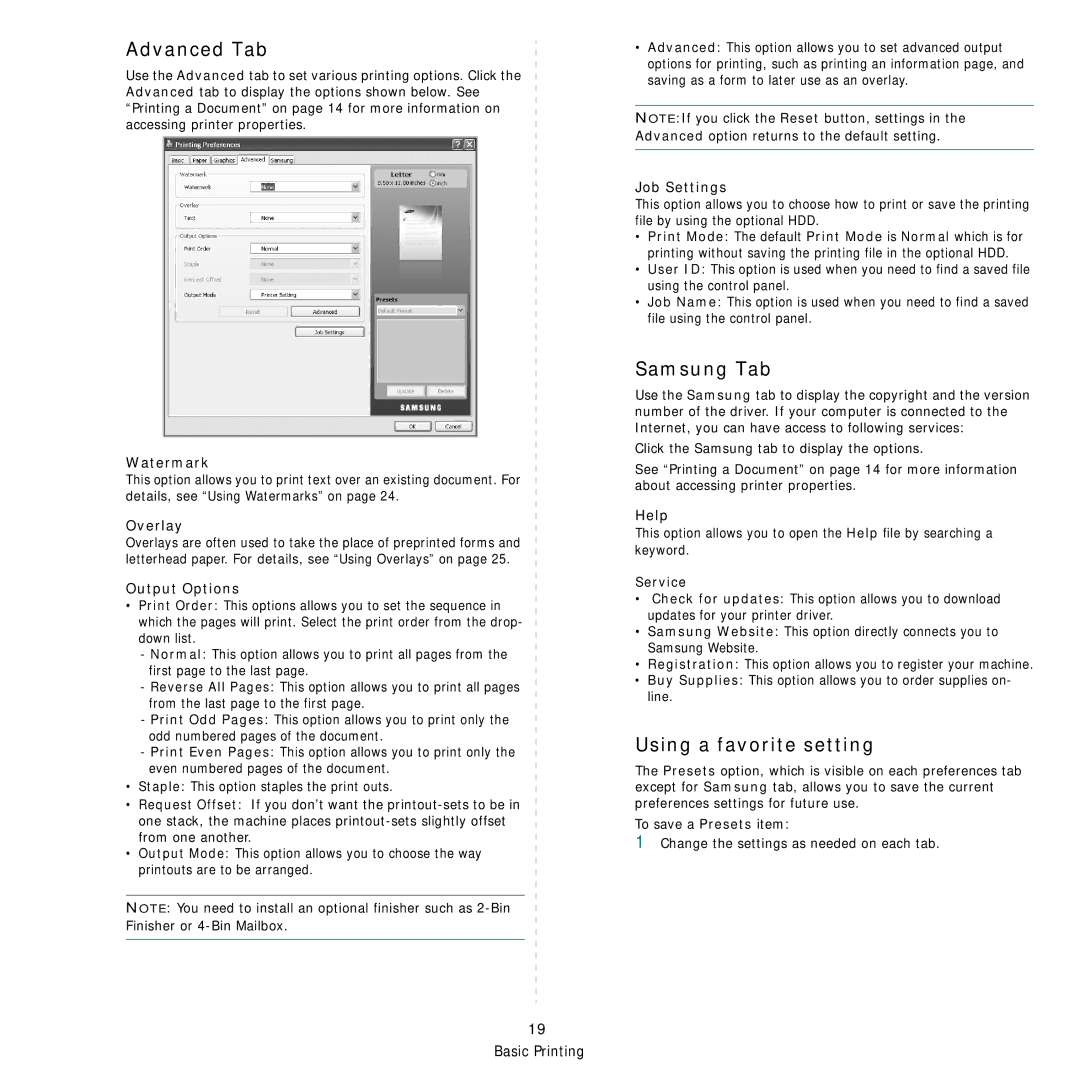Advanced Tab
Use the Advanced tab to set various printing options. Click the Advanced tab to display the options shown below. See “Printing a Document” on page 14 for more information on accessing printer properties.
Watermark
This option allows you to print text over an existing document. For details, see “Using Watermarks” on page 24.
Overlay
Overlays are often used to take the place of preprinted forms and letterhead paper. For details, see “Using Overlays” on page 25.
Output Options
•Print Order: This options allows you to set the sequence in which the pages will print. Select the print order from the drop- down list.
-Normal: This option allows you to print all pages from the first page to the last page.
-Reverse All Pages: This option allows you to print all pages from the last page to the first page.
-Print Odd Pages: This option allows you to print only the odd numbered pages of the document.
-Print Even Pages: This option allows you to print only the even numbered pages of the document.
•Staple: This option staples the print outs.
•Request Offset: If you don’t want the
•Output Mode: This option allows you to choose the way printouts are to be arranged.
NOTE: You need to install an optional finisher such as
•Advanced: This option allows you to set advanced output options for printing, such as printing an information page, and saving as a form to later use as an overlay.
NOTE:If you click the Reset button, settings in the Advanced option returns to the default setting.
Job Settings
This option allows you to choose how to print or save the printing file by using the optional HDD.
•Print Mode: The default Print Mode is Normal which is for printing without saving the printing file in the optional HDD.
•User ID: This option is used when you need to find a saved file using the control panel.
•Job Name: This option is used when you need to find a saved file using the control panel.
Samsung Tab
Use the Samsung tab to display the copyright and the version number of the driver. If your computer is connected to the Internet, you can have access to following services:
Click the Samsung tab to display the options.
See “Printing a Document” on page 14 for more information about accessing printer properties.
Help
This option allows you to open the Help file by searching a keyword.
Service
•Check for updates: This option allows you to download updates for your printer driver.
•Samsung Website: This option directly connects you to Samsung Website.
•Registration: This option allows you to register your machine.
•Buy Supplies: This option allows you to order supplies on- line.
Using a favorite setting
The Presets option, which is visible on each preferences tab except for Samsung tab, allows you to save the current preferences settings for future use.
To save a Presets item:
1Change the settings as needed on each tab.