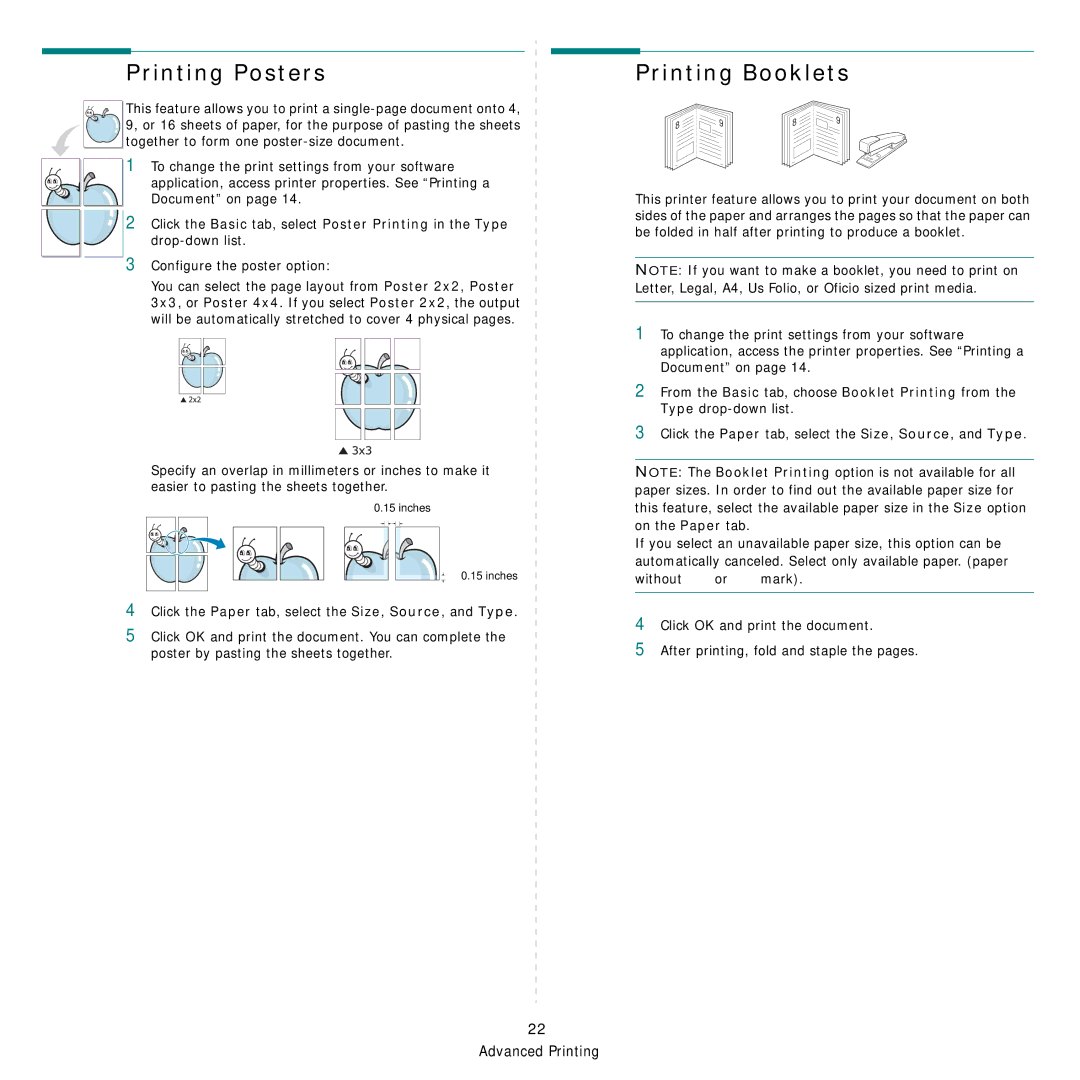Printing Posters
![]() This feature allows you to print a
This feature allows you to print a ![]()
![]()
![]() 9, or 16 sheets of paper, for the purpose of pasting the sheets together to form one
9, or 16 sheets of paper, for the purpose of pasting the sheets together to form one
1To change the print settings from your software
application, access printer properties. See “Printing a Document” on page 14.
Poster Printing in the Type
Printing Booklets
8 | 9 | 8 | 9 |
|
|
|
This printer feature allows you to print your document on both sides of the paper and arranges the pages so that the paper can be folded in half after printing to produce a booklet.
NOTE: If you want to make a booklet, you need to print on Letter, Legal, A4, Us Folio, or Oficio sized print media.
1To change the print settings from your software application, access the printer properties. See “Printing a Document” on page 14.
2From the Basic tab, choose Booklet Printing from the Type
3Click the Paper tab, select the Size, Source, and Type.
NOTE: The Booklet Printing option is not available for all paper sizes. In order to find out the available paper size for this feature, select the available paper size in the Size option on the Paper tab.
If you select an unavailable paper size, this option can be automatically canceled. Select only available paper. (paper
without ![]() or
or ![]() mark).
mark).
4 Click OK and print the document.
5 After printing, fold and staple the pages.
22 Advanced Printing