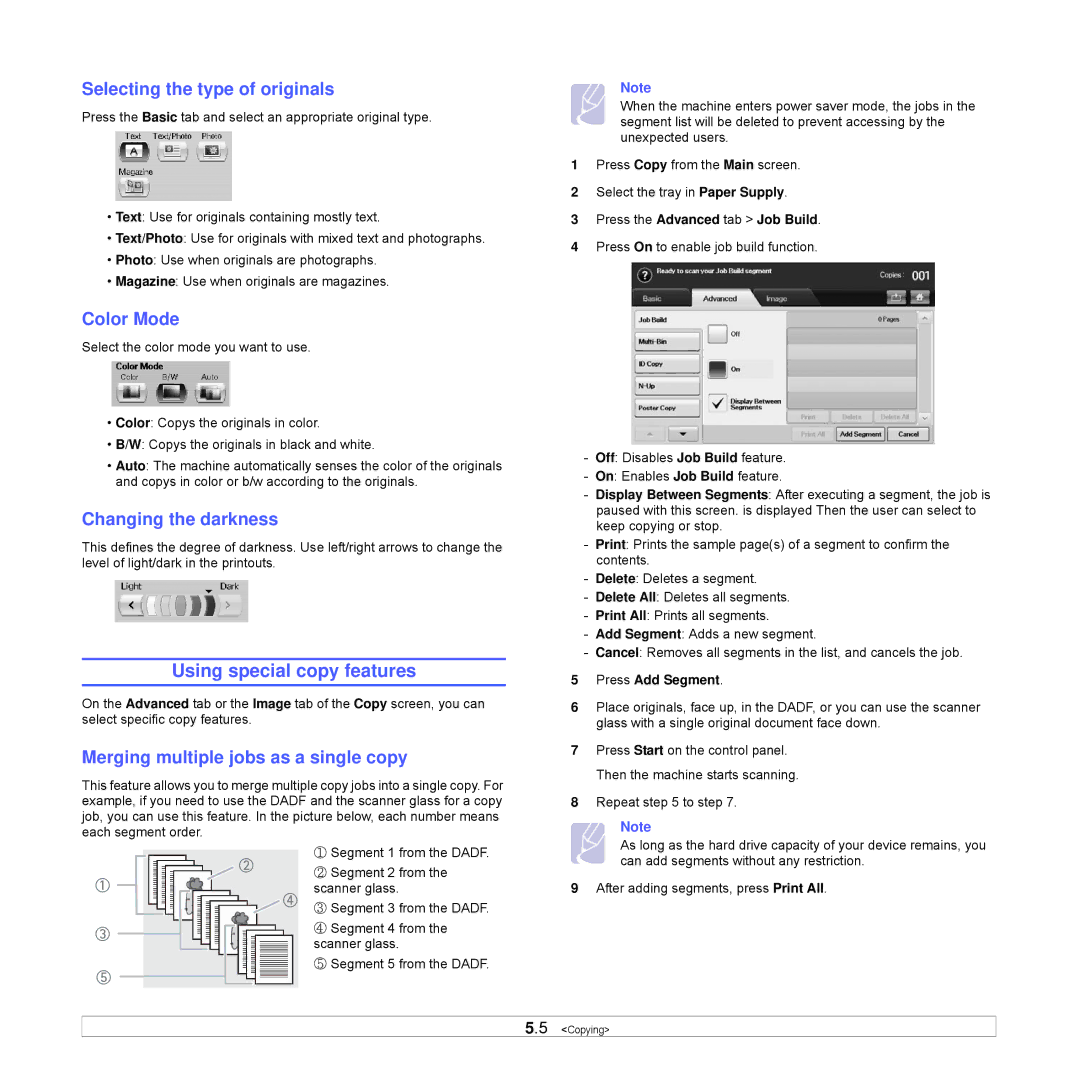Selecting the type of originals
Press the Basic tab and select an appropriate original type.
•Text: Use for originals containing mostly text.
•Text/Photo: Use for originals with mixed text and photographs.
•Photo: Use when originals are photographs.
•Magazine: Use when originals are magazines.
Color Mode
Select the color mode you want to use.
•Color: Copys the originals in color.
•B/W: Copys the originals in black and white.
•Auto: The machine automatically senses the color of the originals and copys in color or b/w according to the originals.
Changing the darkness
This defines the degree of darkness. Use left/right arrows to change the level of light/dark in the printouts.
Using special copy features
On the Advanced tab or the Image tab of the Copy screen, you can select specific copy features.
Merging multiple jobs as a single copy
This feature allows you to merge multiple copy jobs into a single copy. For example, if you need to use the DADF and the scanner glass for a copy job, you can use this feature. In the picture below, each number means each segment order.
|
|
|
| 䓅 | ① Segment 1 from the DADF. |
|
|
|
| ② Segment 2 from the | |
䓄 |
|
|
|
| |
|
|
|
| scanner glass. | |
|
|
|
| ||
|
|
|
|
| 䓇 ③ Segment 3 from the DADF. |
䓆 |
|
|
| ④ Segment 4 from the | |
|
|
| scanner glass. | ||
|
|
|
|
| |
|
|
|
|
| ⑤ Segment 5 from the DADF. |
䓈
Note
When the machine enters power saver mode, the jobs in the segment list will be deleted to prevent accessing by the unexpected users.
1Press Copy from the Main screen.
2Select the tray in Paper Supply.
3Press the Advanced tab > Job Build.
4Press On to enable job build function.
-Off: Disables Job Build feature.
-On: Enables Job Build feature.
-Display Between Segments: After executing a segment, the job is paused with this screen. is displayed Then the user can select to keep copying or stop.
-Print: Prints the sample page(s) of a segment to confirm the contents.
-Delete: Deletes a segment.
-Delete All: Deletes all segments.
-Print All: Prints all segments.
-Add Segment: Adds a new segment.
-Cancel: Removes all segments in the list, and cancels the job.
5Press Add Segment.
6Place originals, face up, in the DADF, or you can use the scanner glass with a single original document face down.
7Press Start on the control panel. Then the machine starts scanning.
8Repeat step 5 to step 7.
Note
As long as the hard drive capacity of your device remains, you can add segments without any restriction.
9After adding segments, press Print All.
5.5 <Copying>