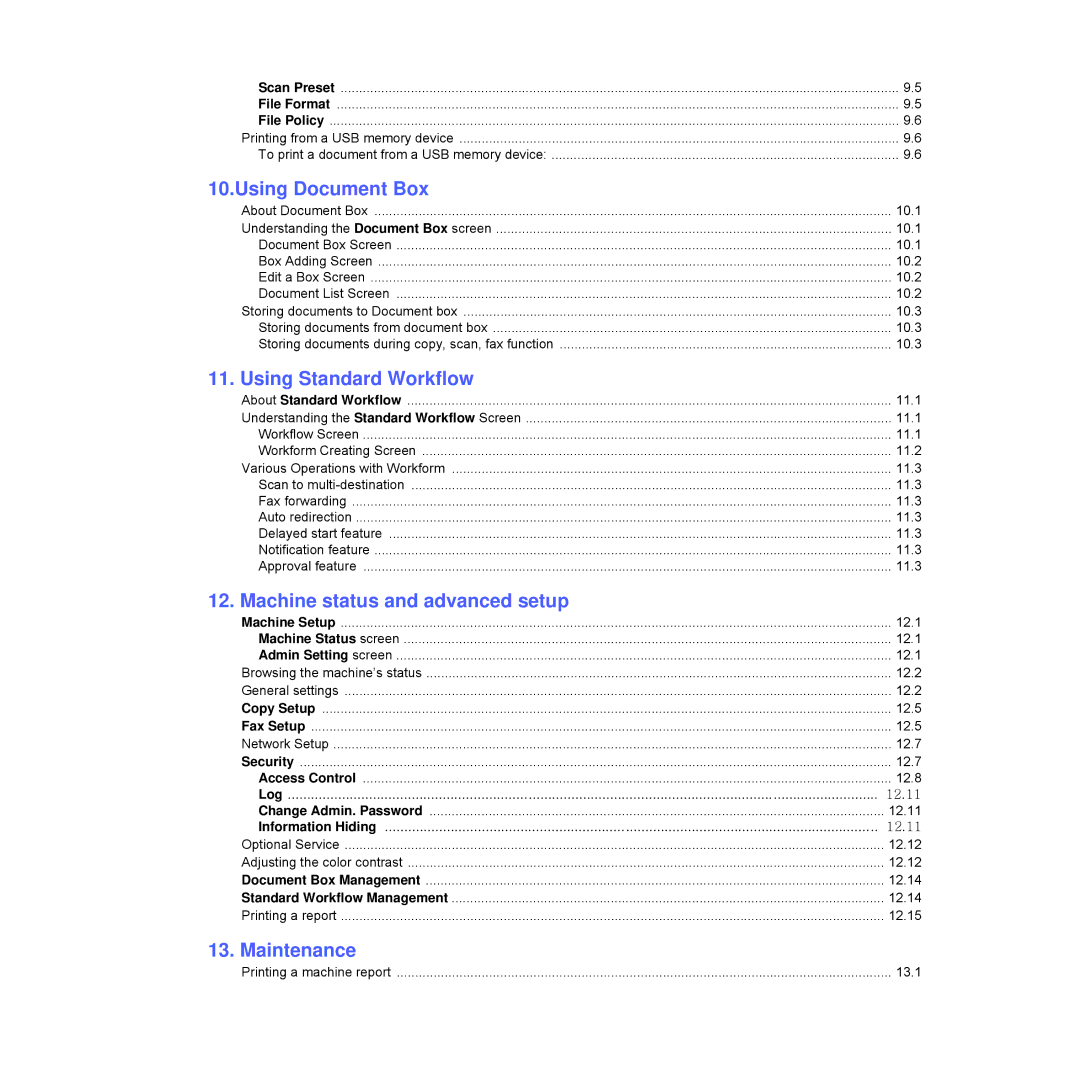Scan Preset | 9.5 |
File Format | 9.5 |
File Policy | 9.6 |
Printing from a USB memory device | 9.6 |
To print a document from a USB memory device: | 9.6 |
10.Using Document Box
About Document Box | 10.1 |
Understanding the Document Box screen | 10.1 |
Document Box Screen | 10.1 |
Box Adding Screen | 10.2 |
Edit a Box Screen | 10.2 |
Document List Screen | 10.2 |
Storing documents to Document box | 10.3 |
Storing documents from document box | 10.3 |
Storing documents during copy, scan, fax function | 10.3 |
11. Using Standard Workflow
About Standard Workflow | 11.1 |
Understanding the Standard Workflow Screen | 11.1 |
Workflow Screen | 11.1 |
Workform Creating Screen | 11.2 |
Various Operations with Workform | 11.3 |
Scan to | 11.3 |
Fax forwarding | 11.3 |
Auto redirection | 11.3 |
Delayed start feature | 11.3 |
Notification feature | 11.3 |
Approval feature | 11.3 |
12. Machine status and advanced setup
Machine Setup | 12.1 |
Machine Status screen | 12.1 |
Admin Setting screen | 12.1 |
Browsing the machine’s status | 12.2 |
General settings | 12.2 |
Copy Setup | 12.5 |
Fax Setup | 12.5 |
Network Setup | 12.7 |
Security | 12.7 |
Access Control | 12.8 |
Log | 12.11 |
Change Admin. Password | 12.11 |
Information Hiding | 12.11 |
Optional Service | 12.12 |
Adjusting the color contrast | 12.12 |
Document Box Management | 12.14 |
Standard Workflow Management | 12.14 |
Printing a report | 12.15 |
13. Maintenance
Printing a machine report | 13.1 |