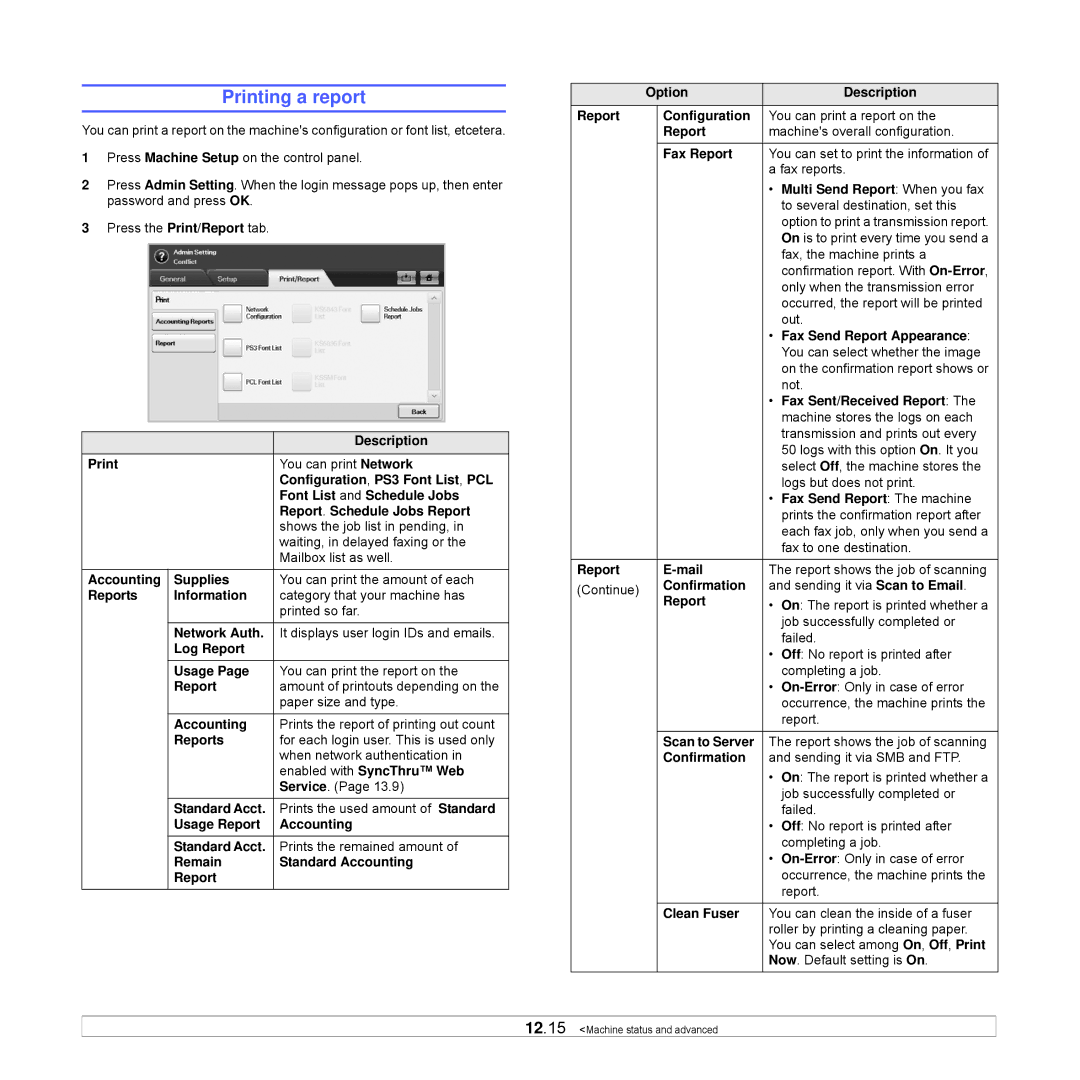Printing a report
You can print a report on the machine's configuration or font list, etcetera.
1Press Machine Setup on the control panel.
2Press Admin Setting. When the login message pops up, then enter password and press OK.
3Press the Print/Report tab.
Option | Description | |
| You can print Network | |
|
| Configuration, PS3 Font List, PCL |
|
| Font List and Schedule Jobs |
|
| Report. Schedule Jobs Report |
|
| shows the job list in pending, in |
|
| waiting, in delayed faxing or the |
|
| Mailbox list as well. |
Accounting | Supplies | You can print the amount of each |
Reports | Information | category that your machine has |
|
| printed so far. |
| Network Auth. | It displays user login IDs and emails. |
| Log Report |
|
| Usage Page | You can print the report on the |
| Report | amount of printouts depending on the |
|
| paper size and type. |
| Accounting | Prints the report of printing out count |
| Reports | for each login user. This is used only |
|
| when network authentication in |
|
| enabled with SyncThru™ Web |
|
| Service. (Page 13.9) |
| Standard Acct. | Prints the used amount of Standard |
| Usage Report | Accounting |
| Standard Acct. | Prints the remained amount of |
| Remain | Standard Accounting |
| Report |
|
| Option |
| Description | |
Report |
| Configuration | You can print a report on the | |
|
| Report | machine's overall configuration. | |
|
| Fax Report | You can set to print the information of | |
|
|
| a fax reports. | |
|
|
| • | Multi Send Report: When you fax |
|
|
|
| to several destination, set this |
|
|
|
| option to print a transmission report. |
|
|
|
| On is to print every time you send a |
|
|
|
| fax, the machine prints a |
|
|
|
| confirmation report. With |
|
|
|
| only when the transmission error |
|
|
|
| occurred, the report will be printed |
|
|
|
| out. |
|
|
| • | Fax Send Report Appearance: |
|
|
|
| You can select whether the image |
|
|
|
| on the confirmation report shows or |
|
|
|
| not. |
|
|
| • | Fax Sent/Received Report: The |
|
|
|
| machine stores the logs on each |
|
|
|
| transmission and prints out every |
|
|
|
| 50 logs with this option On. It you |
|
|
|
| select Off, the machine stores the |
|
|
|
| logs but does not print. |
|
|
| • | Fax Send Report: The machine |
|
|
|
| prints the confirmation report after |
|
|
|
| each fax job, only when you send a |
|
|
|
| fax to one destination. |
|
|
|
| |
Report |
| The report shows the job of scanning | ||
(Continue) |
| Confirmation | and sending it via Scan to Email. | |
|
| Report | • | On: The report is printed whether a |
|
|
|
| job successfully completed or |
|
|
|
| failed. |
|
|
| • | Off: No report is printed after |
|
|
|
| completing a job. |
|
|
| • | |
|
|
|
| occurrence, the machine prints the |
|
|
|
| report. |
|
|
|
| |
|
| Scan to Server | The report shows the job of scanning | |
|
| Confirmation | and sending it via SMB and FTP. | |
|
|
| • | On: The report is printed whether a |
|
|
|
| job successfully completed or |
|
|
|
| failed. |
|
|
| • | Off: No report is printed after |
|
|
|
| completing a job. |
|
|
| • | |
|
|
|
| occurrence, the machine prints the |
|
|
|
| report. |
|
| Clean Fuser | You can clean the inside of a fuser | |
|
|
| roller by printing a cleaning paper. | |
|
|
| You can select among On, Off, Print | |
|
|
| Now. Default setting is On. | |
12.15 <Machine status and advanced