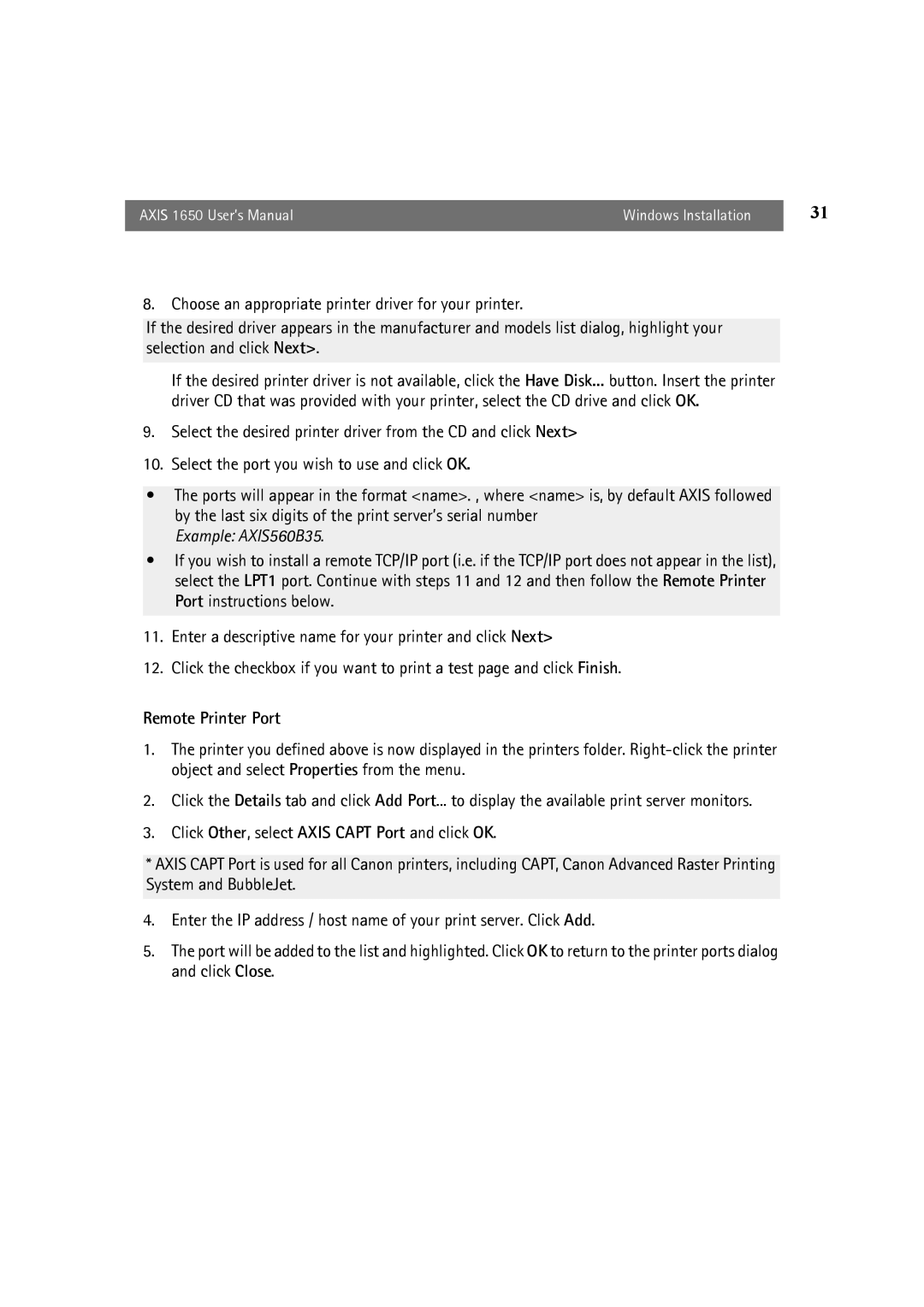AXIS 1650 User’s Manual | Windows Installation | 31 |
|
|
|
8. Choose an appropriate printer driver for your printer.
If the desired driver appears in the manufacturer and models list dialog, highlight your selection and click Next>.
If the desired printer driver is not available, click the Have Disk... button. Insert the printer driver CD that was provided with your printer, select the CD drive and click OK.
9.Select the desired printer driver from the CD and click Next>
10.Select the port you wish to use and click OK.
•The ports will appear in the format <name>. , where <name> is, by default AXIS followed by the last six digits of the print server’s serial number
Example: AXIS560B35.
•If you wish to install a remote TCP/IP port (i.e. if the TCP/IP port does not appear in the list), select the LPT1 port. Continue with steps 11 and 12 and then follow the Remote Printer Port instructions below.
11.Enter a descriptive name for your printer and click Next>
12.Click the checkbox if you want to print a test page and click Finish.
Remote Printer Port
1.The printer you defined above is now displayed in the printers folder.
2.Click the Details tab and click Add Port... to display the available print server monitors.
3.Click Other, select AXIS CAPT Port and click OK.
*AXIS CAPT Port is used for all Canon printers, including CAPT, Canon Advanced Raster Printing System and BubbleJet.
4.Enter the IP address / host name of your print server. Click Add.
5.The port will be added to the list and highlighted. Click OK to return to the printer ports dialog and click Close.