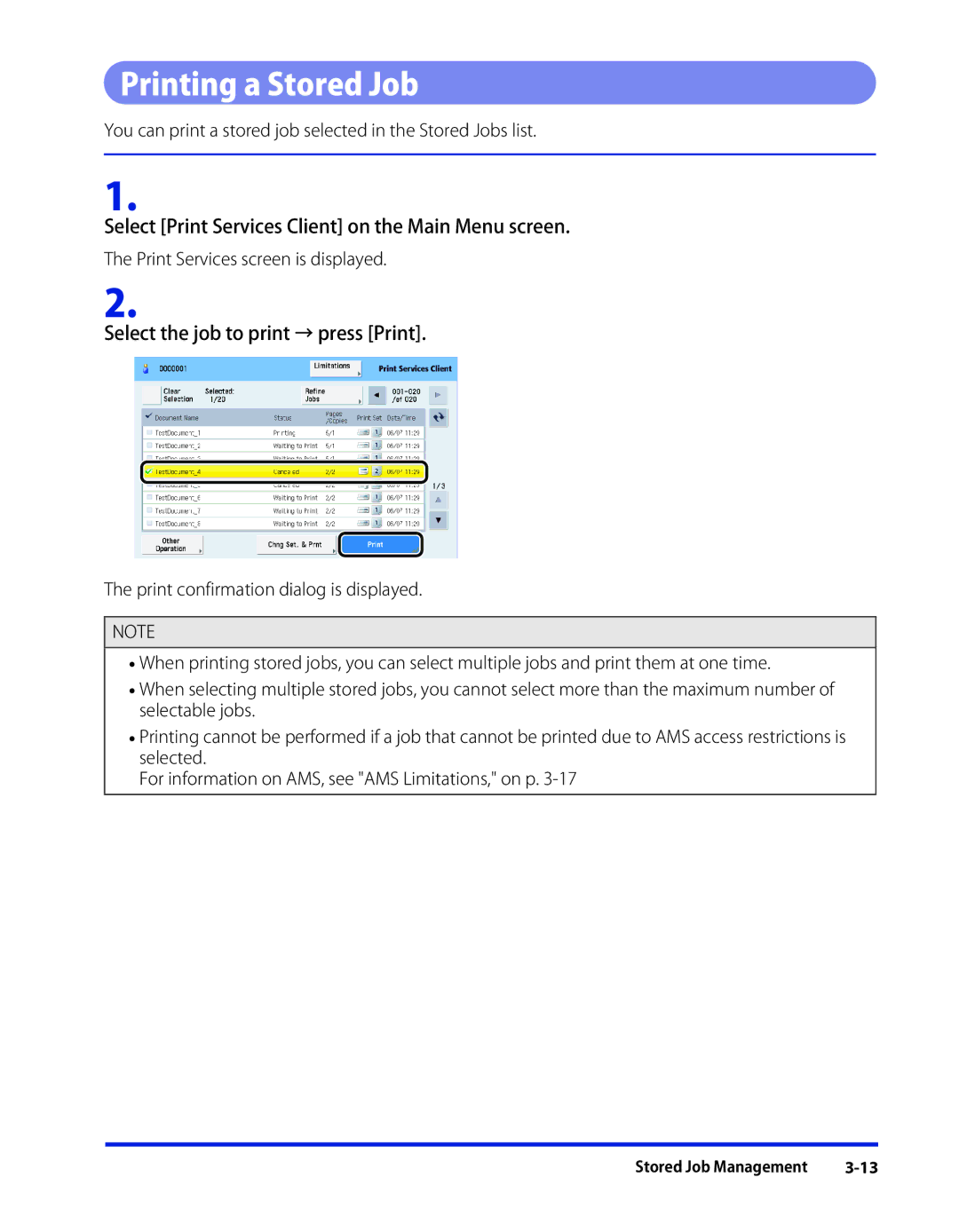Printing a Stored Job
You can print a stored job selected in the Stored Jobs list.
1.
Select [Print Services Client] on the Main Menu screen.
The Print Services screen is displayed.
2.
Select the job to print → press [Print].
The print confirmation dialog is displayed.
NOTE
•When printing stored jobs, you can select multiple jobs and print them at one time.
•When selecting multiple stored jobs, you cannot select more than the maximum number of selectable jobs.
•Printing cannot be performed if a job that cannot be printed due to AMS access restrictions is selected.
For information on AMS, see "AMS Limitations," on p.
Stored Job Management |