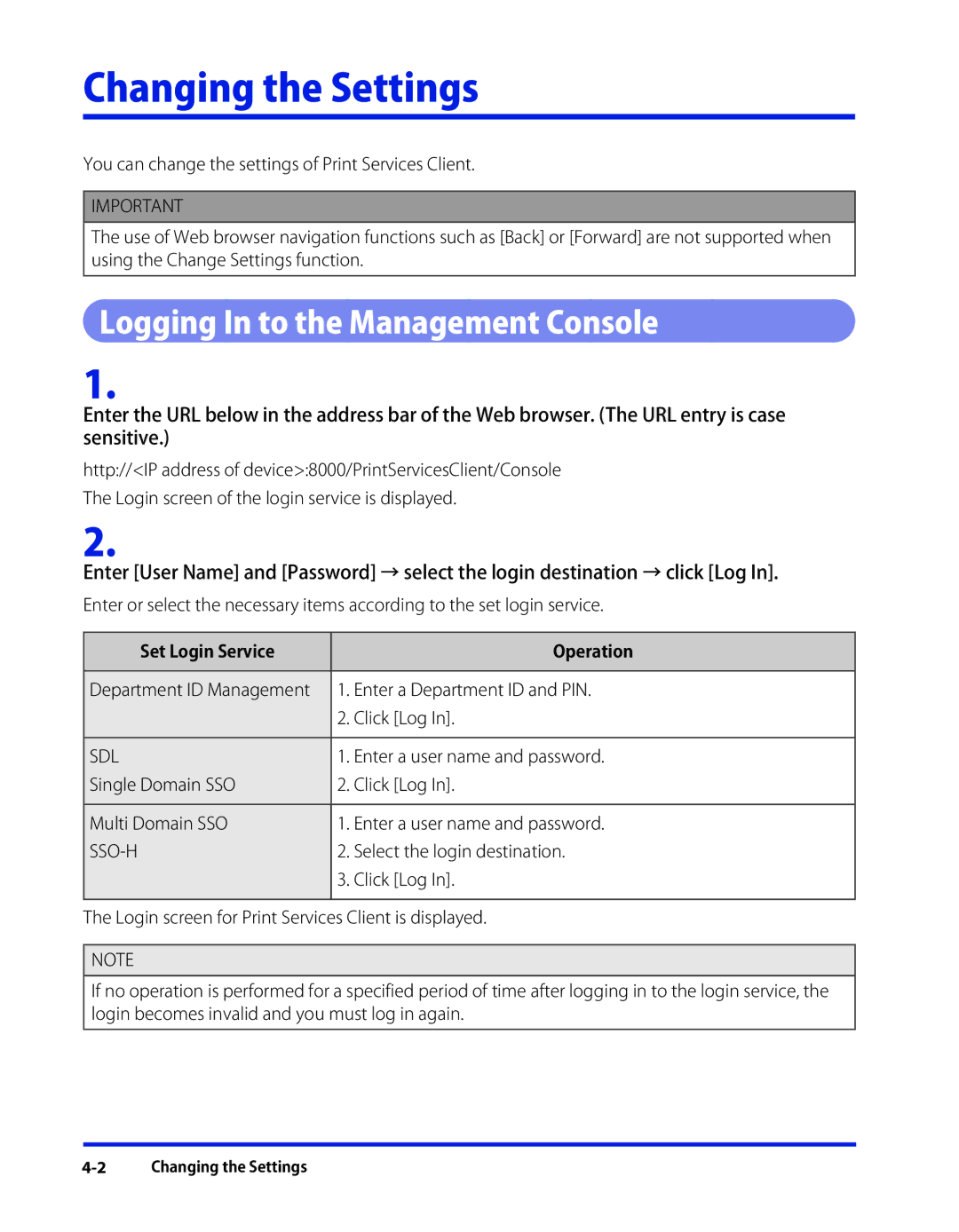Changing the Settings
You can change the settings of Print Services Client.
IMPORTANT
The use of Web browser navigation functions such as [Back] or [Forward] are not supported when using the Change Settings function.
Logging In to the Management Console
1.
Enter the URL below in the address bar of the Web browser. (The URL entry is case sensitive.)
http://<IP address of device>:8000/PrintServicesClient/Console
The Login screen of the login service is displayed.
2.
Enter [User Name] and [Password] → select the login destination → click [Log In].
Enter or select the necessary items according to the set login service.
Set Login Service |
| Operation |
|
| |
Department ID Management | 1. Enter a Department ID and PIN. | |
| 2. | Click [Log In]. |
|
| |
SDL | 1. Enter a user name and password. | |
Single Domain SSO | 2. | Click [Log In]. |
|
| |
Multi Domain SSO | 1. Enter a user name and password. | |
| 2. | Select the login destination. |
3.Click [Log In].
The Login screen for Print Services Client is displayed.
NOTE
If no operation is performed for a specified period of time after logging in to the login service, the login becomes invalid and you must log in again.