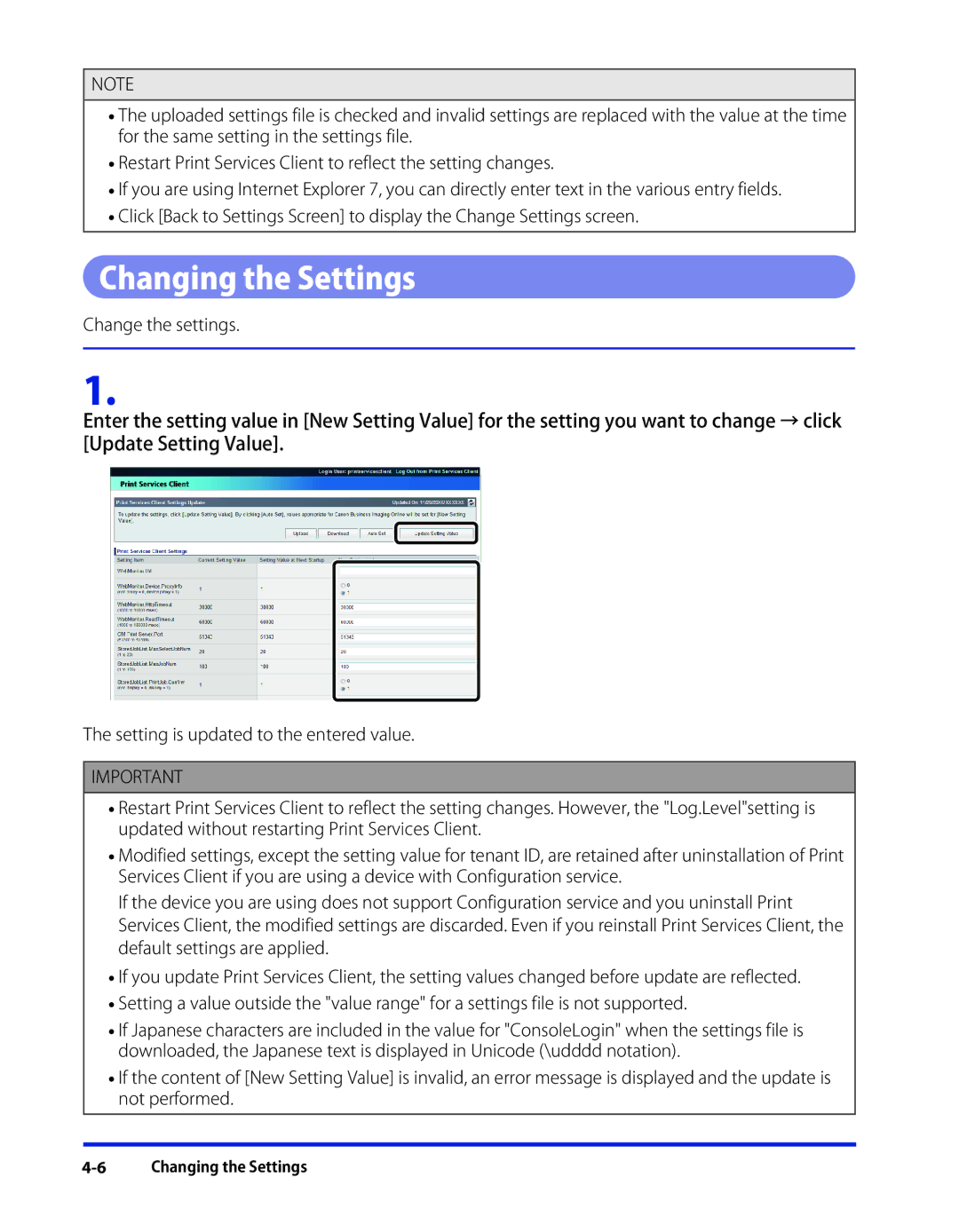NOTE
•The uploaded settings file is checked and invalid settings are replaced with the value at the time for the same setting in the settings file.
•Restart Print Services Client to reflect the setting changes.
•If you are using Internet Explorer 7, you can directly enter text in the various entry fields.
•Click [Back to Settings Screen] to display the Change Settings screen.
Changing the Settings
Change the settings.
1.
Enter the setting value in [New Setting Value] for the setting you want to change → click [Update Setting Value].
The setting is updated to the entered value.
IMPORTANT
•Restart Print Services Client to reflect the setting changes. However, the "Log.Level"setting is updated without restarting Print Services Client.
•Modified settings, except the setting value for tenant ID, are retained after uninstallation of Print Services Client if you are using a device with Configuration service.
If the device you are using does not support Configuration service and you uninstall Print Services Client, the modified settings are discarded. Even if you reinstall Print Services Client, the default settings are applied.
•If you update Print Services Client, the setting values changed before update are reflected.
•Setting a value outside the "value range" for a settings file is not supported.
•If Japanese characters are included in the value for "ConsoleLogin" when the settings file is downloaded, the Japanese text is displayed in Unicode (\udddd notation).
•If the content of [New Setting Value] is invalid, an error message is displayed and the update is not performed.