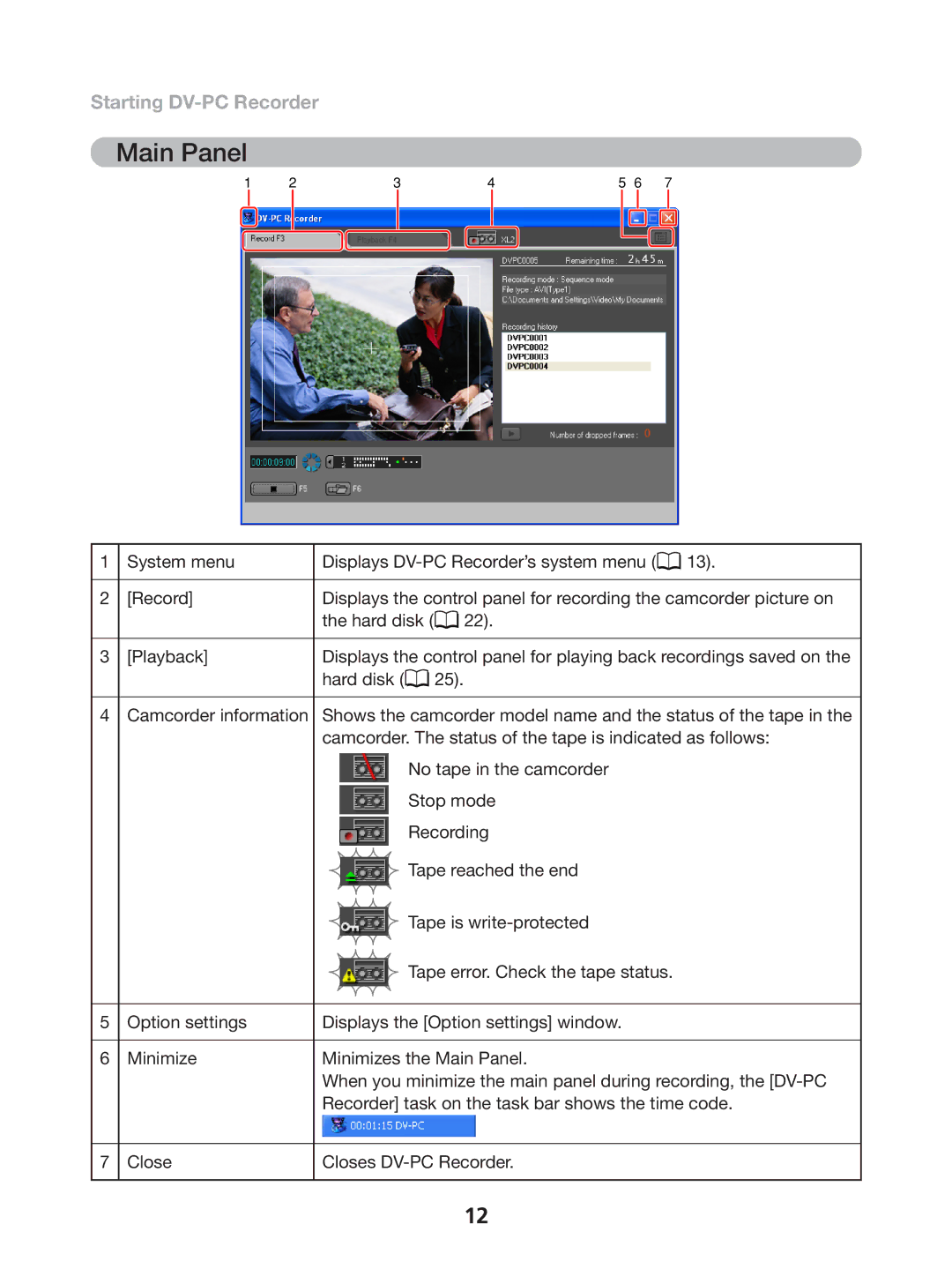Starting DV-PC Recorder
Main Panel
1 | 2 | 3 | 4 | 5 | 6 | 7 | |||||||
|
|
|
|
|
|
|
|
|
|
|
|
|
|
|
|
|
|
|
|
|
|
|
|
|
|
|
|
|
|
|
|
|
|
|
|
|
|
|
|
|
|
1 | System menu | Displays | 13). | |||||
|
|
|
|
|
|
|
|
|
2 | [Record] | Displays the control panel for recording the camcorder picture on | ||||||
|
| the hard disk ( |
|
| 22). |
| ||
|
|
|
| |||||
|
|
|
|
|
|
|
|
|
3 | [Playback] | Displays the control panel for playing back recordings saved on the | ||||||
|
| hard disk ( |
|
| 25). |
| ||
|
|
|
| |||||
4Camcorder information Shows the camcorder model name and the status of the tape in the camcorder. The status of the tape is indicated as follows:
|
| No tape in the camcorder |
|
| Stop mode |
|
| Recording |
|
| Tape reached the end |
|
| Tape is |
|
| Tape error. Check the tape status. |
5 | Option settings | Displays the [Option settings] window. |
6 | Minimize | Minimizes the Main Panel. |
|
| When you minimize the main panel during recording, the |
|
| Recorder] task on the task bar shows the time code. |
7
Close
Closes
12