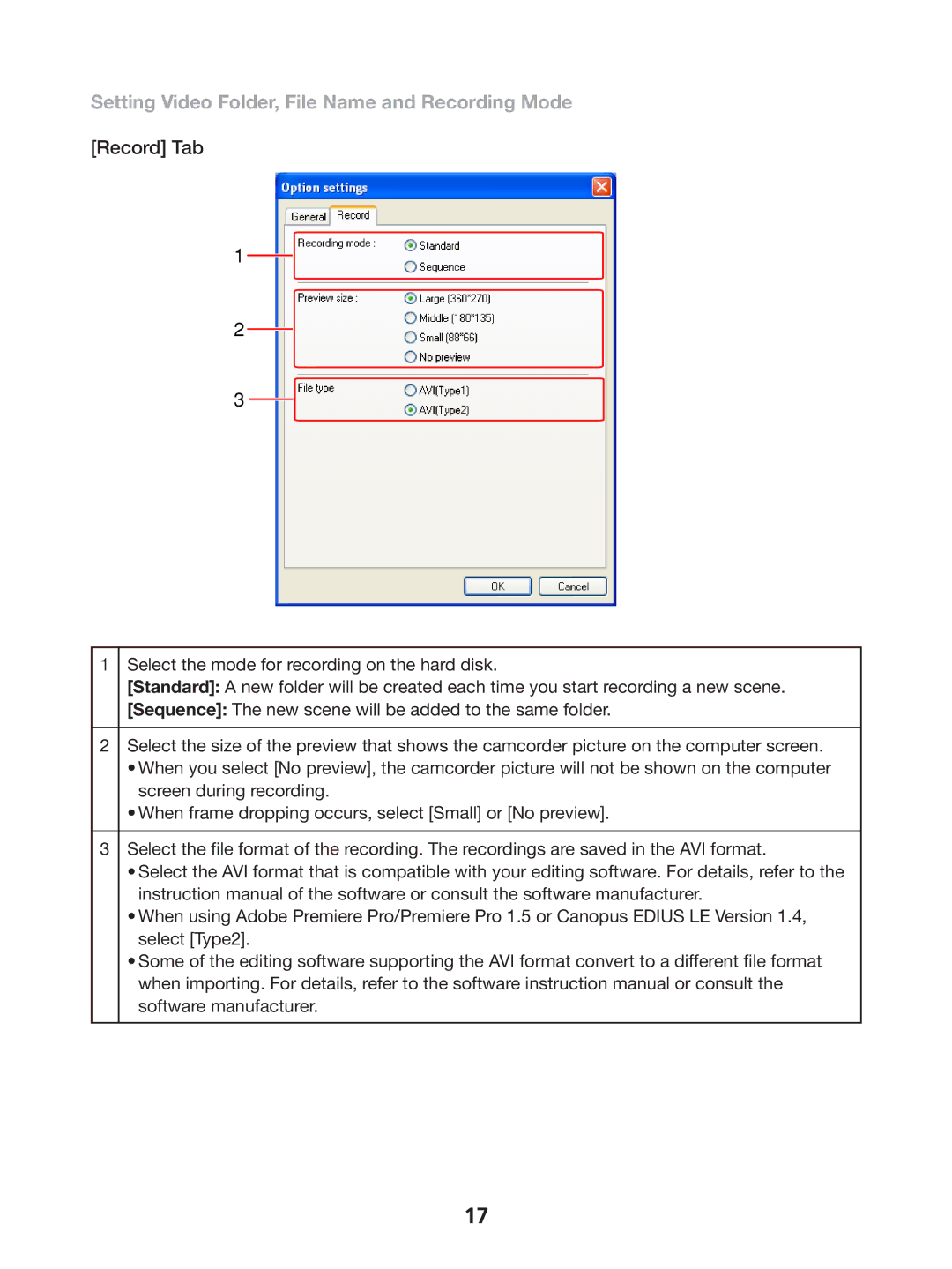Setting Video Folder, File Name and Recording Mode
[Record] Tab
1
2
3
1Select the mode for recording on the hard disk.
[Standard]: A new folder will be created each time you start recording a new scene.
[Sequence]: The new scene will be added to the same folder.
2Select the size of the preview that shows the camcorder picture on the computer screen.
•When you select [No preview], the camcorder picture will not be shown on the computer screen during recording.
•When frame dropping occurs, select [Small] or [No preview].
3Select the file format of the recording. The recordings are saved in the AVI format.
•Select the AVI format that is compatible with your editing software. For details, refer to the instruction manual of the software or consult the software manufacturer.
•When using Adobe Premiere Pro/Premiere Pro 1.5 or Canopus EDIUS LE Version 1.4, select [Type2].
•Some of the editing software supporting the AVI format convert to a different file format when importing. For details, refer to the software instruction manual or consult the software manufacturer.
17