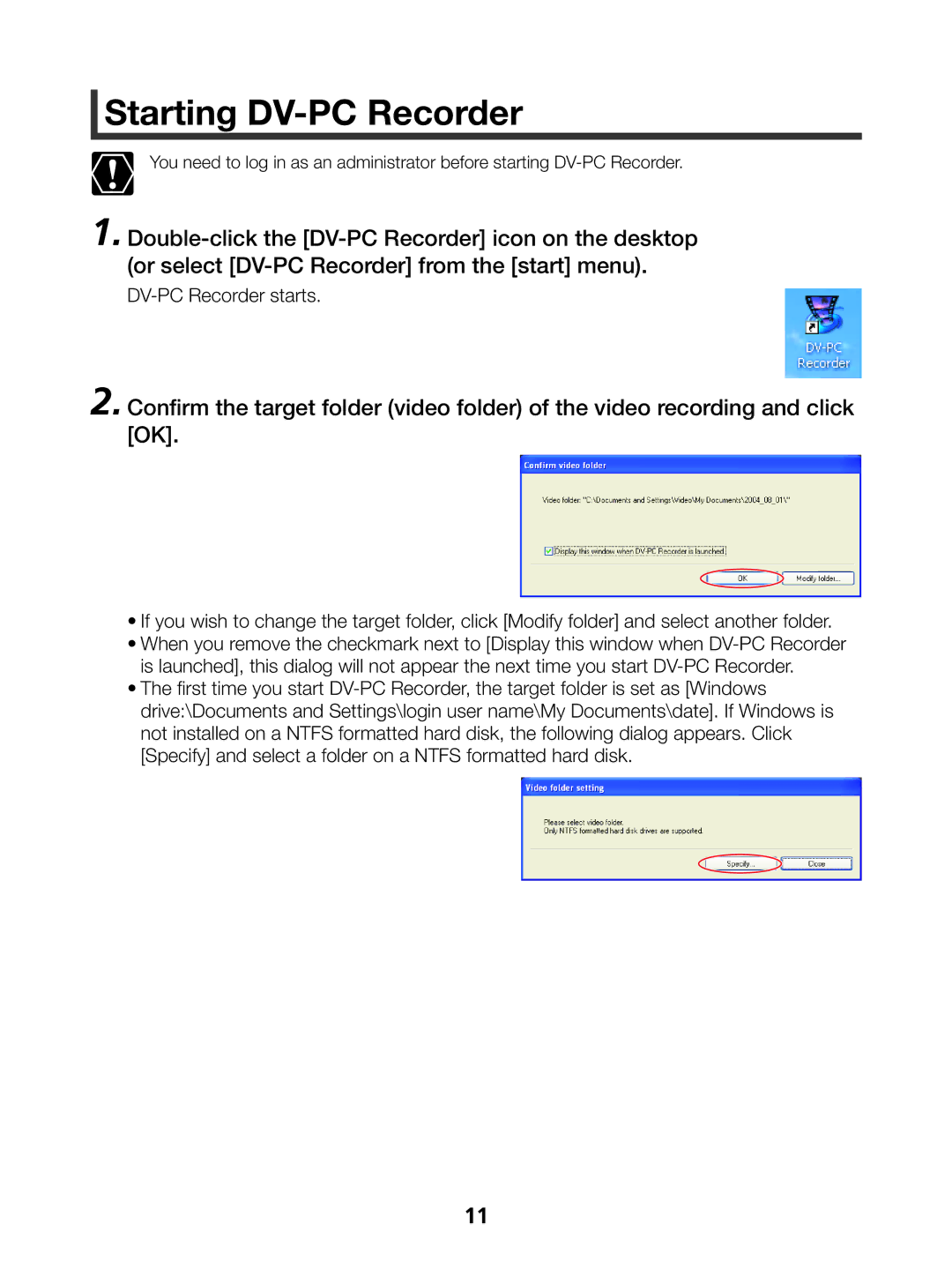Starting DV-PC Recorder
Starting DV-PC Recorder
You need to log in as an administrator before starting DV-PC Recorder.
1. Double-click the [DV-PC Recorder] icon on the desktop (or select [DV-PC Recorder] from the [start] menu).
DV-PC Recorder starts.
2. Confirm the target folder (video folder) of the video recording and click [OK].
•If you wish to change the target folder, click [Modify folder] and select another folder.
•When you remove the checkmark next to [Display this window when DV-PC Recorder is launched], this dialog will not appear the next time you start DV-PC Recorder.
•The first time you start DV-PC Recorder, the target folder is set as [Windows drive:\Documents and Settings\login user name\My Documents\date]. If Windows is not installed on a NTFS formatted hard disk, the following dialog appears. Click [Specify] and select a folder on a NTFS formatted hard disk.

 Starting
Starting