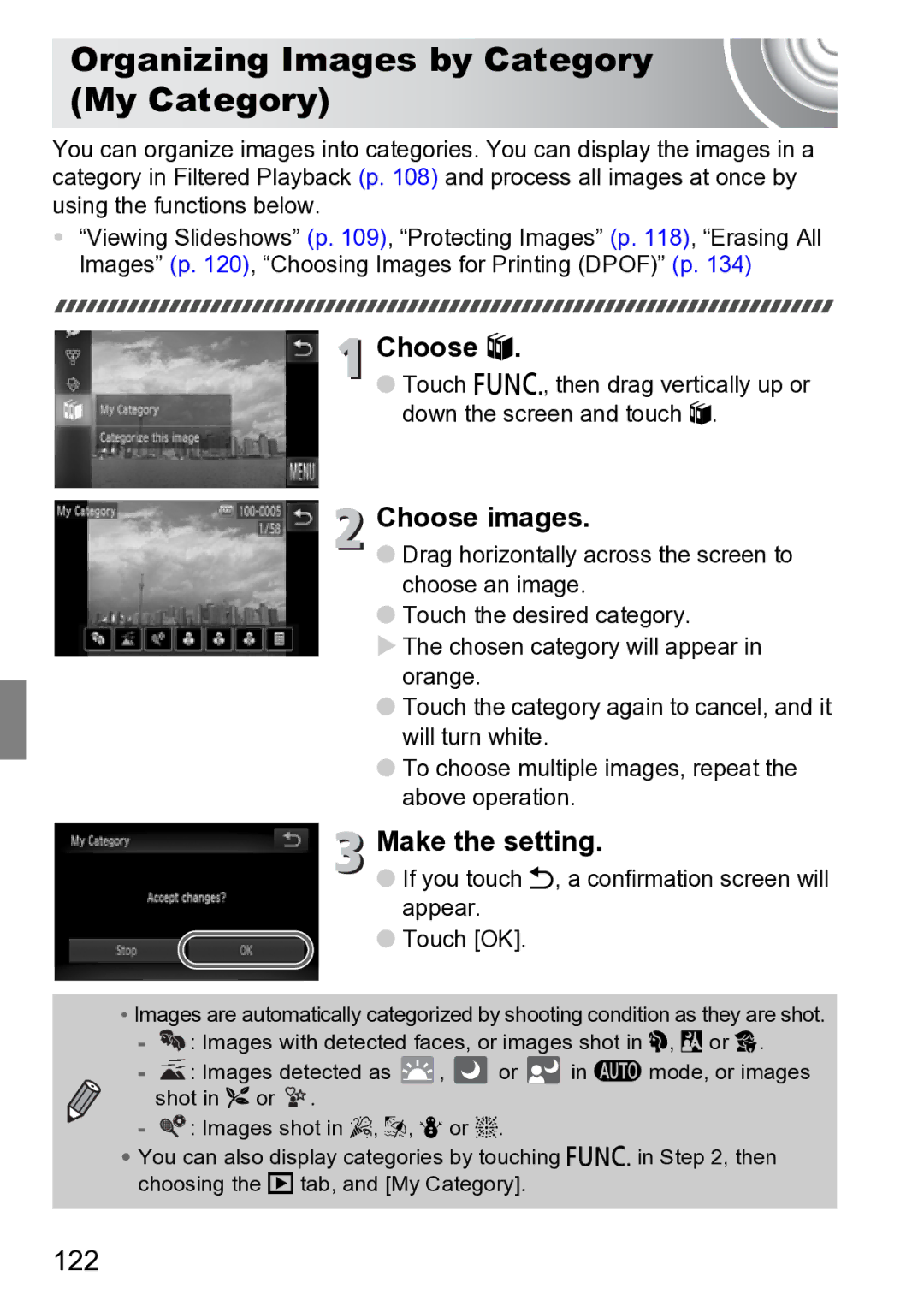Camera User Guide
Checking the Package Contents
Read This First
Warranty Limitations
Camera Body Temperature
Test Shots
Shoot various other scenes
What Do You Want to Do? 4Shoot
Take good people shots
2Print
1View
EShoot/View Movies
3Other
Table of Contents
105
Conventions Used in this Guide
Conventions Used in this Guide
Use only recommended power sources
Safety Precautions
Battery and Battery Charger
Camera
Use only the specified battery charger to charge the battery
Other Warnings
Do not sit down with the camera in your pocket
Safety Precautions
Do not place the battery near pets
Page
Getting Started
Double Tap
Using the Touch Panel
Touch
Drag
Charge the battery
Charging the Battery
Remove the cover Insert the battery
Remove the battery
Approximate Number of Shots That Can Be Taken
Battery Charge Indicator
Using the battery and charger effectively
Check the card’s write-protect tab
Inserting the Battery and Memory Card
Compatible Memory Cards Sold Separately
About Eye-Fi Cards
Close the cover
Open the cover
Insert the memory card
What if Memory card locked appears on the screen?
Approximate Number of Shots per Memory Card
Removing the Battery and Memory Card
Remove the memory card
Can you check the number of shots that can be taken?
Turn on the camera
Setting the Date and Time
Complete the setting
Set the date and time
Display the settings screen
Setting the Display Language
Enter Playback mode
Set the display language
Choose Format
Formatting Memory Cards
Display the menu
Format the memory card
Press fully all the way to shoot
Pressing the Shutter Button
Press halfway lightly to focus
Does the length of the shutter sound change?
Compose the shot
Choose a mode
Taking Pictures Smart Auto
Shoot
Choose a subject to focus on
Focus
Scene Icons
What if a flashing appears?
What if the h icon blinks when you try to shoot?
What if
You can view the images you have taken on the screen
Viewing Images
Choose an image
Press the 1 button Last image you took will appear
Active Display
Switching to Shooting mode
Tilt the camera to switch images
Viewing Images
Erase the image
Erasing Images
Choose an image to erase
Drag horizontally across the screen to Choose an image
Shooting Movies
Enter E mode
Set the mode switch to E
Twice
Estimated Shooting Times
Stop shooting
Magnifying the subject while shooting
Play the movie
Viewing Movies
Choose a movie
What if you cant play back movies on a computer?
Windows
Transferring Images to a Computer for Viewing
System Requirements
Macintosh
Preparations
Install the Software
Begin installation
Windows Place the CD in the computer’s CD-ROM drive
Press the 1 button to turn on the camera
Connect the camera to the computer
Open CameraWindow
Transfer and View Images
Canon-Brand PictBridge Compliant Printers
Accessories
Supplied with Camera
Using Accessories Abroad
Separately Sold Accessories
Power Supplies
Other Accessories
Printers
Separately Sold Accessories
Use of genuine Canon accessories is recommended
Learning More
Components Guide
Mode Switch
Use the mode switch to change the Shooting mode
Shooting
Switching the Display
Screen Display
Playback
Overexposure Warning during Playback
Indicator
Screen Display in Dark Shooting Conditions
Histogram during Playback
Choose a menu
FUNC. Menu Basic Operations
Display the FUNC. menu
Choose an option to set
Touch a menu item to choose it
Menu Basic Operations
Choose a tab
Menu Basic Operations
Choose an option
Touch Ú Normal screen will reappear
Muting Sounds
Changing the Sound Settings
Adjusting the Volume
Change the brightness
Changing the Screen Brightness
Choose LCD Brightness
You can change the screen brightness
Reset the settings
Returning the Camera to Default Settings
Choose Reset All
Are there functions that cannot be reset?
Perform the low level format
Low Level Memory Card Formatting
Display the Format screen
About low level formatting
Power Saving during Playback
Power Saving Function Auto Power Down
Power Saving during Shooting
Shooting in Special Conditions and Commonly Used Functions
Shooting in Various Conditions
Set the mode switch to 4 p Choose the desired shooting mode
Produces a soft effect when photographing people
Shoot ITake portraits Portrait
’Take indoor shots Indoor
FTake snapshots at night Night Snapshot
VTake shots of kids and pets Kids&Pets
Take shots in low light conditions Low Light
TTake shots of fireworks Fireworks
OTake shots of foliage Foliage
PTake shots of people in snow Snow
Modes for other scenes
Choose
Adding Effects and Shooting
Shoot with the effects of a fish-eye lens Fish-eye Effect
Choose an effect
Adding Effects and Shooting
Set the frame position and size
To change the frame position, touch the screen
Shooting tips
Special Effects for Night Backgrounds Creative Light Effect
Choose a shape and size
Changing the number of shots
Detecting a Smile and Shooting
What if a smile is not detected?
Touch to resume smile detection
Press the shutter button fully
Using the Wink Self-Timer
Compose the shot and press the shutter button halfway
Face the camera and wink
Using the Face Self-Timer
Using the Face Self-Timer
Lamp will blink and the self-timer sound will play
Join the subjects and look at the camera
What if a flashing appears?
Turning the Flash Off
Touch Choose
You can shoot with the flash turned off
Move it toward i again
Zooming in Closely on Subjects Digital Zoom
Move the zoom lever toward
What if the zoom factor appears in blue?
Choose Digital Zoom
Accept the setting
Digital Tele-Converter
Touch qr to choose a zoom factor
Choose Date Stamp
To restore to the original setting, choose Off in Step
Inserting the Date and Time
Touch Choose Ò
Using the Self-Timer
To restore the original setting, choose in Step
Choosing Settings Yourself
Shooting in Program AE
Set the mode switch to 4 p Choose G
Adjust the settings according to your purposes pp Shoot
Choose G in on p
Turning the Flash On
Enter Exposure Compensation mode
Adjust the brightness
Choose h
Shooting Range Description
Changing the Focus Range Macro/Infinity
Choose a Focus Range
Choose the compression ratio setting
Changing the Recording Pixel Setting Image Size
Choose the recording pixel setting
Changing the Compression Ratio Image Quality
Recording Pixels
Approximate Values for Paper Size
Changing the Compression Ratio Image Quality
Number of Recordable Images
Changing the ISO speed
Changing the ISO Speed
Choose the ISO speed
Adjusting the White Balance
Choose the white balance function
Adjusting the White Balance
Custom White Balance
Choose a Drive mode
Continuous Shooting
Changing the Tone of an Image My Colors
Choose My Colors
Shooting Using the Two Second Self-Timer
Shooting Using the Two Second Self- Timer
Touch Ú to make the setting
Custom Color
Touch and $, then immediately touch Settings
Customizing the Self-Timer
Choose the settings
Choose $
Changing the Composition with the Focus Lock
Recompose
Getting More Out of Your Camera
Choose AF Frame
Changing the AF Frame Mode
Face AiAF
Choose AF-Point Zoom
Magnifying the Focal Point
Fixed frame
Check the focus
Choose the subject, face or location to focus on
To cancel, touch Ú
Choosing the Subject to Focus On Touch AF
Choosing the Subject to Focus On Touch AF
Lock the focus
Border appeared around the screen when it was touched
Shooting with the AF Lock
Compose the scene and shoot
Shooting with Servo AF
Choose Servo AF
Changing the Metering Mode
Choose the Metering mode
Lock the exposure
Shooting with the AE Lock
Shooting with the FE Lock
Choose h p Lock the flash exposure
Correcting the Brightness and Shooting i-Contrast
Choose i-Contrast
Red-Eye Correction
Choose Flash Settings
Adjust the setting
Checking for Shut Eyes
Touch , then touch …
Shooting with Slow Synchro
Choose …
Choose the shutter speed
Shooting Long Exposures
Choose ≈
Confirm the exposure
Changing the Color and Shooting
Color Accent
Specify the color to be swapped
Color Swap
Choose Y
Specify the target color
Using Various Functions for Shooting Movies
Choose the image quality setting
Changing the Movie Mode
Set the mode switch to E Choose a Movie mode
Changing the Image Quality
Estimated Shooting Time
Image Quality Recording Pixels/Frame Rate Content
Image Quality Table
Changing the Image Quality
100
AE Lock/Exposure Shift
Change the exposure
Zooming in Closely on Subjects Digital Zoom p
Other Shooting Functions
101
Summary of Movie Control Panel in Viewing Movies p
Playback Functions
102
Touch or
Editing
Set the editing range
Choose a portion to delete
104
To reset the editing range, touch Ú
Save the edited movie
Touch New File
Using Various Playback Editing Functions
105
Quickly Searching Images
Searching Images Using Index Display
Switch the displayed images
Display images in an index
Quickly Searching Images
Searching Images by Scrolling
107
Choose a filter
Viewing Images in Filtered Playback
Choose ‚
View the filtered images
109
Viewing Slideshows
Start the slideshow
Filtered Playback
Choose Slideshow
Changing Settings
Make the setting
110
Checking the Focus
Touch l to switch the focus check display p
Switch frames
Change the magnification level or location
Magnify an image
Magnifying Images
Changing Image Transitions
Choose Transition
Changing Touch Actions Registered Functions
Easy Operations with Touch Actions
Use a Function Registered to
Choose Set Touch Actions
114
Viewing Images on a TV
Turn off the camera and TV. Connect the camera to the TV
Functions that Can be Registered
115
What if the images don’t properly display on the TV?
116
Viewing Images on a High-Definition TV
Turn off the camera and TV Connect the camera to the TV
Camera will choose four images based on the displayed image
Displaying Various Images Smart Shuffle
117
Touch Ú to return to single image view
Choose Protect
Using the Menu
Protecting Images
Choose a selection method
Choosing Images Individually
Choose All Images
Erase
Erasing All Images
Choose Erase
120
Erasing All Images
121
Follow on p , touch All Images
Organizing Images by Category My Category
122
123
Tagging Images as Favorites
Tag an image as a favorite
Easily display images tagged as favorites
124
Using the FUNC. Menu
Choose Favorites
Image will be tagged as Favorite,
Rotate the image
Rotating Images
Choose \
125
Choose an image size
Resizing Images
Choose Resize
Save the new image
Choose Trimming
Adjust the trimming area
Trimming
Save as a new image and display
128
Adding Effects with the My Colors Function
Choose a menu option
Touch ø, then n to choose the 1 tab, and touch My Colors
129
Correcting the Brightness i-Contrast
Choose a menu item
Touch ø, then n to choose the 1 tab, and touch i-Contrast
Choose and Correct the image
Correcting the Red-Eye Effect
Choose Red-Eye Correction
130
Printing
131
Choose an image to print
Printing Images
Turn on the printer Turn on the camera
Print images
Choose c videos will be excluded
Printing from the Print List Dpof
Easily Add Images to the Print List
Print list
Print Added Images
Print Settings
Choosing Images for Printing Dpof
135
Choosing the Number of Copies
Choose Select Images & Qty
Set All Images to Print Once
Clearing All Selections
Customizing Camera Settings
137
Turning off Hints & Tips
Changing Camera Settings
Changing Sounds
138
Registering Recorded Images as the Start-up Screen
Changing Camera Settings
Changing the Start-up Screen
139
140
Changing the Screen Color
Changing the File Number Assignment
Choose Color Option, then touch qr to choose an option
Changing the Lens Retract Time
Turning off the Power Saving Function
Creating Folders by Shooting Date
141
Set the home time zone
Setting the Screen Shut-Off Time
Using the World Clock
142
Choose the world time zone
Changing the Date and Time
Set the world time zone
143
Calibrating the Touch Panel
144
Turning Off the Red-Eye Reduction Function
Changing Shooting Function Settings
Turning off the AF Assist Beam
145
Changing the Way the Image Displays Right After Shooting
Changing Shooting Function Settings
Changing the Image Display Right After Shooting
146
147
Changing the IS-Mode Settings
Displaying the Overlay
Choose is Mode, then touch qr to choose an option
Change the order
Preset Layouts
Changing Icon Order Icon Layout
Exit
Choosing the Image that First Displays in Playback
Changing Playback Function Settings
Turning Off Active Display
149
150
Useful Information
151
Turn off the camera
Using Household Power
Connect the power cord
Insert the coupler
Using an Eye-Fi Card
153
Disabling Eye-Fi Transfer
Choose Eye-Fi trans., then Disable
Checking Connection Information
Choose Connection info
TV output
Troubleshooting
Power
Shooting
156
Shooting movies
157
Computer
Playback
Screen
Eye-Fi Card
List of Messages That Appear on the Screen
159
160
Handling Precautions
161
162
Information Displayed on the Screen
Shooting Information Display
Information Displayed on the Screen
Playback Detailed Information Display
163
Functions Available in Each Shooting Mode
164
Functions Available in Each Shooting Mode
165
166
Menus
Shooting Menu
167
Menus
Options/Summary Ref.
Set up Menu
168
169
Playback Menu
Print Menu
Specifications
170
Specifications
171
172
Specifications Battery Pack NB-6L
Battery Charger CB-2LY/CB-2LYE
Index
173
174
Index
175
107
Disclaimer

![]() : Images with detected faces, or images shot in I, F or V.
: Images with detected faces, or images shot in I, F or V.![]() : Images detected as
: Images detected as ![]()
![]()
![]() ,
, ![]() or
or ![]()
![]() in A mode, or images
in A mode, or images![]() .
.![]() : Images shot in ’, w, P or t.
: Images shot in ’, w, P or t.