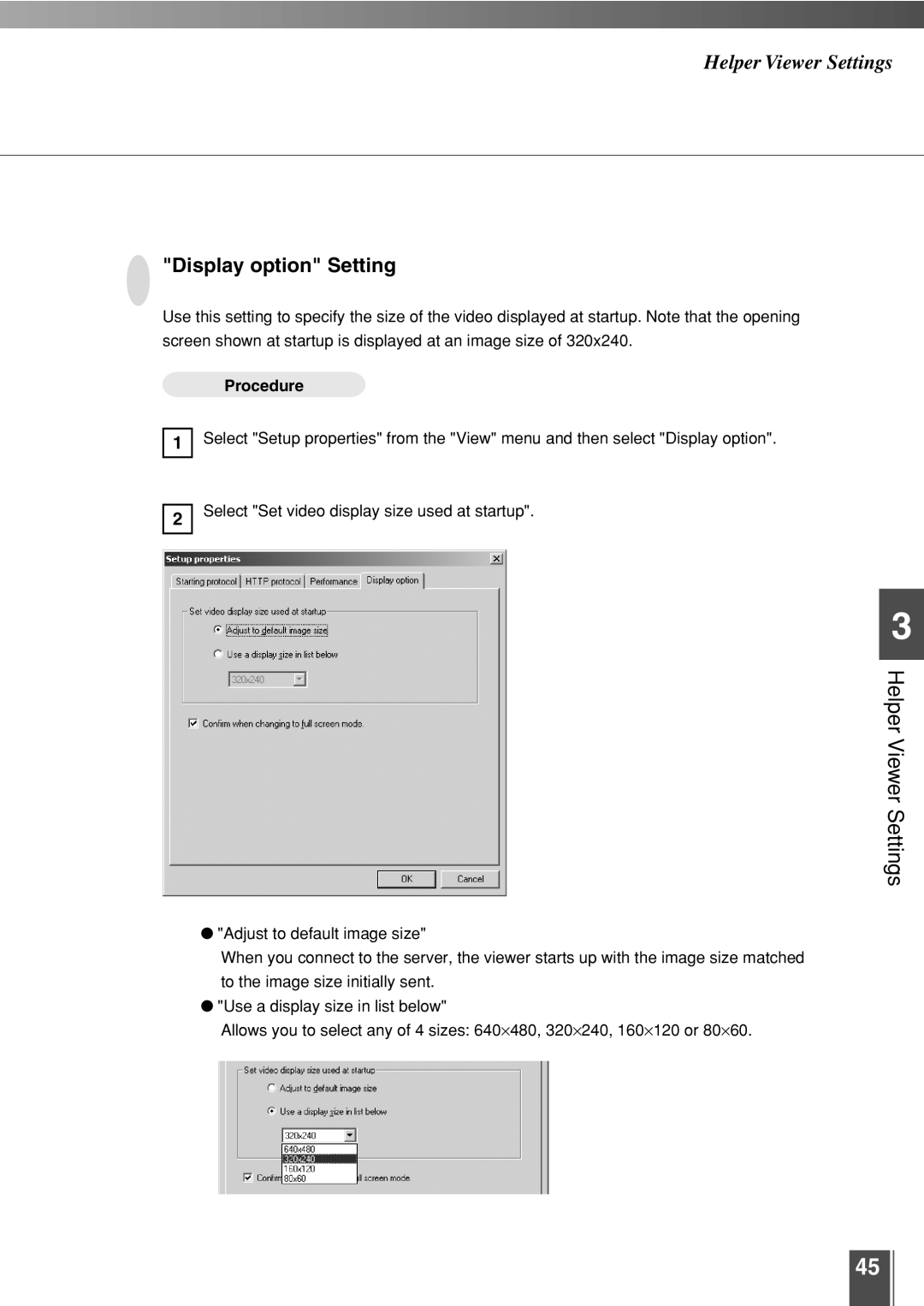Helper Viewer Settings
"Display option" Setting
Use this setting to specify the size of the video displayed at startup. Note that the opening screen shown at startup is displayed at an image size of 320x240.
Procedure
1
Select "Setup properties" from the "View" menu and then select "Display option".
2
Select "Set video display size used at startup".
3
Helper Viewer Settings
●"Adjust to default image size"
When you connect to the server, the viewer starts up with the image size matched to the image size initially sent.
●"Use a display size in list below"
Allows you to select any of 4 sizes: 640⋅480, 320⋅240, 160⋅120 or 80⋅60.
45