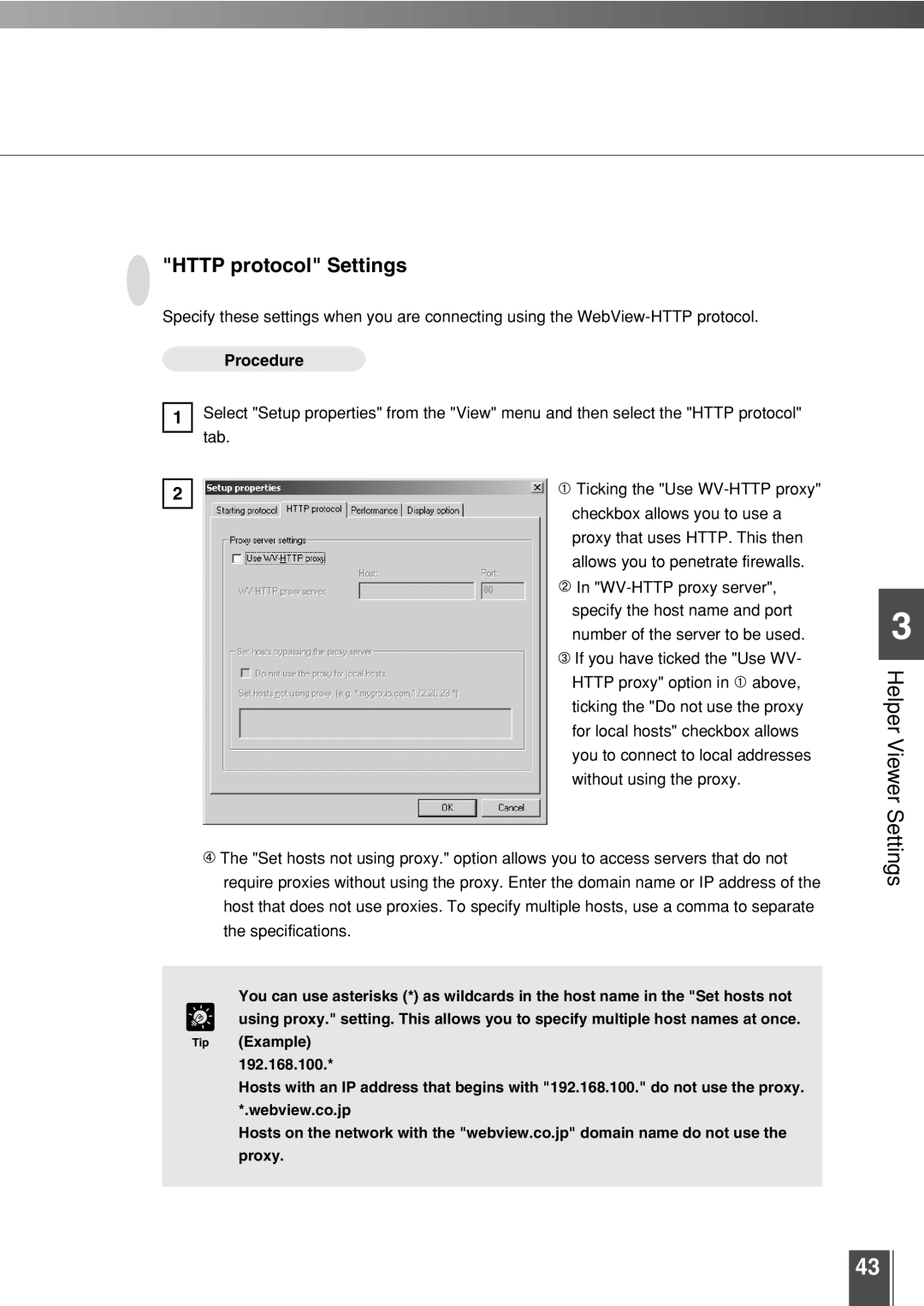"HTTP protocol" Settings
Specify these settings when you are connecting using the
Procedure
1Select "Setup properties" from the "View" menu and then select the "HTTP protocol" tab.
2 | Ticking the "Use |
checkbox allows you to use a proxy that uses HTTP. This then allows you to penetrate firewalls.
![]() In
In
![]() If you have ticked the "Use WV- HTTP proxy" option in
If you have ticked the "Use WV- HTTP proxy" option in ![]() above, ticking the "Do not use the proxy for local hosts" checkbox allows you to connect to local addresses without using the proxy.
above, ticking the "Do not use the proxy for local hosts" checkbox allows you to connect to local addresses without using the proxy.
![]() The "Set hosts not using proxy." option allows you to access servers that do not require proxies without using the proxy. Enter the domain name or IP address of the host that does not use proxies. To specify multiple hosts, use a comma to separate the specifications.
The "Set hosts not using proxy." option allows you to access servers that do not require proxies without using the proxy. Enter the domain name or IP address of the host that does not use proxies. To specify multiple hosts, use a comma to separate the specifications.
You can use asterisks (*) as wildcards in the host name in the "Set hosts not e using proxy." setting. This allows you to specify multiple host names at once.
Tip (Example) 192.168.100.*
Hosts with an IP address that begins with "192.168.100." do not use the proxy. *.webview.co.jp
Hosts on the network with the "webview.co.jp" domain name do not use the proxy.
3
Helper Viewer Settings
43