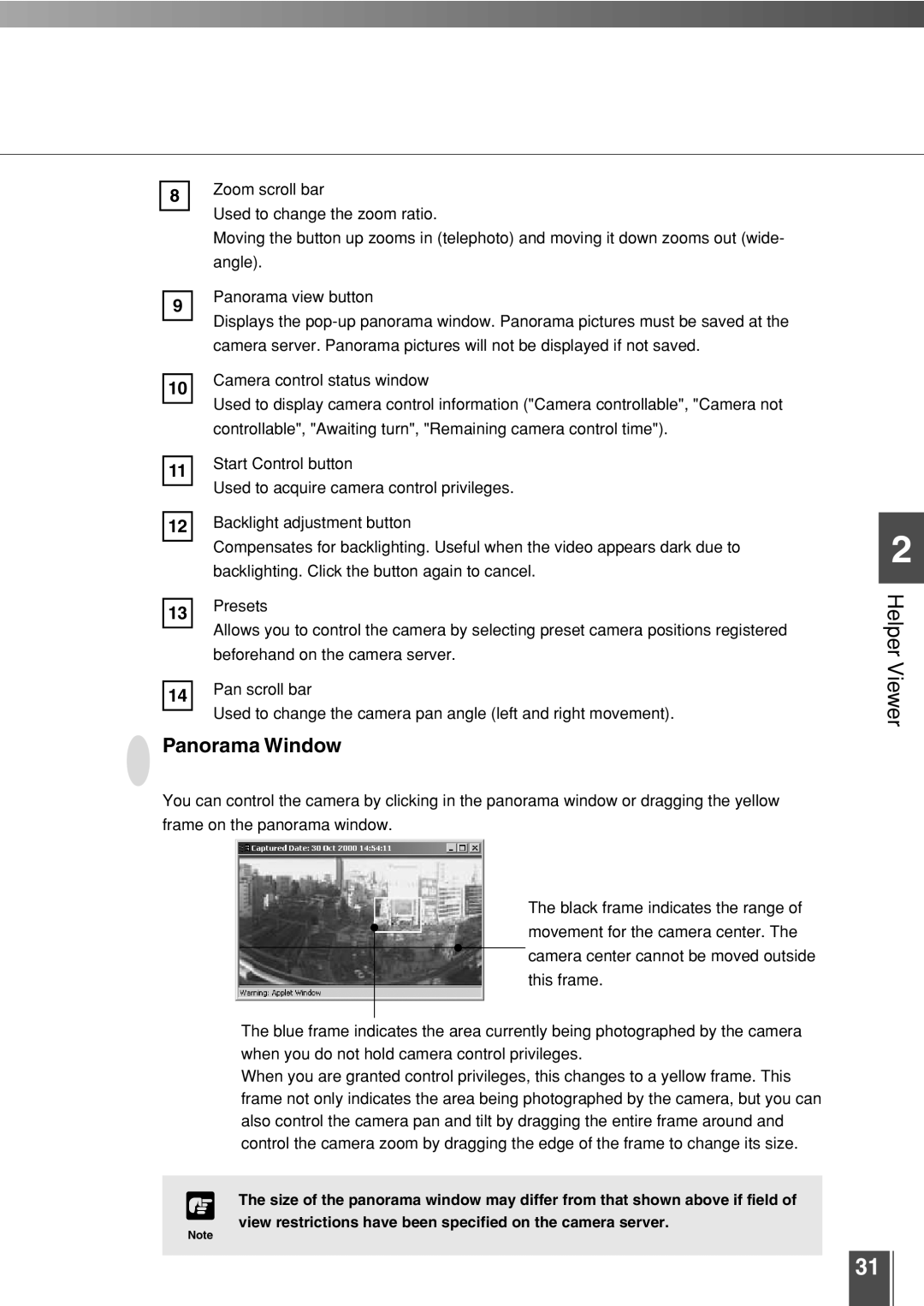8Zoom scroll bar
Used to change the zoom ratio.
Moving the button up zooms in (telephoto) and moving it down zooms out (wide- angle).
9Panorama view button
Displays the
10Camera control status window
Used to display camera control information ("Camera controllable", "Camera not controllable", "Awaiting turn", "Remaining camera control time").
11Start Control button
Used to acquire camera control privileges.
12Backlight adjustment button
Compensates for backlighting. Useful when the video appears dark due to backlighting. Click the button again to cancel.
13Presets
Allows you to control the camera by selecting preset camera positions registered beforehand on the camera server.
14Pan scroll bar
Used to change the camera pan angle (left and right movement).
Panorama Window
You can control the camera by clicking in the panorama window or dragging the yellow frame on the panorama window.
|
| The black frame indicates the range of |
|
| movement for the camera center. The |
|
| |
|
| camera center cannot be moved outside |
|
| this frame. |
|
|
|
| The blue frame indicates the area currently being photographed by the camera | |
| when you do not hold camera control privileges. | |
| When you are granted control privileges, this changes to a yellow frame. This | |
| frame not only indicates the area being photographed by the camera, but you can | |
| also control the camera pan and tilt by dragging the entire frame around and | |
| control the camera zoom by dragging the edge of the frame to change its size. | |
|
| |
c | The size of the panorama window may differ from that shown above if field of | |
Note | view restrictions have been specified on the camera server. | |
|
| |
|
|
|
2
Helper Viewer
31