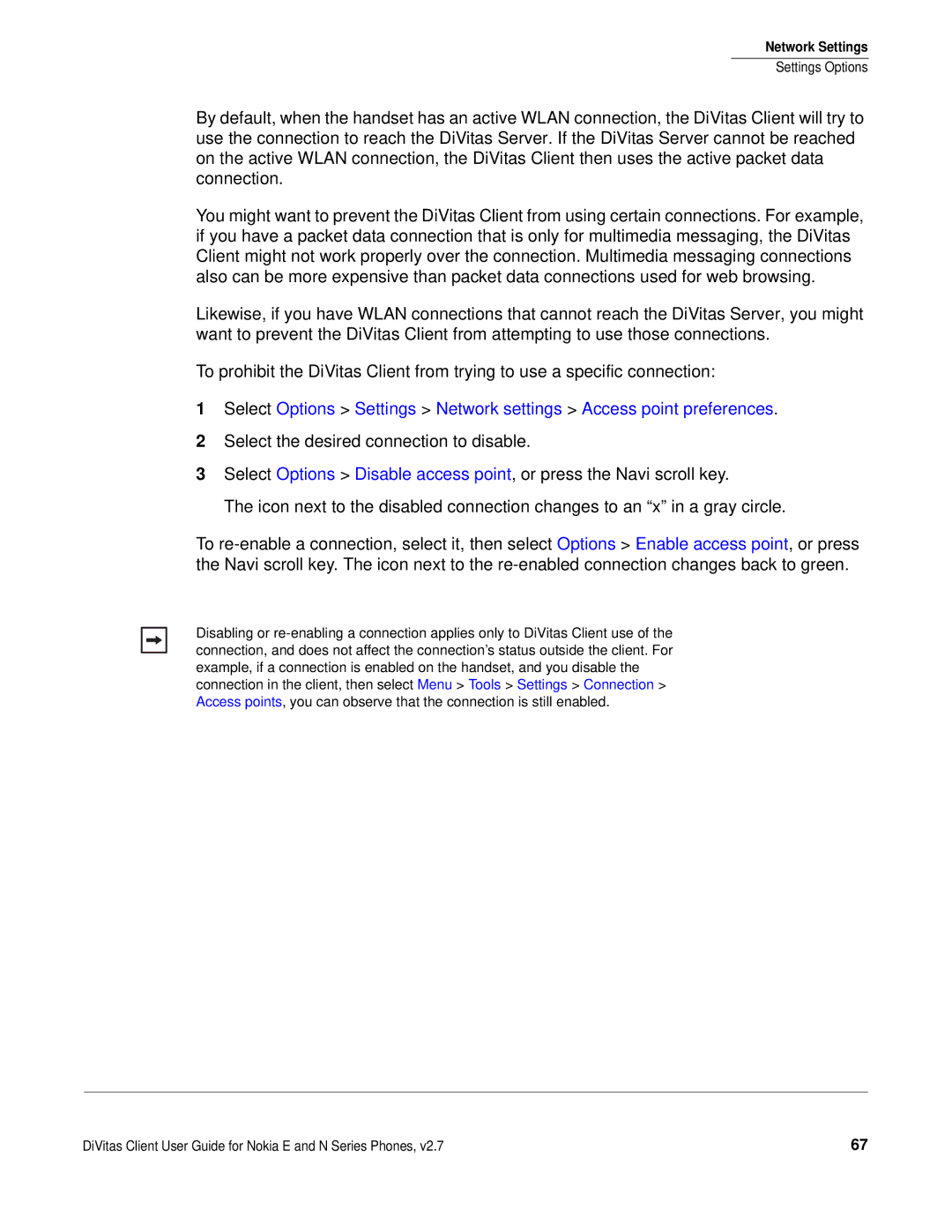Network Settings
Settings Options
By default, when the handset has an active WLAN connection, the DiVitas Client will try to use the connection to reach the DiVitas Server. If the DiVitas Server cannot be reached on the active WLAN connection, the DiVitas Client then uses the active packet data connection.
You might want to prevent the DiVitas Client from using certain connections. For example, if you have a packet data connection that is only for multimedia messaging, the DiVitas Client might not work properly over the connection. Multimedia messaging connections also can be more expensive than packet data connections used for web browsing.
Likewise, if you have WLAN connections that cannot reach the DiVitas Server, you might want to prevent the DiVitas Client from attempting to use those connections.
To prohibit the DiVitas Client from trying to use a specific connection:
1Select Options > Settings > Network settings > Access point preferences.
2Select the desired connection to disable.
3Select Options > Disable access point, or press the Navi scroll key.
The icon next to the disabled connection changes to an “x” in a gray circle.
To
Disabling or
DiVitas Client User Guide for Nokia E and N Series Phones, v2.7 | 67 |