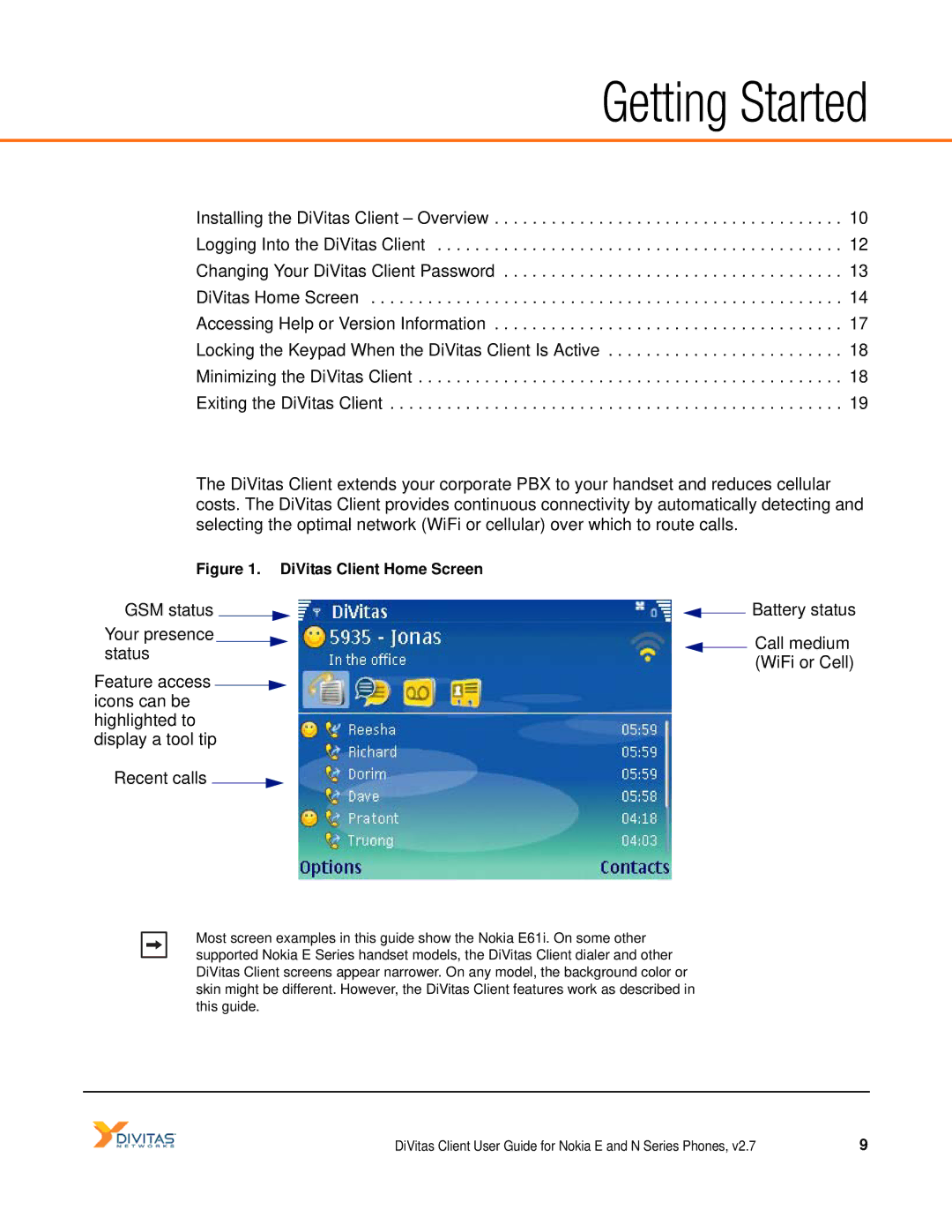Getting Started
Installing the DiVitas Client – Overview . . . . . . . . . . . . . . . . . . . . . . . . . . . . . . . . . . . . . 10 Logging Into the DiVitas Client . . . . . . . . . . . . . . . . . . . . . . . . . . . . . . . . . . . . . . . . . . . 12 Changing Your DiVitas Client Password . . . . . . . . . . . . . . . . . . . . . . . . . . . . . . . . . . . . 13 DiVitas Home Screen . . . . . . . . . . . . . . . . . . . . . . . . . . . . . . . . . . . . . . . . . . . . . . . . . . 14 Accessing Help or Version Information . . . . . . . . . . . . . . . . . . . . . . . . . . . . . . . . . . . . . 17 Locking the Keypad When the DiVitas Client Is Active . . . . . . . . . . . . . . . . . . . . . . . . . 18 Minimizing the DiVitas Client . . . . . . . . . . . . . . . . . . . . . . . . . . . . . . . . . . . . . . . . . . . . . 18 Exiting the DiVitas Client . . . . . . . . . . . . . . . . . . . . . . . . . . . . . . . . . . . . . . . . . . . . . . . . 19
The DiVitas Client extends your corporate PBX to your handset and reduces cellular costs. The DiVitas Client provides continuous connectivity by automatically detecting and selecting the optimal network (WiFi or cellular) over which to route calls.
Figure 1. DiVitas Client Home Screen
GSM status
Your presence
status
Feature access ![]()
![]() icons can be highlighted to
icons can be highlighted to
display a tool tip
Recent calls ![]()
![]()
![]() Battery status
Battery status
![]() Call medium (WiFi or Cell)
Call medium (WiFi or Cell)
Most screen examples in this guide show the Nokia E61i. On some other supported Nokia E Series handset models, the DiVitas Client dialer and other DiVitas Client screens appear narrower. On any model, the background color or skin might be different. However, the DiVitas Client features work as described in this guide.
DiVitas Client User Guide for Nokia E and N Series Phones, v2.7 | 9 |