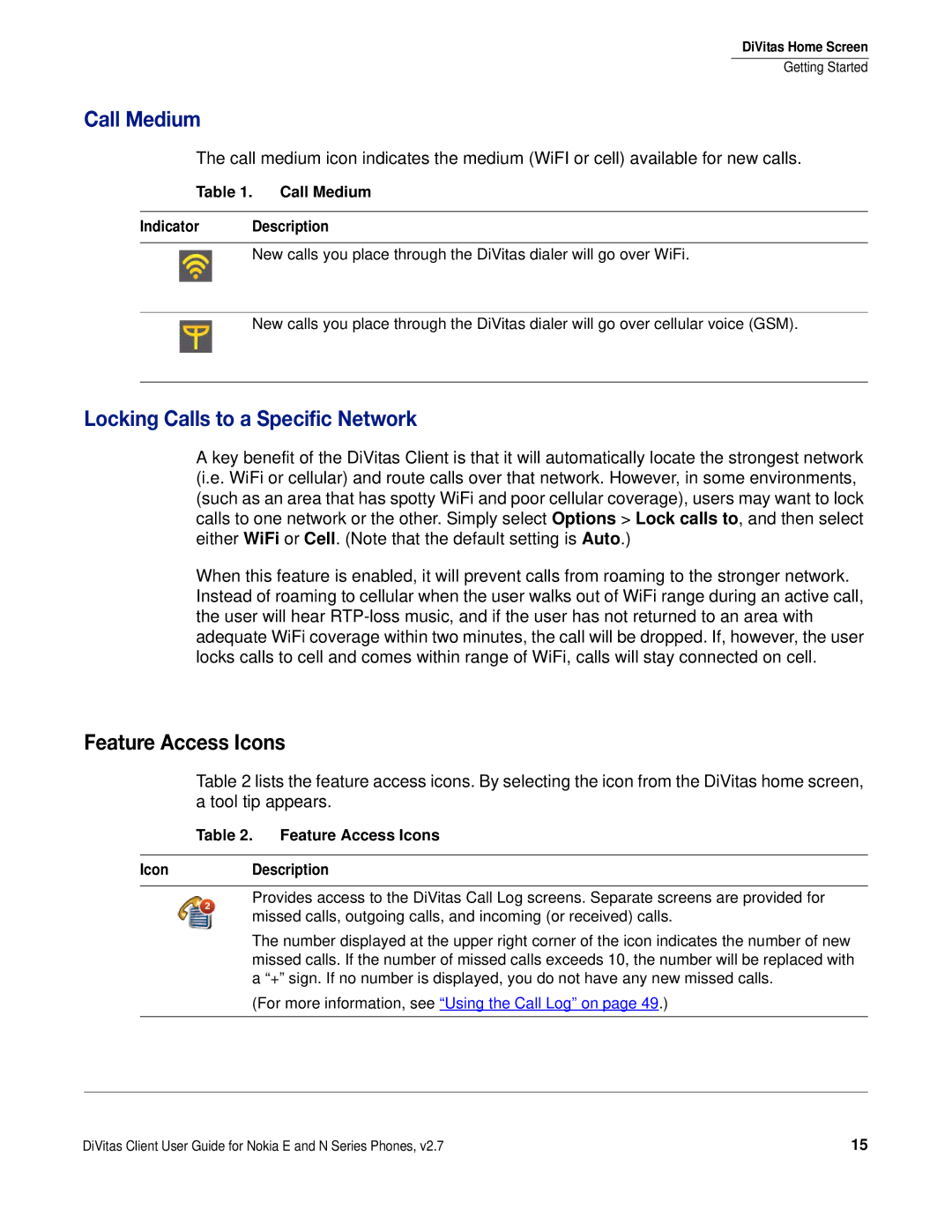DiVitas Home Screen
Getting Started
Call Medium
The call medium icon indicates the medium (WiFI or cell) available for new calls.
Table 1. Call Medium
Indicator Description
New calls you place through the DiVitas dialer will go over WiFi.
New calls you place through the DiVitas dialer will go over cellular voice (GSM).
Locking Calls to a Specific Network
A key benefit of the DiVitas Client is that it will automatically locate the strongest network (i.e. WiFi or cellular) and route calls over that network. However, in some environments, (such as an area that has spotty WiFi and poor cellular coverage), users may want to lock calls to one network or the other. Simply select Options > Lock calls to, and then select either WiFi or Cell. (Note that the default setting is Auto.)
When this feature is enabled, it will prevent calls from roaming to the stronger network. Instead of roaming to cellular when the user walks out of WiFi range during an active call, the user will hear
Feature Access Icons
Table 2 lists the feature access icons. By selecting the icon from the DiVitas home screen, a tool tip appears.
Table 2. Feature Access Icons
Icon Description
Provides access to the DiVitas Call Log screens. Separate screens are provided for missed calls, outgoing calls, and incoming (or received) calls.
The number displayed at the upper right corner of the icon indicates the number of new missed calls. If the number of missed calls exceeds 10, the number will be replaced with a “+” sign. If no number is displayed, you do not have any new missed calls.
(For more information, see “Using the Call Log” on page 49.)
DiVitas Client User Guide for Nokia E and N Series Phones, v2.7 | 15 |